




A basic, self-contained management service for WireGuard with a self-serve web UI.
Features
-
Self-serve and web based
-
QR-Code for convenient mobile client configuration
-
Download a client's configuration file
-
Zero external dependencies - just a single binary using the wireguard kernel module
-
Binary and container deployment
Requirements
Quick start
Server
Start the server in the Docker container:
mkdir /opt/vpnhouse-data && # create a directory for the runtime data \
docker run -d \
--name=vpnhouse-tunnel \
--restart=always \
--cap-add NET_ADMIN `# add extra privilege to manage Wireguard interface` \
-p 80:80 `# publish web admin port` \
-p 443:443 `# publish web admin port (SSL)` \
-p 3000:3000/udp `# publish Wireguard port` \
-v /opt/vpnhouse-data/:/opt/vpnhouse/tunnel/ `# mount a host directory with configs` \
vpnhouse/tunnel:v0.3.4
Or, you may use the following docker-compose file.
Then go to http://host-ip/ for the initial setup.
Initial setup
Set the password and the network subnet for VPN clients:
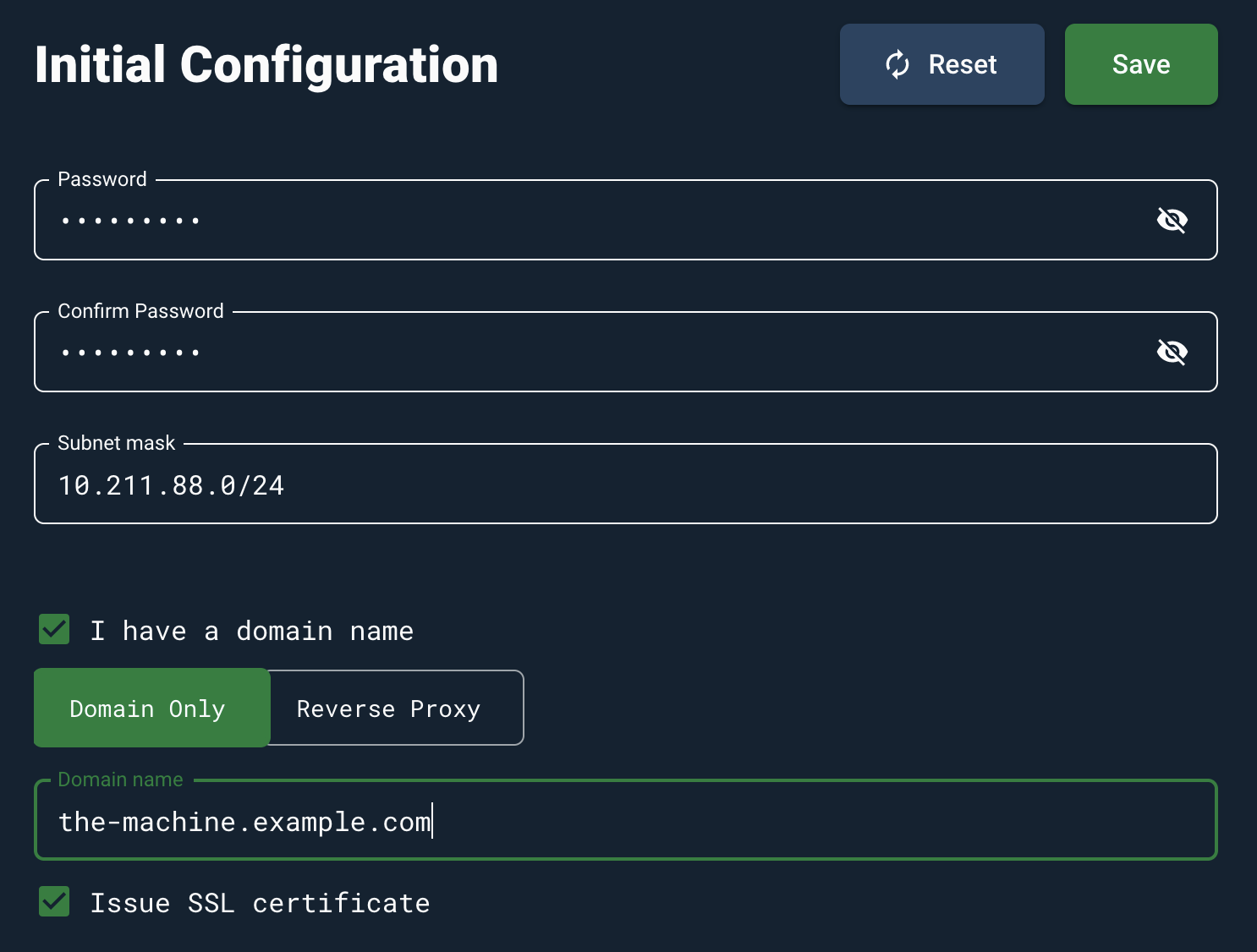
Tick I have a domain name only if you have a domain, as well as a DNS record that points to this machine.
If you tick the Issue SSL certificate we will automatically obtain and renew the valid SSL certificate via LetsEncrypt.
Reverse proxy: chose this option if you have the webserver configured on this machine,
and you want to use it as a reverse proxy for the VPNHouse service.
Add a VPN peer
Click "Add new" to create a connection to your new VPN server.
Give it a name and optional expiration date. The suggested IP address is perfectly valid and can be used.
You don’t have to change it. But if you have a sound reason, you may activate the field and set the IP address by hand.
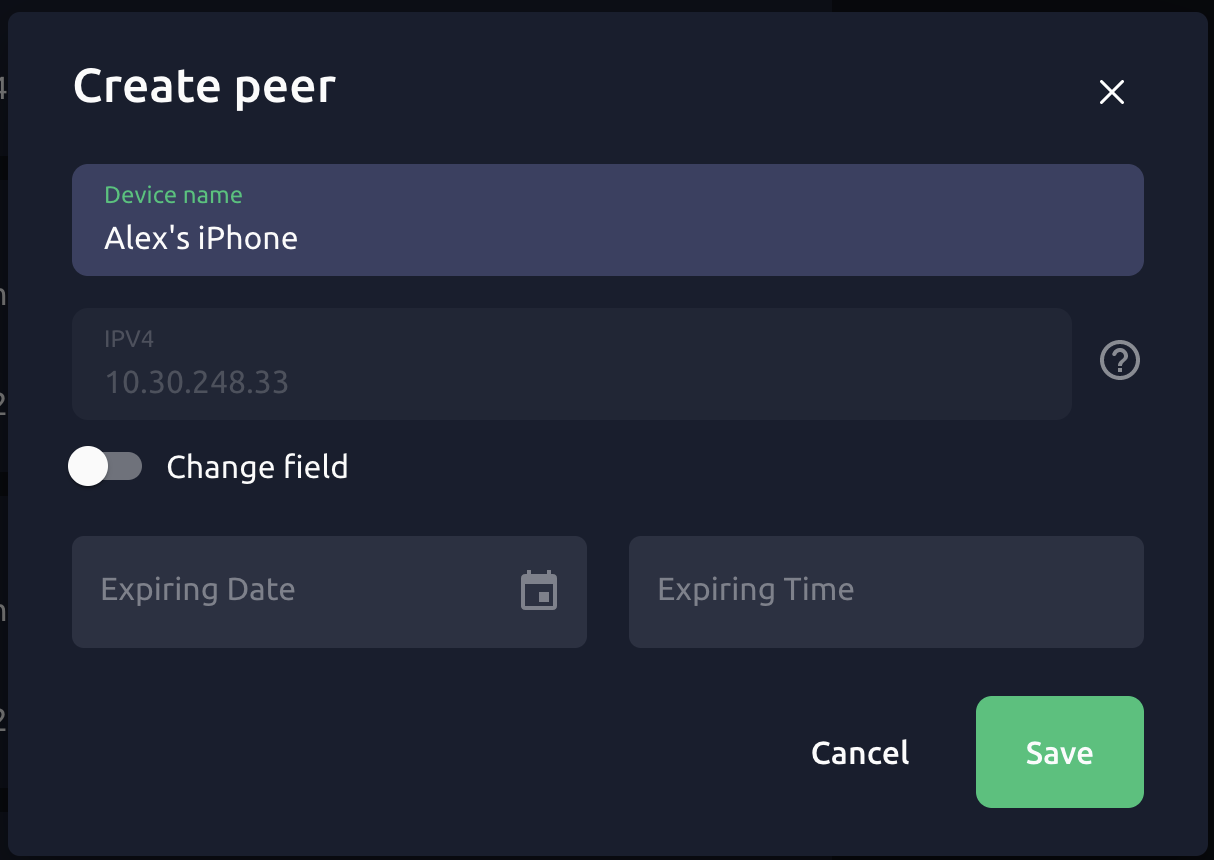
Use your new VPN connection
-
Download → the official WireGuard client for your OS/device.
-
Use the QR-code to set-up your mobile client, or follow our step-by-step guide.
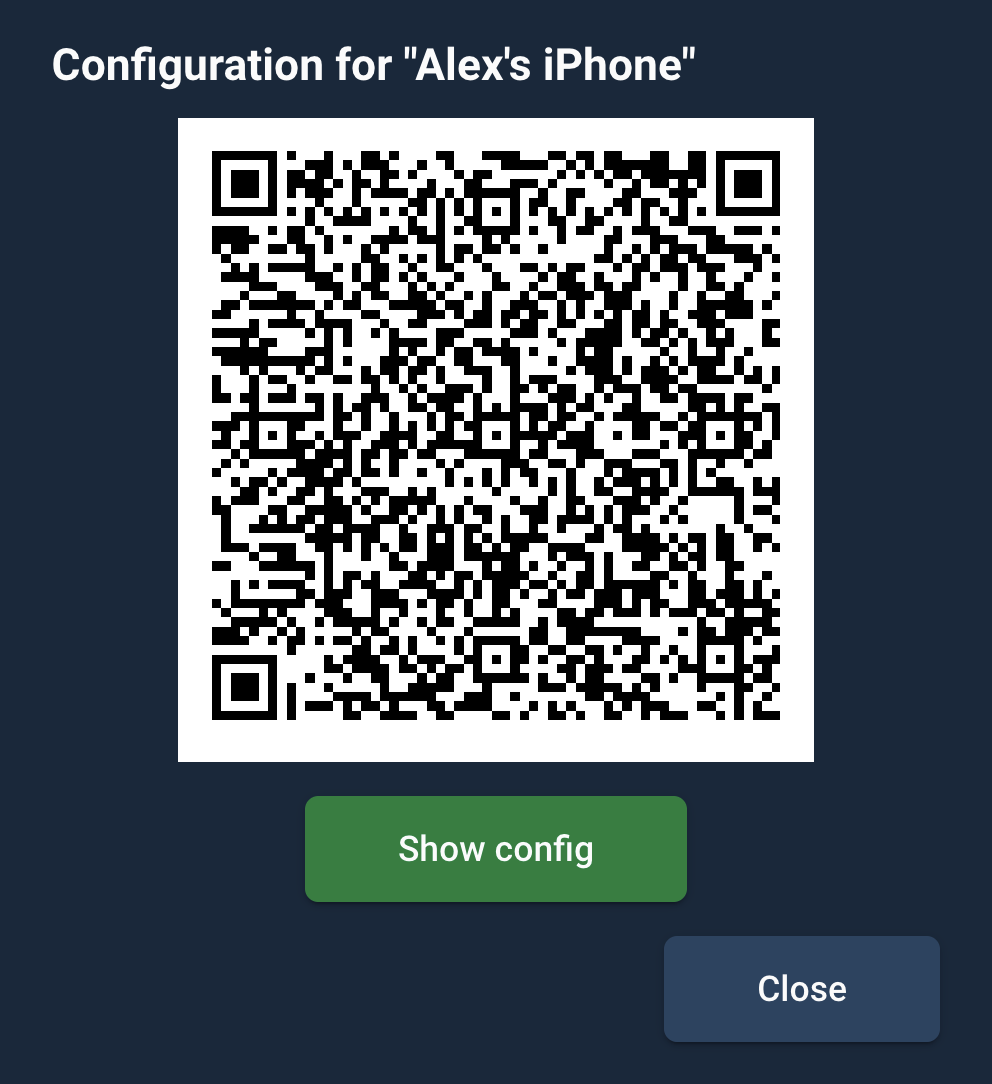
- The "Show config" button shows the configuration in the text format. Use it for the desktop client, or follow our step-by-step guide.
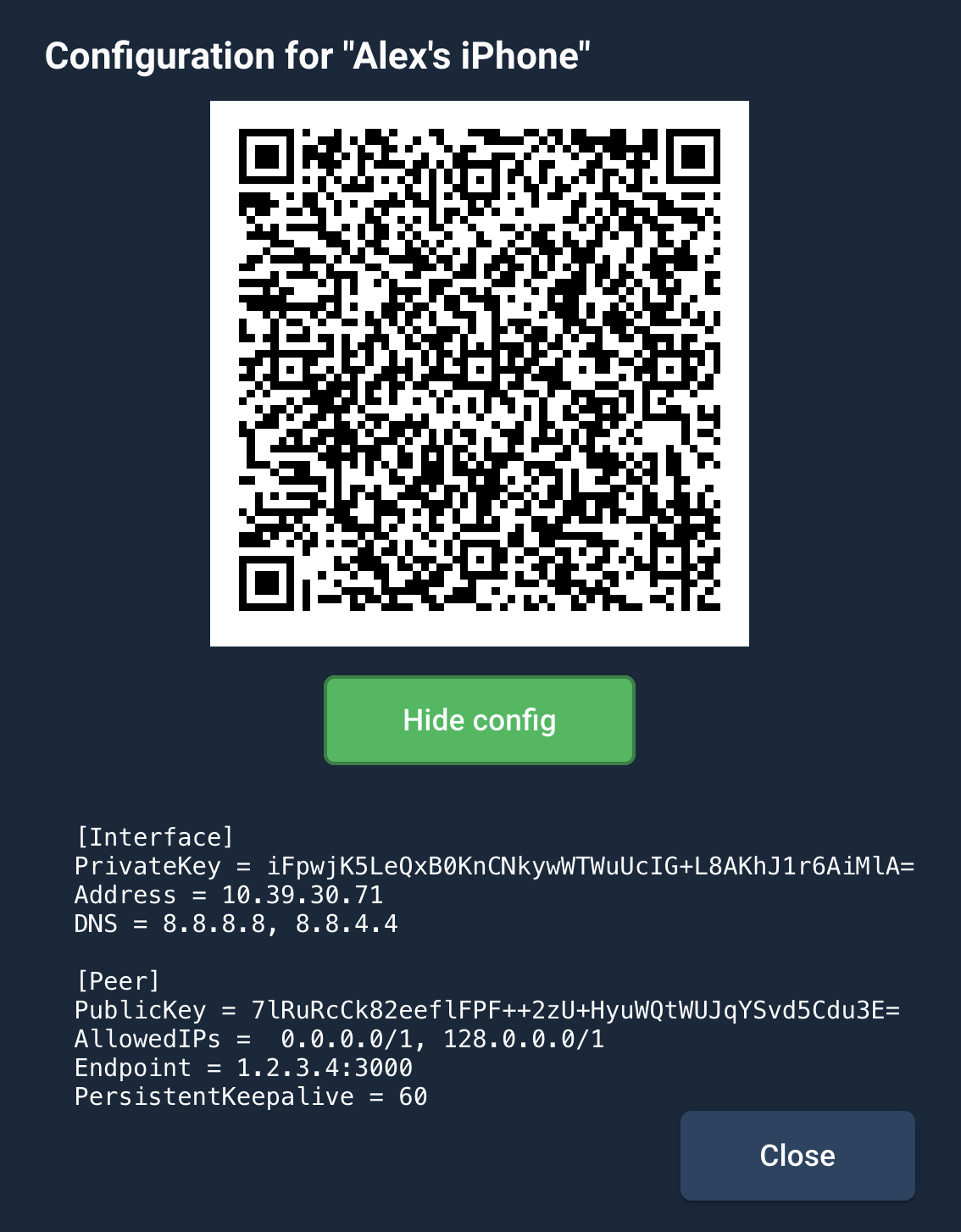
How to update service
If you're using our docker-compose file, just change container's version inside and run:
docker-compose up -d
If you started service by docker run command as recommended in server quick start section, then just stop and remove old container and then start a new one:
docker stop vpnhouse-tunnel; docker rm -f vpnhouse-tunnel && \
docker run -d \
--name=vpnhouse-tunnel \
--restart=always \
--cap-add NET_ADMIN `# add extra privilege to manage Wireguard interface` \
-p 80:80 `# publish web admin port` \
-p 443:443 `# publish web admin port (SSL)` \
-p 3000:3000/udp `# publish Wireguard port` \
-v /opt/vpnhouse-data/:/opt/vpnhouse/tunnel/ `# mount a host directory with configs` \
vpnhouse/tunnel:v0.3.5
Deep dive