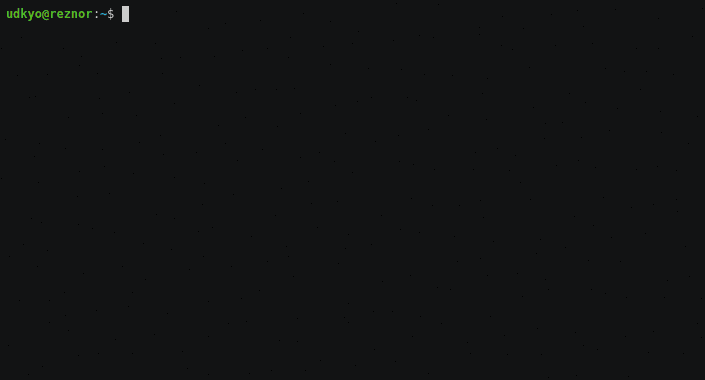README
¶
README
¶
Lup - loopy command execution
Lup runs whatever text you pass it on the command line as multiple separate commands, expanding the contents of @ encapsulated groups and directives vertically, in a similar manner to nested for loops.
e.g. lup ping -c1 @google,amazon@.@com,net@ is similar to:
for site in google amazon
do
for suffix in com net
do
ping -c1 $site.$suffix
done
done
Each command is run in sequence. In the event any command fails, lup will continue to trigger the remaining commands and will send 1 as its return code. Only if all commands run successfully will lup return 0.
Table of Contents
Installing
Mac
Brew users on mac can install with:
brew tap udkyo/lup
brew install lup
Or manually:
curl -sL https://github.com/udkyo/lup/releases/download/v0.4.0/lup_0.4.0_darwin_amd64.tar.gz \
| tar xz lup \
&& chmod +x lup
mv lup /usr/local/bin
Linux
Download and extract the latest release, set the file "lup" to executable and move it to a pathed directory. e.g:
curl -sL https://github.com/udkyo/lup/releases/download/v0.4.0/lup_0.4.0_linux_amd64.tar.gz \
| tar xz lup \
&& chmod +x lup ;
mv lup /usr/local/bin
Usage
Dry run
You can trigger a dry run by specifying -t as a flag, this will show the commands which lup intends to run without actually triggering them.
Note: lup's flags must always be the first things on the command line after the word 'lup' - everything else gets treated as the command lup should expand.
Another note: Doing a dry run first is always a good idea, at least until you're comfortable with how lup works.
Escaping special characters
@ symbols anywhere in the command, and commas inside @ groups are used as control characters, if you need to use these as normal characters, they should be escaped using slashes:
lup echo '@Hello,Bonjour,Yo\, wud up@' user\@domain
When escaping outside quotes, you will need to use double-slashes
Ranges
Numerical ranges are available, they can count upwards or downwards, e.g. @1..100@ or @100..1@
Backrefs
To reuse a term you can use @ groups containing a single integer reference, these increment from 1, and the reference cannot come before the group it refers to.
Good:
lup echo "@hello,goodbye@ @world,friend@ (@1@)"
Bad:
lup echo "@2@ @hello,goodbye@ @world,friend@"
Hidden groups
You can prevent terms from being used in a command by opening the block with -: e.g. lup @-:0..10@ echo "Iteration @1@" will echo the iteration 10 times, note you can still refer to these by index in a later backref. This can be helpful if you need to change the order commands run in.
Consider the following:
$ lup echo @1,2@ @3,4@ @5,6@
1 3 5
1 3 6
1 4 5
1 4 6
2 3 5
2 3 6
2 4 5
2 4 6
Clearly, lup treats the first group encountered as the outermost loop, and the final one as the innermost.
To switch this so that @1,2@ is the innermost loop, we can use hiding, reverse the order, and display them in the correct order using backrefs:
$ lup @-:5,6@ @-:3,4@ @-:1,2@ echo @3@ @2@ @1@
1 3 5
2 3 5
1 4 5
2 4 5
1 3 6
2 3 6
1 4 6
2 4 6
Reading a File
Text files can be used in @ blocks and injected line by line. For example, given a file containing a list of servers:
Fry
Leela
Bender
We can perform an action on each line by using @lines:...@
$ lup echo @lines:/tmp/foo/servers.txt@
Fry
Leela
Bender
File Globbing
You can expand paths using standard globbing patterns with colon suffixed keywords. However its behaviour varies if a path immediately precedes the group.
Note: Paths outside the @ blocks are matched by simply walking through the command from left to right, checking for slashes and allowing paths to expand out from there, so anything that looks like a path which appears immediately before a block will currently be treated as one. e.g. this/that@files:*@ will try to retrieve a list of files in the directory /that.
Basic directives:
@dirs:/tmp/foo/*@ - All directories in /tmp/foo/
@files:/tmp/foo/*@ - All files in /tmp/foo/
@all:/tmp/foo/*@ - Everything in /tmp/foo/
Let's look more closely at the behavior of these directives by running some commands against a directory /tmp/lup, which has the subdirectories foo, bar and baz:
When matching via an absolute path, only the name of the folder is returned
$ lup echo "@dirs:/tmp/lup/*@"
bar
baz
foo
When referencing a relative path, the relative path is returned
$ cd /tmp
$ lup echo "@dirs:lup/*@"
lup/bar
lup/baz
lup/foo
If an absolute path precedes the block, matches in the block are relative to the external path, and only the relative path is returned (I use a backref here for clarity, as /tmp/lup/ remains in the output by virtue of existing outside the block)
$ lup echo "/tmp/lup/@dirs:*@ - returned @1@"
/tmp/lup/bar - returned bar
/tmp/lup/baz - returned baz
/tmp/lup/foo - returned foo
When an absolute path precedes the block and contains a pattern to be matched, the absolute path is returned:
lup echo "/tmp/l?p/@dirs:*@ - returned @1@"
/tmp/lup/bar - returned /tmp/lup/bar
/tmp/lup/baz - returned /tmp/lup/baz
/tmp/lup/foo - returned /tmp/lup/foo
Notice directory names retrieved never feature a trailing slash.
Pipes and redirects
Lup won't straddle pipes or redirects, so if you are referencing terms on either side of those, it is best to just pass the command as a string to a new shell as in the following example.
lup sh -c "echo @1..10@ > /tmp/@1@"
More on pipes
When piping a command's output to lup, that output will be captured and piped to each command lup generates and runs.
However, when piping from lup, the output of each command lup runs will be merged and you'll probably end up having a pretty bad time. In general, you can encapsulate the whole command in a string and call a new shell with lup for each command it'll trigger:
lup sh -c "cat /opt/ssh/keys/training@1..10@.pub | ssh admin\@train@1,2,3,4,5@.test 'cat >> ~training@1@/.ssh/authorized_keys'"
Or, you can just not use lup on the left hand side of your pipes (unless you really want all its output to be piped through in one go)
Known issues
- Tilde completion immediately prior to a @ symbol is a no go. Instead you'll need to use full paths, $(pwd), $OLDPWD etc.
- Nesting isn't supported - if you run
lup nslookup @microsoft.@com,net,org@,google.com@lup sees two groups - @microsoft.@ and @,google.com@ with the string com,net,org sandwiched in between - at symbols make commands look cluttered - unfortunately all the more visually sensible choices with opening/closing pairs (parentheses, brackets, braces, chevrons) have built-in uses, so @ seems like the least idiotic character to use, however I'm open to suggestions
- lup triggers binaries, it doesn't operate on shell built-ins like set or export, so unfortunately you can't directly do actions such
lup export http@,s@_proxy=http://foo/, however you can circumvent this using builtin, e.g.lup builtin export http@,s@_proxy="http://foo/" - command substitution happens up front before lup gets to work, bear that in mind if you're using $() or backticks inside a command that's being triggered by lup and considering putting @ blocks in it
 Documentation
¶
Documentation
¶
There is no documentation for this package.