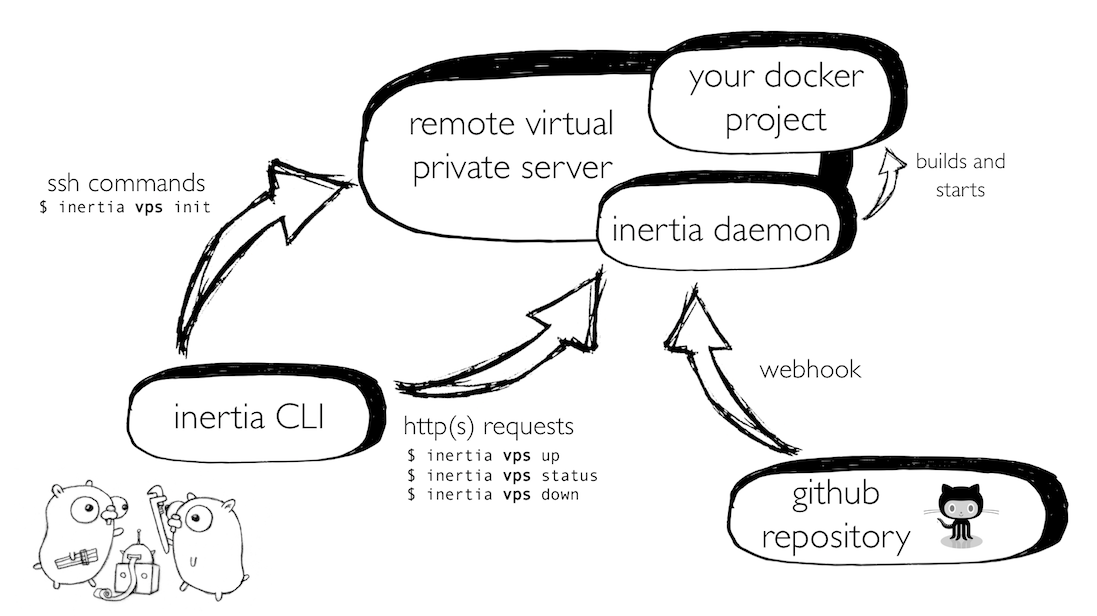Documentation
¶
Documentation
¶
Overview ¶
Inertia is the command line interface that helps you set up your remote for continuous deployment and allows you to manage your deployment through configuration options and various commands.
It can be installed in several ways:
# Mac users brew install ubclaunchpad/tap/inertia # Windows users scoop bucket add ubclaunchpad https://github.com/ubclaunchpad/scoop-bucket scoop install inertia
Users of other platforms can install the Inertia CLI from the Releases page, found here: https://github.com/ubclaunchpad/inertia/releases/latest
To help with usage, most relevant documentation can be seen by using the --help flag on any command:
inertia --help inertia init --help inertia [remote] up --help
Documentation can also be triggered by simply entering a command without the prerequisite arguments or additional commands:
inertia remote # documentation about remote configuration
Inertia has two "core" sets of commands - one that primarily handles local configuration, and one that allows you to control your remote VPS instances and their associated deployments.
For local configuration, most commands will build off of the root "inertia ..." command. For example, a typical set of commands to set up a project might look like:
inertia init # initiates Inertia configuration inertia remote add my_cloud # adds configuration for a remote VPS instance
The other set of commands are based on a remote VPS configuration, and the available commands can be seen by running:
inertia [remote] --help
In the previous example, the next steps to set up a deployment might be:
inertia my_cloud init # bootstraps remote and installs Inertia daemon inertia my_cloud up # deploys your project
Some of these commands offer a --stream flag that allows you to view realtime log feedback from the daemon.
More documentation on Inertia, how it works, and how to use it can be found in the project repository: https://github.com/ubclaunchpad/inertia/tree/master
 Directories
¶
Directories
¶
| Path | Synopsis |
|---|---|
|
Package cfg provides configuration structs and types
|
Package cfg provides configuration structs and types |
|
Package client provides the interface through which Inertia communicates with a serverside daemon
|
Package client provides the interface through which Inertia communicates with a serverside daemon |
|
internal
Package internal provides compiled scripts and other internal assets
|
Package internal provides compiled scripts and other internal assets |
|
Package cmd contains Inertia's CLI logic.
|
Package cmd contains Inertia's CLI logic. |
|
Package common provides utilities, shared variables, and types for both the client and the daemon
|
Package common provides utilities, shared variables, and types for both the client and the daemon |
|
daemon
|
|
|
inertiad
Inertiad is Inertia's daemon component.
|
Inertiad is Inertia's daemon component. |
|
inertiad/auth
Package auth provides the Inertia daemon's authentication and security framework
|
Package auth provides the Inertia daemon's authentication and security framework |
|
inertiad/build
Package build implements Inertia's build procedures
|
Package build implements Inertia's build procedures |
|
inertiad/cfg
Package cfg provides the daemon's core configuration
|
Package cfg provides the daemon's core configuration |
|
inertiad/containers
Package containers provides utilities for interacting with Docker containers
|
Package containers provides utilities for interacting with Docker containers |
|
inertiad/crypto
Package crypto provides functions for managing encryption, keys, etc.
|
Package crypto provides functions for managing encryption, keys, etc. |
|
inertiad/git
Package git provides functions for interacting with git repositories
|
Package git provides functions for interacting with git repositories |
|
inertiad/log
Package log provides logging utilities
|
Package log provides logging utilities |
|
inertiad/project
Package project contains Inertia's build and project management code
|
Package project contains Inertia's build and project management code |
|
inertiad/webhook
Package webhook contains Inertia's webhook parsing code
|
Package webhook contains Inertia's webhook parsing code |
|
Package local provides access to local assets for the CLI
|
Package local provides access to local assets for the CLI |
|
Package provision contains Inertia's VPS instance provisioning API
|
Package provision contains Inertia's VPS instance provisioning API |