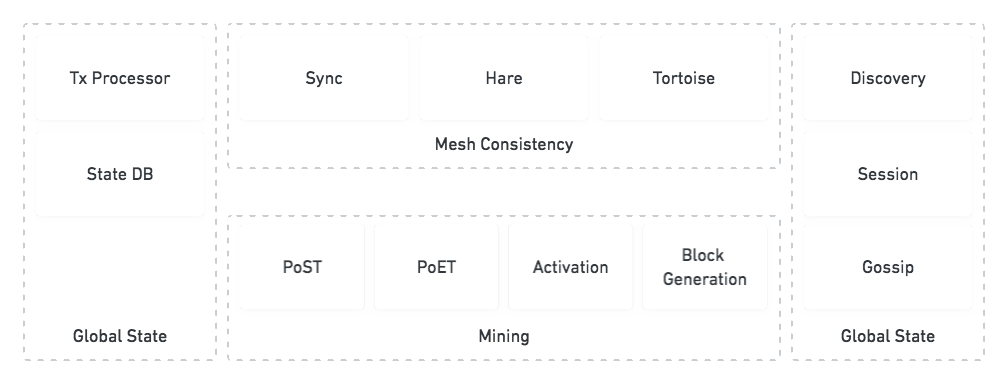go-spacemesh
💾⏰💪
Thanks for your interest in this open source project. This repo is the go implementation of the
Spacemesh p2p full node software.
Spacemesh is a decentralized blockchain computer using a new race-free consensus protocol that doesn't involve
energy-wasteful proof of work.
We aim to create a secure and scalable decentralized computer formed by a large number of desktop PCs at home.
We are designing and coding a modern blockchain platform from the ground up for scale, security and speed based on the
learnings of the achievements and mistakes of previous projects in this space.
To learn more about Spacemesh head over to https://spacemesh.io.
To learn more about the Spacemesh protocol watch this video.
Motivation
Spacemesh is designed to create a decentralized blockchain smart contracts computer and a cryptocurrency that is formed
by connecting the home PCs of people from around the world into one virtual computer without incurring massive energy
waste and mining pools issues that are inherent in other blockchain computers, and provide a provably-secure and
incentive-compatible smart contracts execution environment.
Spacemesh is designed to be ASIC-resistant and in a way that doesn’t give an unfair advantage to rich parties who can
afford setting up dedicated computers on the network. We achieve this by using a novel consensus protocol and optimize
the software to be most effectively be used on home PCs that are also used for interactive apps.
What is this good for?
Provide dapp and app developers with a robust way to add value exchange and other value related features to their apps
at scale. Our goal is to create a truly decentralized cryptocurrency that fulfills the original vision behind bitcoin
to become a secure trustless store of value as well as a transactional currency with extremely low transaction fees.
Target Users
go-spacemesh is designed to be installed and operated on users' home PCs to form one decentralized computer. It is
going to be distributed in the Spacemesh App but people can also build and run it from source code.
Project Status
We are working hard towards our first major milestone - a public permissionless testnet running the Spacemesh consensus protocol.
Contributing
Thank you for considering to contribute to the go-spacemesh open source project!
We welcome contributions large and small and we actively accept contributions.
Diggin' Deeper
Please read the Spacemesh full FAQ.
go-spacemesh Architecture
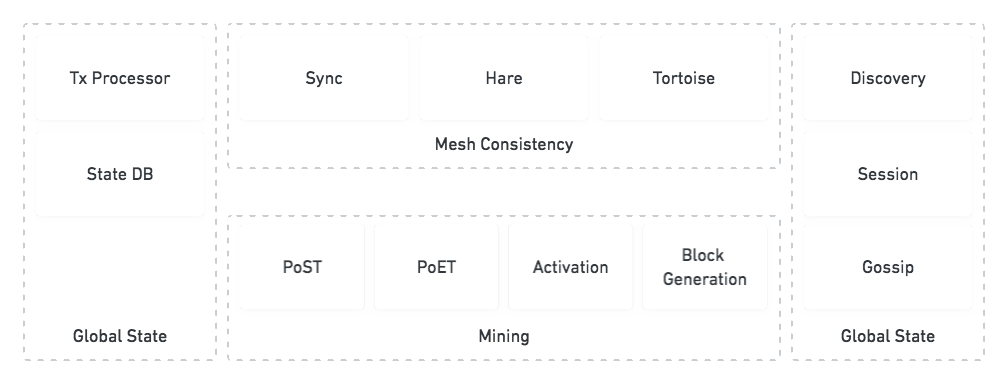
Getting
git clone git@github.com:spacemeshos/go-spacemesh.git
or fork the project from https://github.com/spacemeshos/go-spacemesh
Since the project uses Go Modules it is best to place the code outside your $GOPATH.
Read this for alternatives.
Setting Up Local Dev Environment
Building is supported on OS X, Linux, FreeBSD, and Windows.
Install Go 1.22 or later for your platform, if you haven't already.
On Windows you need to install make via msys2, MingGW-w64
or mingw.
Ensure that $GOPATH is set correctly and that the $GOPATH/bin directory appears in $PATH.
Before building we need to set up the golang environment. Do this by running:
make install
How to run standalone node?
After you got a binary standalone fully functional network can be launched
with a simple command:
./build/go-spacemesh --preset=standalone --genesis-time=2023-06-08T5:30:00.000Z
Network will use short epochs (1 minute), and 10 layers within the epoch (each 6s). Poet is launched in the same process
in this mode. So expect that it will periodically hog 1 core. Minimal smeshing is enabled in order for consensus to work.
Public GRPC API are launched on 0.0.0.0:9092. Private - 0.0.0.0:9093.
Building
To build go-spacemesh for your current system architecture, from the project root directory, use:
make build
(On FreeBSD, you should instead use gmake build. You can install gmake with pkg install gmake if it isn't already installed.)
This will build the go-spacemesh binary, saving it in the build/ directory.
On linux or mac you can build a binary for windows using:
make windows
Be aware that this will require a cross-platform gcc like x86_64-w64-mingw32-gcc. Platform-specific binaries are saved
to the build/*target* directory.
Using go build and go test without make
To build or test code without using make some golang environment variables
must be set appropriately.
The environment variables can be printed by running either make print-env or
make print-test-env.
They can be set in 3 ways:
Note: we need to use eval to interpret the commands since there are spaces in
the values of the variables so the shell can't correctly split them as
arguments.
- Setting the variables on the same line as the
go command (e.g., eval $(make print-env) go build ./...). This
affects the environment for that command invocation only.
- Exporting the variables in the shell's environment (e.g.,
eval export $(make print-env)). The variables will
persist for the duration of that shell (and will be passed to subshells).
- Setting the variables in the go environment (e.g.,
eval go env -w $(make print-env)). Persistently adds these
values to Go's environment for any future runs.
Running
Note: go-spacemesh relies on a gpu setup dynamic library in order to run.
make install puts this file in the build folder, so if you are running
spacemesh from the build folder you don't need to take any extra action.
However if you have built the binary using go build or moved the binary from
the build folder you need to ensure that you have the gpu setup dynamic library
(the exact name will vary based on your OS) accessible by the go-spacemesh
binary. The simplest way to do this is just copy the library file to be in the
same directory as the go-spacemesh binary. Alternatively you can modify your
system's library search paths (e.g. LD_LIBRARY_PATH) to ensure that the
library is found.
go-spacemesh is p2p software which is designed to form a decentralized network by connecting to other instances of
go-spacemesh running on remote computers.
To run go-spacemesh you need to specify the parameters shared between all instances on a specific network.
You specify these parameters by providing go-spacemesh with a json config file. Other CLI flags control local node
behavior and override default values.
Joining a Testnet (without mining)
-
Build go-spacemesh from source code.
-
Download the testnet's json config file. Make sure your local config file suffix is .json.
-
Start go-spacemesh with the following arguments:
./go-spacemesh --listen [a_multiaddr] --config [configFileLocation] -d [nodeDataFilesPath]
Example:
Assuming tn1.json is a testnet config file saved in the same directory as go-spacemesh, use the following command
to join the testnet. The data folder will be created in the same directory as go-spacemesh. The node will use TCP port
7513 and UDP port 7513 for p2p connections:
./go-spacemesh --listen /ip4/0.0.0.0/tcp/7513 --config ./tn1.json -d ./sm_data
-
Build the CLI Wallet from source code and run it:
-
Use the CLI Wallet commands to setup accounts, start smeshing and execute transactions.
./cli_wallet
Joining a Testnet (with mining)
-
Run go-spacemesh to join a testnet without mining (see above).
-
Run the CLI Wallet to create a coinbase account. Save your coinbase account public address - you'll need it later.
-
Stop go-spacemesh and start it with the following params:
./go-spacemesh --listen [a_multiaddr] --config [configFileLocation] -d [nodeDataFilesPath] \
--smeshing-coinbase [coinbase_account] \
--smeshing-start --smeshing-opts-datadir [dir_for_post_data]
Example:
./go-spacemesh --listen /ip4/0.0.0.0/tcp/7513 --config ./tn1.json -d ./sm_data \
--smeshing-coinbase stest1qqqqqqp3qqqqqqqqqqqqqqqqqqqqqqqqqqqqqqql50dsa \
--smeshing-start --smeshing-opts-datadir ./post_data
-
Use the CLI wallet to check your coinbase account balance and to transact
Smeshing
To be able to initialize your PoST using your Graphics card you will need to install the tools necessary to enable
OpenCL support on your system. The exact steps to do this will vary based on your OS and GPU. In general you will
need to install the OpenCL runtime for your GPU and ICD loader.
A good starting point to get more info is https://wiki.archlinux.org/title/GPGPU.
If your system doesn't have a GPU or you can use a generic runtime instead. Be aware that we do not recommend this
for initialization of PoST. On Ubuntu you need to install the following packages:
apt-get update
apt-get install libpocl2
on Windows you can use Intel OpenAPI:
choco install opencl-intel-cpu-runtime
Using a remote machine as provider for PoST proofs
To disable the internal PoST service and disable smeshing on your node you can use the following config:
"smeshing": {
"smeshing-start": false,
}
or use the --smeshing-start=false flag. Additionally rename the local.key in your data/identities folder to a
unique name for your node (e.g. nodeA.key). This will disable smeshing on your node causing, i.e. it will not generate
any PoST proofs until a remote post service connects. Be aware that you still need to set your coinbase via
"smeshing": {
"smeshing-coinbase": "your coinbase address",
}
or use the --smeshing-coinbase CLI parameter, otherwise your node will not be able to receive rewards.
Additionally you will have to set grpc-post-listener to e.g. 0.0.0.0:9094 in your api config to allow the remote
post service to connect to your node.
Merging multiple existing nodes into a single one with multiple remote PoST services
To help in the process of merging multiple nodes into a single one, you can use merge-nodes tool. This tool will
copy over identities and merge their local states into a single node. Ensure that all nodes are running the latest
version of go-spacemesh and were started at least once after upgrading. We recommend to back up the data directory
of the nodes you want to merge before running this tool to avoid data loss. Specifically the local.sql files and the
identities directories.
Stop the two nodes you want to merge and ensure that they have been set up for remote smeshing (i.e. smeshing-start
is false and local.key has been renamed). src is the node that will be merged into dst:
merge-nodes --src /path/to/src/data --dst /path/to/dst/data
This will copy over the identities from src to dst and merge the local states of both nodes. The command will tell
you if it encounters any issues merging the identities or the local states.
You can repeat this process with as many nodes as you want to merge into dst. After you have completed the merging
process, you can start dst. For every identity setup a post service to use the existing PoST data for that identity
and connect to the node. For details refer to the
post-service README.
Using a remote PoST service over insecure connections
If you want to allow connections from post services over the internet to your node, we strongly recommend not to connect
via grpc-post-listener but rather use the grpc-tls-listener configuration parameter and setup TLS for the connection.
This is useful for example if you want to run a node on a cloud provider with fewer resources and run PoST on a local
machine with more resources. The post service only needs to be online for the initial proof (i.e. when joining the
network for the first time) and during the cyclegap in every epoch.
To setup TLS-secured public connections the API config has been extended with the following options:
"api": {
"grpc-tls-listener": "0.0.0.0:9094", // listen address for TLS connections
"grpc-tls-ca-cert": "/path/to/ca.pem", // CA certificate that signed the node's and the PoST service's certificates
"grpc-tls-cert": "/path/to/cert.pem", // certificate for the node
"grpc-tls-key": "/path/to/key.pem", // private key for the node
}
Ensure that remote PoST services are setup to connect to your node via TLS, that they trust your node's certificate and
use a certificate that is signed by the same CA as your node's certificate.
Configuring a remote PoST service
The post service is at the moment configured exclusively via command line parameters:
--dir specifies the directory containing postdata_metadata.json and the postdata_xxx.bin files; other files in
the post directory need to stay with the node!--address specifies the address the post service should connect to--ca-cert, --cert and --key specify the location of the CA certificate, the post services certificate and the
post services key respectively. For more information see below.--threads, --nonces and --randomx-mode can be adapted to optimize proof generation. They are analogous to
smeshing-opts-proving-threads, smeshing-opts-proving-nonces and smeshing-opts-proving-randomx-mode respectively.-h or --help prints a help message with all available options and more details on their usage.
Keys and certificates
The PoST service and the node talk to each other via mTLS and have to authenticate themselves at the opposite end. For
this both need keys and certificates.
Here is a script that generates a key & certificate for a CA, a key for the client (PoST service) and a key for the
server (node). Then it uses the CAs key to generate certificates from the keys for both the client & server.
Make sure to adjust the certificate extensions & subjects for your setup accordingly.
ca.crt needs to be provided to both the PoST service and the node, server.crt & server.key are only needed by the
node and client.crt & client.key are only needed by the PoST service.
# create certificate extensions to allow using them for localhost
cat > server-domains.ext <<EOF
[v3_req]
subjectAltName = @alt_names
[alt_names]
DNS.1 = node
IP.1 = 127.0.0.1
EOF
cat > client-domains.ext <<EOF
[v3_req]
subjectAltName = @alt_names
[alt_names]
DNS.1 = post
EOF
# create CA private key and certificate
openssl req -x509 -newkey rsa:4096 -days 365 -nodes -keyout ca.key -out ca.crt \
-subj "/C=EN/ST=Spacemesh/L=Tel Aviv/O=Spacemesh/CN=spacemesh.io/emailAddress=info@spacemesh.io"
# create server private key and CSR
openssl req -newkey rsa:4096 -nodes -keyout server.key -out server-req.pem \
-subj "/C=EN/ST=Spacemesh/L=Tel Aviv/O=Server/CN=server.spacemesh.io/emailAddress=info@spacemesh.io"
# use CA private key to sign ser CRS and get back the signed certificate
openssl x509 -req -in server-req.pem -days 60 -CA ca.crt -CAkey ca.key -CAcreateserial -out server.crt \
-extfile server-domains.ext -extensions v3_req
rm server-req.pem
# create client private key and CSR
openssl req -newkey rsa:4096 -nodes -keyout client.key -out client-req.pem \
-subj "/C=EN/ST=Spacemesh/L=Tel Aviv/O=Client/CN=client.spacemesh.io/emailAddress=info@spacemesh.io" \
# use CA private key to sign client CSR and get back the signed certificate
openssl x509 -req -in client-req.pem -days 60 -CA ca.crt -CAkey ca.key -CAcreateserial -out client.crt \
-extfile client-domains.ext -extensions v3_req
rm client-req.pem
Testing
NOTE: if tests are hanging try running ulimit -n 400. some tests require that to work.
TEST_LOG_LEVEL="" make test
The optional TEST_LOG_LEVEL environment variable can be set to change the log level during test execution.
If not set, tests won't print any logs. Valid values are the error levels of zapcore
For code coverage you can run:
make cover
This will start a local web service and open your browser to render a coverage report. If you just want to
generate a cover profile you can run:
make cover-profile
The generated file will be saved to ./cover.out. It can be loaded into your editor or IDE to view which code paths
are covered by tests and which not.
Continuous Integration
We've enabled continuous integration on this repository in GitHub. You can see more details about our CI workflows on the Actions tab.
Docker
A Dockerfile is included in the project allowing anyone to build and run a docker image:
docker build -t spacemesh .
docker run -d --name=spacemesh spacemesh
Windows
On Windows you will need the following prerequisites:
- Powershell - included by in Windows by default since Windows 7 and Windows Server 2008 R2
- Git for Windows - after installation remove
C:\Program Files\Git\bin from
System PATH (if present) and add C:\Program Files\Git\cmd to
System PATH (if not already present)
- Make - after installation add
C:\Program Files (x86)\GnuWin32\bin
to System PATH
- Golang
- GCC. There are several ways to install gcc on Windows, including Cygwin. Instead, we recommend
tdm-gcc which we've tested.
Close and reopen powershell to load the new PATH. You can then run the command make install followed by make build
as on UNIX-based systems.
Running a Local Testnet
- You can run a local Spacemesh Testnet with 6 full nodes, 6 user accounts, and 1 POET support service on your computer
using docker.
- The local testnet full nodes are built from this repo.
- This is a great way to get a feel for the protocol and the platform and to start hacking on Spacemesh.
- Follow the steps in our Local Testnet Guide
Improved decentralization and P2P diagnostic features
WARNING! THIS IS EXPERIMENTAL FUNCTIONALITY, USE WITH CARE!
In order to make the p2p network more decentralized, the following options are provided:
"enable-routing-discovery": true: enables routing discovery for finding new peers, including those behind NAT, ans
also for discovering relay nodes which are used for NAT hole punching. Note that hole punching can be done when both
ends of the connection are behind an endpoint-independent ("cone") NAT."routing-discovery-advertise": true advertises this node for discovery by other peers, even if it is behind NAT."enable-quic-transport": true: enables QUIC transport which, together with TCP transport, heightens the changes of
successful NAT hole punching."enable-tcp-transport": false disables TCP transport. This option is intended to be used for debugging purposes
only!"static-relays": ["/dns4/relay.example.com/udp/5000/quic-v1/p2p/...", ...] provides a static list of relay nodes for
use for NAT hole punching in case of routing discovery based relay search is not to be used."ping-peers": ["p2p_id_1", "p2p_id_2", ...] runs P2P ping against the specified peers, logging the results.
For the purpose of debugging P2P connectivity issues, the following command can also be used:
$ grpcurl -plaintext 127.0.0.1:9093 spacemesh.v1.DebugService.NetworkInfo
{
"id": "12D3Koo...",
"listenAddresses": [
"/ip4/0.0.0.0/tcp/50212",
"/ip4/0.0.0.0/udp/59458/quic-v1",
"/p2p-circuit"
],
"knownAddresses": [
"/ip4/127.0.0.1/tcp/50212",
"/ip4/127.0.0.1/udp/59458/quic-v1",
"/ip4/192.168.33.5/tcp/50212",
"/ip4/192.168.33.5/udp/59458/quic-v1",
"/ip4/.../tcp/37670/p2p/12D3Koo.../p2p-circuit",
"/ip4/.../udp/37659/quic-v1/p2p/12D3Koo.../p2p-circuit",
"/ip4/.../tcp/31960/p2p/12D3Koo.../p2p-circuit",
"/ip4/.../udp/33377/quic-v1/p2p/12D3Koo.../p2p-circuit"
],
"natTypeUdp": "Cone",
"natTypeTcp": "Cone",
"reachability": "Private"
}
Next Steps
Got Questions?
 Directories
¶
Directories
¶