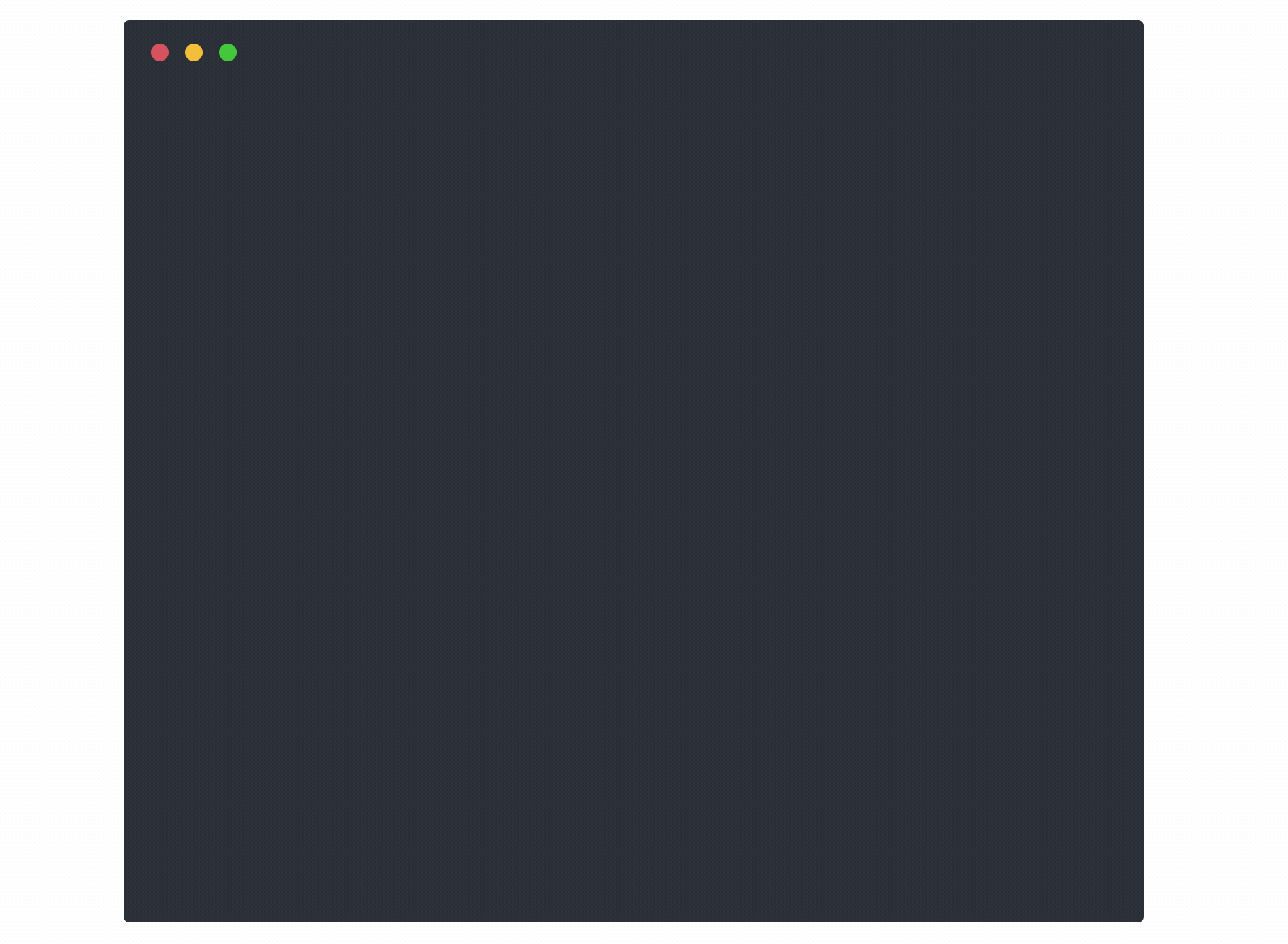Step CLI
step is a zero trust swiss army knife. It’s an easy-to-use and hard-to-misuse
utility for building, operating, and automating systems that use zero trust
technologies like authenticated encryption (X.509, TLS), single sign-on (OAuth
OIDC, SAML), multi-factor authentication (OATH OTP, FIDO U2F), encryption
mechanisms (JSON Web Encryption, NaCl), and verifiable claims (JWT, SAML
assertions).
For more information and docs see the step website
and the blog post
announcing step.
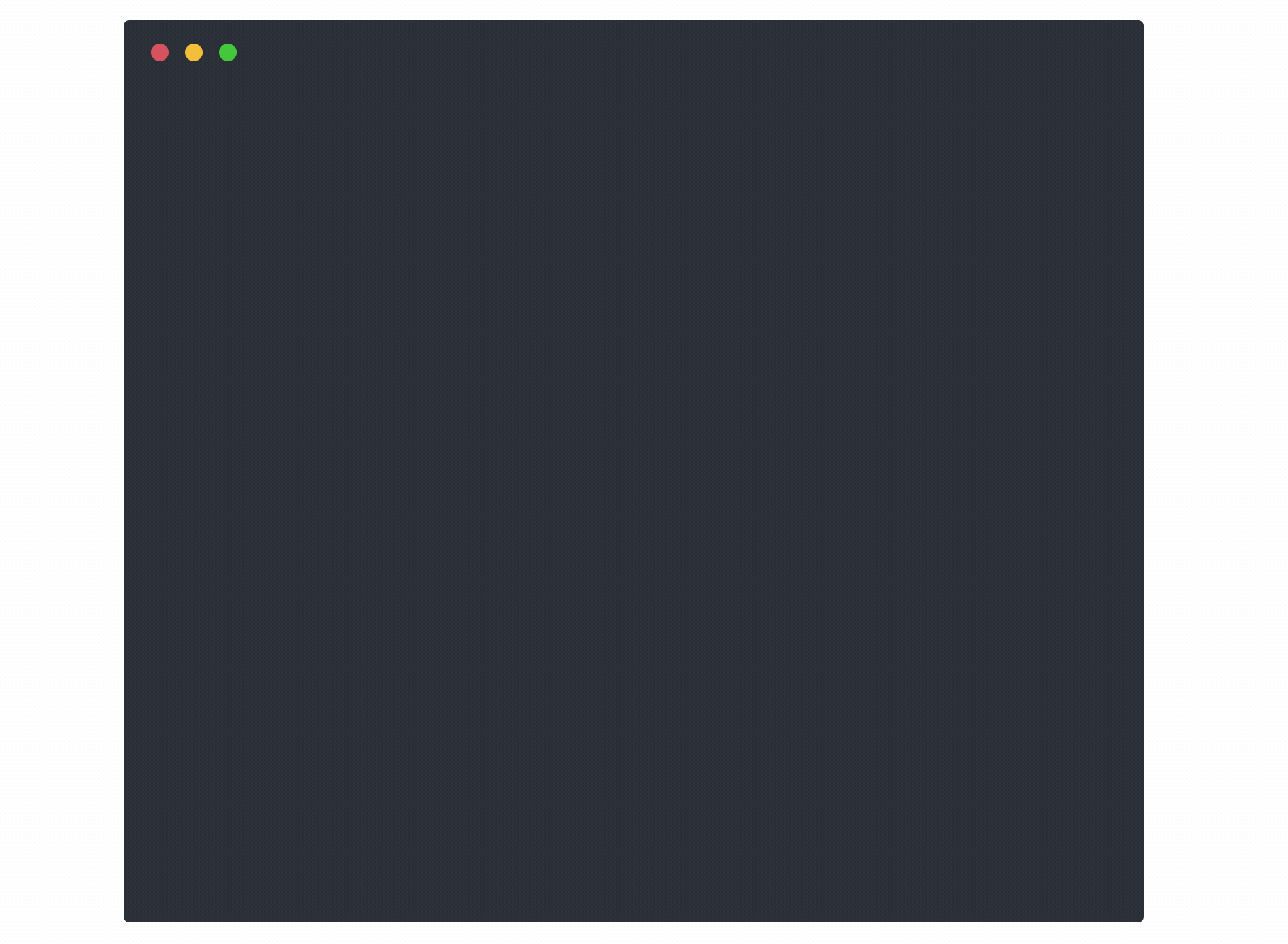
Table of Contents
Installing
These instructions will install an OS specific version of the step binary on
your local machine. To build from source see getting started with
development below.
Mac OS
Install step via Homebrew:
brew install step
# test ...
step certificate inspect https://smallstep.com
Note: If you have installed step previously through the smallstep/smallstep
tap you will need to run the following commands before installing:
brew untap smallstep/smallstep
brew uninstall step
Linux
Download the latest Debian package from releases:
wget https://github.com/smallstep/cli/releases/download/X.Y.Z/step_X.Y.Z_amd64.deb
Install the Debian package:
sudo dpkg -i step_X.Y.Z_amd64.deb
Test:
step certificate inspect https://smallstep.com
Documentation
Documentation can be found in three places:
-
On the command line with step help xxx where xxx is the subcommand you are interested in. Ex: step help crypto jwk
-
On the web at https://smallstep.com/docs/cli
-
In your browser with step help --http :8080 and visiting http://localhost:8080
Examples
X.509 Certificates
Create a root CA, an intermediate, and a leaf X.509 certificate. Bundle the
leaf with the intermediate for use with TLS:
$ step certificate create --profile root-ca \
"Example Root CA" root-ca.crt root-ca.key
$ step certificate create \
"Example Intermediate CA 1" intermediate-ca.crt intermediate-ca.key \
--profile intermediate-ca --ca ./root-ca.crt --ca-key ./root-ca.key
$ step certificate create \
example.com example.com.crt example.com.key \
--profile leaf --ca ./intermediate-ca.crt --ca-key ./intermediate-ca.key
$ step certificate bundle \
example.com.crt intermediate-ca.crt example.com-bundle.crt
Extract the expiration date from a certificate (requires
jq):
$ step certificate inspect example.com.crt --format json | jq -r .validity.end
$ step certificate inspect https://smallstep.com --format json | jq -r .validity.end
JSON Object Signing & Encryption (JOSE)
Create a JSON Web Key (JWK), add the
public key to a keyset, and sign a JSON Web Token (JWT):
$ step crypto jwk create pub.json key.json
$ cat pub.json | step crypto jwk keyset add keys.json
$ JWT=$(step crypto jwt sign \
--key key.json \
--iss "issuer@example.com" \
--aud "audience@example.com" \
--sub "subject@example.com" \
--exp $(date -v+15M +"%s"))
Verify your JWT and return the payload:
$ echo $JWT | step crypto jwt verify \
--jwks keys.json --iss "issuer@example.com" --aud "audience@example.com"
Single Sign-On
Login with Google, get an access token, and use it to make a request to
Google's APIs:
curl -H"$(step oauth --header)" https://www.googleapis.com/oauth2/v3/userinfo
Login with Google and obtain an OAuth OIDC identity token for single sign-on:
$ step oauth \
--provider https://accounts.google.com \
--client-id 1087160488420-8qt7bavg3qesdhs6it824mhnfgcfe8il.apps.googleusercontent.com \
--client-secret udTrOT3gzrO7W9fDPgZQLfYJ \
--bare --oidc
Obtain and verify a Google-issued OAuth OIDC identity token:
$ step oauth \
--provider https://accounts.google.com \
--client-id 1087160488420-8qt7bavg3qesdhs6it824mhnfgcfe8il.apps.googleusercontent.com \
--client-secret udTrOT3gzrO7W9fDPgZQLfYJ \
--bare --oidc \
| step crypto jwt verify \
--jwks https://www.googleapis.com/oauth2/v3/certs \
--iss https://accounts.google.com \
--aud 1087160488420-8qt7bavg3qesdhs6it824mhnfgcfe8il.apps.googleusercontent.com
Multi-factor Authentication
Generate a TOTP
token and a QR code:
$ step crypto otp generate \
--issuer smallstep.com --account name@smallstep.com \
--qr smallstep.png > smallstep.totp
Scan the QR Code using Google Authenticator, Authy or similar software and use
it to verify the TOTP token:
$ step crypto otp verify --secret smallstep.totp
Getting Started with Development
These instructions will get you a copy of the project up and running on your
local machine for development, testing, and contribution purposes.
Please read the CLI Style Guide before
implementing any features or modifying behavior as it contains expectations
surrounding how the CLI should behave.
All changes to behavior must be documented in the CHANGELOG.md.
Prerequisites
To get started with local development, you will need three things:
- Golang installed locally (instructions available
here.
- dep installed locally (instructions available
here.
- A version of
make available for usage of the Makefile.
- The repository checked out in the appropriate location of your
$GOPATH.
Ensure you've checked out the repository into the appropriate path inside your
$GOPATH. For example, if your $GOPATH is set to ~/go, then you'd check
this repository out at ~/go/src/github.com/smallstep/cli. You can
learn more about $GOPATH in the
documentation.
Installing Dependencies and Bootstrapping
Once you've cloned the repository to the appropriate location, you will now be
able to install any other dependencies via the make bootstrap command.
You should only ever need to run this command once, as it will ensure you have
the right version of dep and gometalinter installed.
Building step
To build step, simply run make build which will build the cli and place the
binary in the bin folder.
Running Tests and Linting
Now that you've installed any dependencies, you can run the tests and lint the
code base simply by running make.
Unit Tests
Run the unit tests:
make test
For a more verbose version of the unit tests:
make vtest
Integration Tests
Run the integration tests:
make integration
And coding style tests
These tests apply the following Go linters to verify code style and formatting:
make lint
Adding and Removing Dependencies
To add any dependency to the repository, simply import it into your code and
then run dep ensure which will update the Gopkg.lock file. A specific
version of a dependency can be specified by adding it to the Gopkg.toml file
and running dep ensure.
To remove a dependency, simply remove it from the codebase and any mention of
it in the Gopkg.toml file and run dep ensure which will remove it from the
vendor folder while updating the Gopkg.lock file.
Versioning
We use SemVer for versioning. For the versions available,
see the tags on this repository.
License
This project is licensed under the Apache 2.0 License - see the
LICENSE file for details
 Directories
¶
Directories
¶