For the Ubuntu Phone and more
Axolotl is a complete Signal client, it allows you to create a Signal account and have discussions with your contacts.
Unlike the desktop Signal client, Axolotl is completely autonomous and doesn't require you to have created an account with the official Signal application.
It is built upon the Go textsecure package and a vuejs app that runs in a electron/qml WebEngineView container.
To use it from your Ubuntu Touch device, simply install it from the open store:
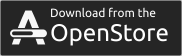
Axolotl is also available as a snap package, to install it on Ubuntu desktop:


What works
- Phone registration
- Contact discovery
- Direct messages
- Group messages mostly
- Photo, video, audio and contact attachments in both direct and group mode
- Preview for photo and audio attachments
- Storing conversations
- Encrypted message store
- Desktop client provisioning/syncing partially
What is missing
- Push notifications
- Most settings that are available in the Android app
- Encrypted phone calls
There are still bugs and UI/UX quirks.
Installation of development environment
- Install Golang
- Install node js (see the .nvmrc file for the supported version
- Add gopath to ~/.bashrc https://github.com/golang/go/wiki/SettingGOPATH
- install dependencies
sudo apt install mercurial
- Check out this git
go get -d github.com/nanu-c/axolotl
cd $(go env GOPATH)/src/github.com/nanu-c/axolotl- get go dependencies
go mod download
- install axolotl-web dependencies:
cd axolotl-web&&npm install
Translations
Axolotl uses gettext for translations. Use the .po files in /po/ for translations.
Instructions on how to translate using .po files are available here: http://docs.ubports.com/en/latest/contribute/translations.html#po-ts-file-editor
Once you finished translating, test the strings. For testing set up development enviroment as above and run
npm run translate-extract extracting the language strings. This updates only the pot filenpm run translate-update for updating all the translation filesnpm run translate-compile for updating the json file used by axolotl-web. Without that you don't see any results- or
npm run translate for all of the 3 commands at the same time. This should be run befor commiting any changes on axolotl-web
Run development
cd $(go env GOPATH)/src/github.com/nanu-c/axolotlgo run .- in a new terminal
cd axolotl-web&&npm run serve
- point a browser to the link printed in the terminal like
http://localhost:9080
Run frontend and connect to phone ip
That way running the backend is avoided, instead your current registration on ubuntu touch is used
cd axolotl-webVUE_APP_WS_ADDRESS=10.0.0.2 npm run serve replace 10.0.0.2 with the ip of your phone
Build Axolotl for all arches with clickable and snap
This requires clickable and snapcraft to be installed
see build.sh
Installation on UT
If you want to use the current stable version, simply install it from the OpenStore
The build-system is now integrated in the clickable Version 3.2.0.
- primary steps from installation
- Get clickable
- Run
clickable, this also transfers the click package to the Ubuntu Touch Phone
- Run
clickable launch logs to start signal and watch the log
Run flags
-sys for either lorca-> native chromium (has to be installed), ut -> runs in the ut enviroment, me -> qmlscene, server -> just run the webserver, or without that flag it runs electron-eDebug show developer console in electron mode-host Set the host to run the webserver from. Defaults to localhost.-port Set the port to run the webserver from. Defaults to 9080.
Contributing
Please fill issues here on github https://github.com/nanu-c/axolotl/issues
Migrating from janimo/axolotl
- Download and install the app from the OpenStore; do not launch the app!
- Copy the directory
/home/phablet/.local/share/textsecure.jani/.storage to
/home/phablet/.local/share/textsecure.nanuc/.storage
- Copy the file
/home/phablet/.config/textsecure.jani/config.yml to
/home/phablet/.config/textsecure.nanuc/config.yml.
Edit the copied file by changing storageDir: /home/phablet/.local/share/textsecure.nanuc/.storage (not strictly required: also
update userAgent: TextSecure 0.3.18 for Ubuntu Phone to reflect the current version).
- Not strictly required.
Copy your conversation history by copying the file
/home/phablet/.local/share/textsecure.jani/db/db.sql to
/home/phablet/.local/share/textsecure.nanuc/db/db.sql
- Not strictly required.
Copy the attachments by copying the directory
/home/phablet/.local/share/textsecure.jani/attachments to
/home/phablet/.local/share/textsecure.nanuc/attachments.
Download the db.sql to your computer and run sqlite3 db.sql "UPDATE messages SET attachment = REPLACE(attachment, '/home/phablet/.local/share/textsecure.jani/attachments/', '/home/phablet/.local/share/textsecure.nanuc/attachments/') WHERE attachment LIKE '/home/phablet/.local/share/textsecure.jani/attachments/%';".
Upload the now updated db.sql back to your phone.
- Remove the old app!
If you do not remove the old app and you send or receive new messages with the other app you, conflicts may occur.