



The smart virtual machines manager (star the project if you find it useful)
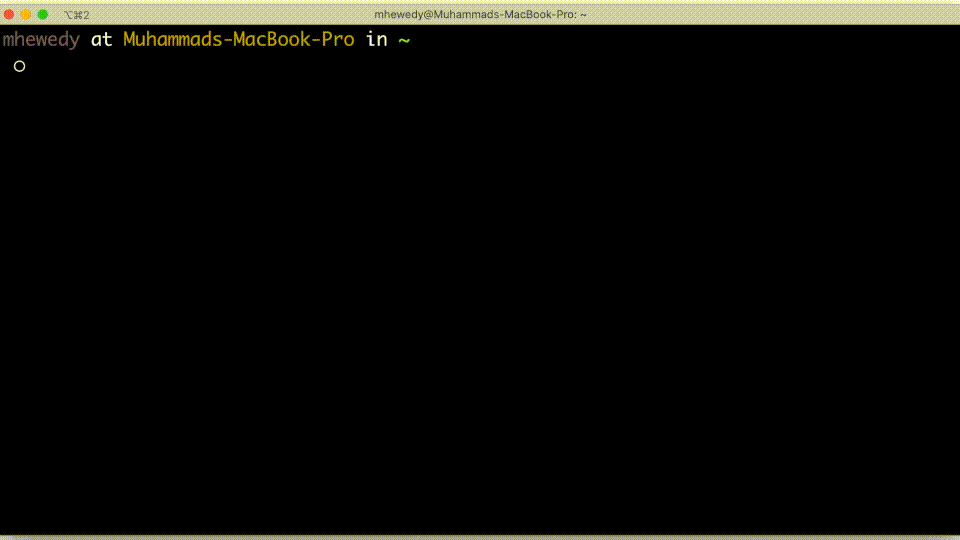
Table of Contents:
What is Vermin
Vermin is a smart, simple and powerful command line tool for Linux, Windows and macOS. It's designed for developers who want a fresh VM environment with a single command. It uses VirtualBox to run the VM. Vermin will fetch images in your behave.
Vermin can be used when you need an easy way to obtain a Linux up and running in minutes.
For example:
- If you want to have an environment to try .NET Core and you don't want to mess with your local own WSL installation.
- Or if you want to try to install a Kafka cluster, and you need something more than just a docker container.
Vermin in Action:
Also, you can check Why not Vagrant section.
Install Vermin 🚀
Vermin uses VirtualBox as the underlying hypervisor to create and run Virtual Machines. So you need to download and install it first.
To install/update on macos and linux run:
/bin/bash -c "$(curl -fsSL https://raw.githubusercontent.com/mhewedy/vermin/master/install.sh)"
To install/update on windows (PowerShell) run:
# Should run as Adminstarator
iex ((New-Object System.Net.WebClient).DownloadString('https://raw.githubusercontent.com/mhewedy/vermin/master/install.ps1'))
Usage:
Create, control and connect to VirtualBox VM instances
Usage:
vermin [command]
Examples:
You can use vermin by creating a VM from an image.
To list all images available:
$ vermin images
Then you can create a vm using:
$ vermin create <image>
Available Commands:
completion Generates shell completion scripts
cp Copy files/folders between a VM and the local filesystem or between two VMs
create Create a new VM
exec Run a command in a running VM
gui open the GUI for the VM
help Help about any command
images List remote and cached images
ip Show IP address for a running VM
modify Modify a VM HW specs (cpus, memory)
mount Mount local filesystem inside the VM
port Forward port(s) from a VM to host
ps List VMs
restart Restart one or more VMs
rm Remove one or more VM
ssh ssh into a running VM
start Start one or more stopped VMs
stop Stop one or more running VMs
tag Add or remove tag to a VM
Flags:
-h, --help help for vermin
-v, --version version for vermin
Use "vermin [command] --help" for more information about a command.
Create a new VM
Use the following command to create a VM
$ vermin create <image name>
# example
$ vermin create ubuntu/focal
Or in case you want to create and provision the VM: (example Sample provision scripts)
$ vermin create <image name> /path/to/provison.sh
# example
$ vermin create ubuntu/focal ~/sample.sh -cpus 1 -mem 512
To get list of all available images use:
$ vermin images
alpine/3.11 (cached)
centos/8 (cached)
ubuntu/focal
The cached flag means, the image has been already downloaded and cached before.
To get the most updated image list (along with images locations) use the -p flag vermin images -p. this will not affect cached images. it will only get the most updated image list (image names along with thier remote locations).
List VMs
$ vermin ps
VM NAME IMAGE CPUS MEM DISK TAGS
vm_01 alpine/3.11 1 1024 0.8GB
vm_02 ubuntu/focal 1 1024 2.6GB
vm_03 centos/8 1 1024 2.0GB
Start VM
$ vermin start vm_01
SSH into VM
$ vermin ssh vm_03
Stop VM
$ vermin stop vm_03
Remove VM
Will stop and remove listed VMs
$ vermin rm vm_03
Transfer Files:
You can transfer files between host machine and VM.
To copy a remote file on a VM to you local host in the current path:
$ vermin cp vm_01:/path/to/file/on/vm .
To copy a local file from your host filesystem to the VM's home directory:
$ vermin cp /path/to/file/on/host vm_01:~
Copy file.txt from vm_01 home dir to the vm_02 /tmp dir
$ vermin cp vm_01:~/file.txt vm_02:/tmp
Port Forward:
forward ports from VM to local host (all ports from 8080 to 8090):
$ vermin port vm_01 8080-8090
More installation options:
Manual installation:
It is recommended to use the automatic method to install vermin, However If you prefer to do manual installation then you need to follow these steps:
- Download the binary matching your OS from releases unzip it and preferably put it in your PATH
- create the following directory structure in your home dir:
$HOME/.vermin
├── images
└── vms
- Download vermin private key into
$HOME/.vermin/vermin_rsa
- On windows, you need to add
C:\Program Files\Oracle\VirtualBox into you PATH.
Build from Source:
Download the latest released source code archive file from releases then unzip:
go build
You can build using golang docker image:
# replace window by linux or darwin depending on your OS
docker run -it -v $(pwd):/go -e GOPATH='' -e GOOS='windows' golang:latest go build
Why not Vagrant:
- Vagrant uses a
Vagrantfile which I think is most suited to be source-controlled inside git , and for some use case it is an overhead to create and maintain such file. In such cases Vermin come to the rescue.
- Vermin is a single binary file that can be easily installed and upgraded.
Contributors
Special thanks to Ahmed Samir for contributing the logo.
TODO
See TODO.md
 Documentation
¶
Documentation
¶