
Dev Lake




What is Dev Lake?
Dev Lake is the one-stop solution that integrates, analyzes, and visualizes software development data throughout the software development life cycle (SDLC) for engineering teams.
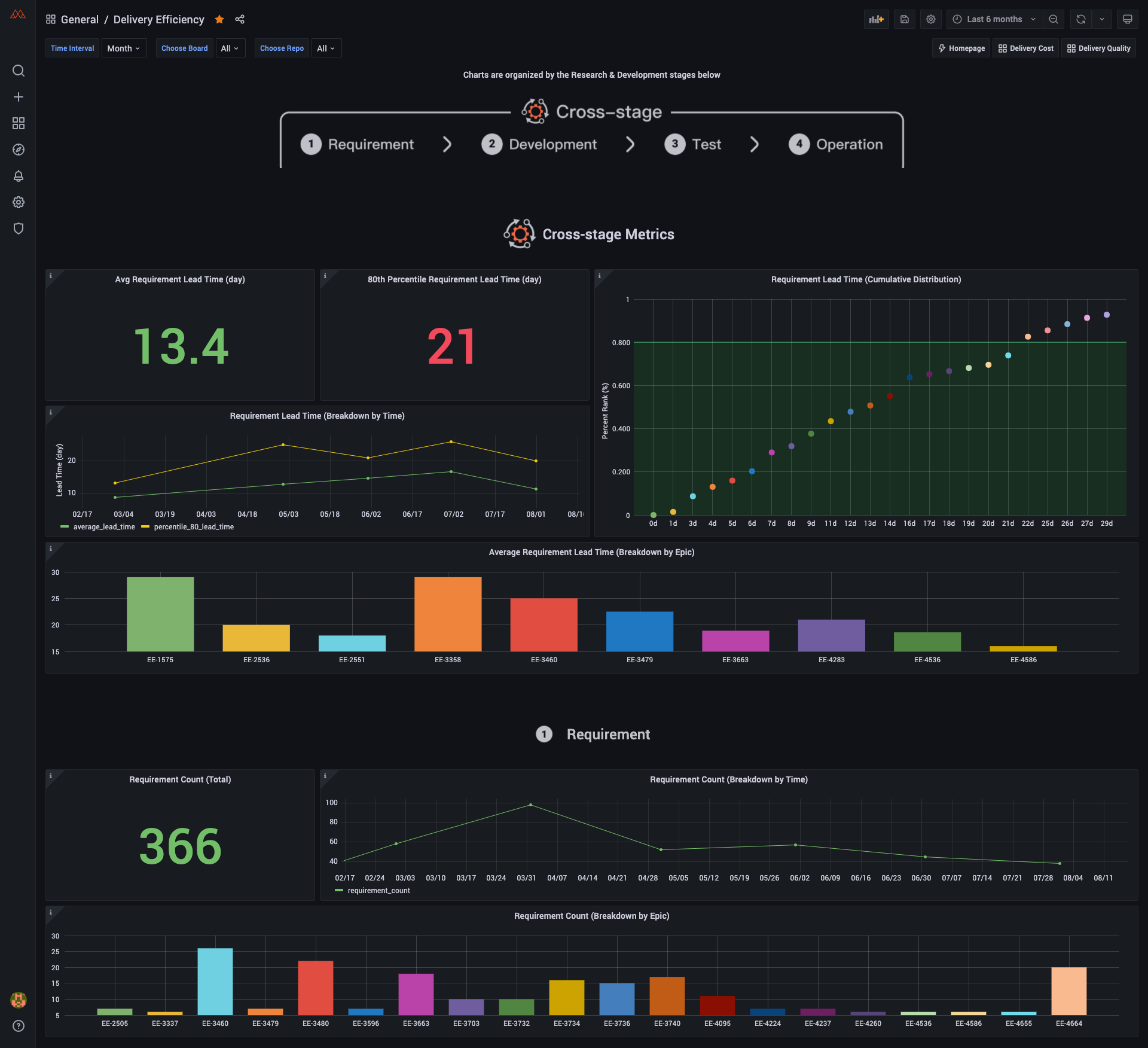
Why choose Dev Lake?
- Supports various data sources (Gitlab, Jira) and more are being added all the time
- Relevant, customizable data metrics ready to view as visual charts
- Easily build and view new charts and dashboards with Grafana
- Easy-to-setup via Docker
- Extensible plugin system to add your own data collectors
- Designed to process enterprise-scale data
Contents
| Section |
Description |
Documentation Link |
| Data Sources |
Links to specific plugin usage & details |
View Section |
| User Setup |
Steps to run the project as a user |
View Section |
| Developer Setup |
How to setup dev environment |
View Section |
| Tests |
Commands for running tests |
View Section |
| Grafana |
How to visualize the data |
View Section |
| Build a Plugin |
Details on how to make your own |
Link |
| Add Plugin Metrics |
Guide to adding plugin metrics |
Link |
| Contributing |
How to contribute to this repo |
Link |
Data Sources We Currently Support
Below is a list of data source plugins used to collect & enrich data from specific sources. Each have a README.md file with basic setup, troubleshooting and metrics info.
For more information on building a new data source plugin see Build a Plugin.
| Section |
Section Info |
Docs |
| Jira |
Metrics, Generating API Token, Find Board ID |
Link |
| Gitlab |
Metrics, Generating API Token, Find Project ID |
Link |
| Jenkins |
Metrics, Generating API Token |
Link |
User setup
NOTE: If you only plan to run the product, this is the only section you should need
NOTE: Commands written like this are to be run in your terminal
Required Packages to Install
NOTE: After installing docker, you may need to run the docker application and restart your terminal
Commands to run in your terminal
-
Clone repository
git clone https://github.com/merico-dev/lake.git devlake
cd devlake
cp .env.example .env
-
Start Docker on your machine and then you can run docker-compose up -d config-ui to start up the configuration interface
For more info on how to configure plugins, please refer to the data source plugins section
-
Visit localhost:4000 to setup configuration files
- Finish the configuration on the main configuration page (
localhost:4000)
- Navigate to desired plugins pages on the sidebar under "Plugins", e.g. Jira, Gitlab, Jenkins etc. Enter in required information for those plugins
- Submit the form to update the values by clicking on the Save Config button on each form page
-
Run docker-compose up -d to start up the other services
-
Visit localhost:4000/triggers to trigger data collection
Please replace your gitlab projectId and jira boardId in the request body. Click the Trigger Collection button. This can take up to 20 minutes for large projects. (gitlab 10k+ commits or jira 5k+ issues)
-
Click Go to grafana button when done (username: admin, password: admin). The button will be shown on the Trigger Collection page when data collection has finished.
Setup cron job
Commonly, we have requirement to synchorize data periodly. We providered a tool called lake-cli to meet that requirement. Check lake-cli usage at here.
Otherwise, if you just want to use the cron job, please check docker-compose version at here
Developer Setup
Requirements
- Docker
- Golang
- Make
- Mac (Already installed)
- Windows: Download
- Ubuntu:
sudo apt-get install build-essential
How to setup dev environment
-
Navigate to where you would like to install this project and clone the repository
git clone https://github.com/merico-dev/lake.git
cd lake
-
Install go packages
make install
-
Copy sample config files to new local file
cp .env.example .env
-
Start the docker containers
Make sure the docker application is running before this step
make compose
-
Run the project
make dev
-
You can now post to /task to create a jira task. This will collect data from Jira
curl -XPOST 'localhost:8080/task' \
-H 'Content-Type: application/json' \
-d '[[{
"plugin": "jira",
"options": {
"boardId": 8
}
}]]'
-
Visualize the data in the Grafana Dashboard
From here you can see existing data visualized from collected & enriched data
- Navigate to http://localhost:3002 (username:
admin, password: admin)
- You can also create/modify existing/save dashboards to
lake
- For more info on working with Grafana in Dev Lake see Grafana Doc
Tests
To run the tests: make test
Grafana
We use Grafana as a visualization tool to build charts for the data stored in our database. Using SQL queries we can add panels to build, save, and edit customized dashboards.
All the details on provisioning, and customizing a dashboard can be found in the Grafana Doc
Contributing
CONTRIBUTING.md
Need help?
Message us on Discord