PUG
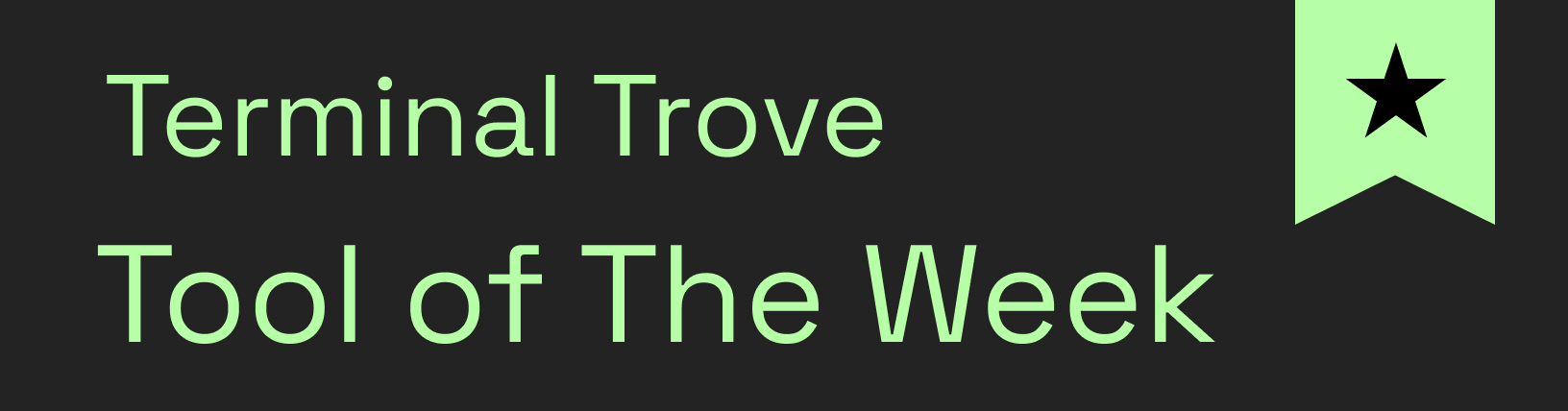
A TUI application for terraform power users.
- Perform tasks in parallel (plan, apply, init, etc)
- Interactively manage state resources (targeted plans, move, delete, etc)
- Supports terraform, tofu and terragrunt.
- Supports workspaces
- Automatically loads workspace variable files
- Backend agnostic (s3, cloud, etc)

Install instructions
With go:
go install github.com/leg100/pug@latest
Homebrew:
brew install leg100/tap/pug
Or download and unzip a GitHub release for your system and architecture.
Getting started
Pug requires terraform to be installed on your system.
The first time you run pug, it'll recursively search sub-directories in the current working directory for terraform root modules.
To get started with some pre-existing root modules, clone this repo, change into the ./demos/getting_started directory, and start pug:
git clone https://github.com/leg100/pug.git
cd pug
cd demos/getting_started
pug
Configuration
Pug can be configured with - in order of precedence - flags, environment variables, and a config file.
Flags:
> pug -h
NAME
pug
FLAGS
-p, --program STRING The default program to use with pug. (default: terraform)
-w, --workdir STRING The working directory containing modules. (default: .)
-t, --max-tasks INT The maximum number of parallel tasks. (default: 32)
--data-dir STRING Directory in which to store plan files. (default: $HOME/.pug)
-e, --env STRING Environment variable to pass to terraform process. Can set more than once.
-f, --first-page STRING The first page to open on startup. (default: modules)
-d, --debug Log bubbletea messages to messages.log
-v, --version Print version.
-l, --log-level STRING Logging level. (default: info)
-c, --config STRING Path to config file. (default: $HOME/.pug.yaml)
--disable-reload-after-apply Disable automatic reload of state following an apply.
Environment variables are specified by prefixing the value with PUG_ and appending the equivalent flag value, replacing hyphens with underscores, e.g. --max-tasks 100 is set via PUG_MAX_TASKS=100.
The config file by default is expected to be found at $HOME/.pug.yaml. Override the default using the flag -c or environment variable PUG_CONFIG. The config uses YAML format. Set values in the config file by removing the -- prefix from the equivalent flag value, e.g. --max-tasks 100 is set like so in the config file:
max-tasks: 100
Workspace Variables
Pug automatically loads variables from a .tfvars file. It looks for a file named <workspace>.tfvars in the module directory, where <workspace> is the name of the workspace. For example, if the workspace is named dev then it'll look for dev.tfvars. If the file exists then it'll pass the name to terraform plan, e.g. for a workspace named dev, it'll invoke terraform plan -vars-file=dev.tfvars.
Resource hierarchy
There are several types of resources in pug:
- modules
- workspaces
- states
- tasks
Modules
Note: what Pug calls a module is equivalent to a root module, i.e. a directory containing terraform configuration, including a state backend. It is not to be confused with a child module.
A module is a directory of terraform configuration with a backend configuration. When Pug starts up, it looks recursively within the working directory, walking each directory and parsing any terraform configuration it finds. If the configuration contains a state backend definition then Pug loads the directory as a module.
Each module has zero or more workspaces. Following successful initialization the module has at least one workspace, named default. One workspace is set as the current workspace for the module. When you run a plan or apply on a module, it is created on its current workspace.
If you add/remove modules outside of Pug, you can instruct Pug to reload modules by pressing Ctrl-r on the modules listing.
Workspaces
A workspace is directly equivalent to a terraform workspace.
When a module is loaded for the first time, Pug automatically creates a task to run terraform workspace list, to retrieve the list of workspaces for the module.
If you add/remove workspaces outside of Pug, you can instruct Pug to reload workspaces by pressing Ctrl-w on a module.
States
Each workspace has state. Type s on a workspace to see its state, or type s on a module to see the state of its current workspace. You can also type s on a task, and it'll take you to the state of the task's workspace, or its module's current workspace.
When a workspace is loaded into Pug for the first time, a task is created to invoke terraform state pull, to retrieve the workspace's state. The task is also triggered after any task that alters the state, such as an apply or a state action.
Various actions can be carried out on state:
- delete
- taint
- untaint
- targeted plan
- targeted destroy plan
- move (only a single resource at a time)
Tasks
Each invocation of terraform is represented as a task. A task belongs either to a workspace or a module.
A task is either non-blocking or blocking. If it is blocking then it blocks tasks created after it that belong either to the same resource, or to a child resource. For example, an init task, which is a blocking task, runs on module "A". Another init task for module "A", created immediately afterwards, would be blocked until the former task has completed. Or a plan task created afterwards on workspace "default" on module "A", would also be blocked.
A task starts in the pending state. It enters the queued state only if it is unblocked (see above). It remains in the queued state until there is available capacity, at which point it enters the running state. Capacity determines the maximum number of running tasks, and defaults to twice the number of cores on your system and can be overridden using --max-tasks.
An exception to this rule are tasks which are classified as immediate. Immediate tasks enter the running state regardless of available capacity. At time of writing only the terraform workspace select task is classified as such.
A task can further be classed as exclusive. These tasks are globally mutually exclusive and cannot run concurrently. The only task classified as such is the init task, and only when you have enabled the provider plugin cache (the plugin cache does not permit concurrent writes).
A task can be canceled at any stage. If it is running then the current terraform process is sent a termination signal. Otherwise, in any other non-terminated state, the task is immediately set as canceled.
Plans
Press p to create a plan. Under the hood, Pug invokes terraform plan -out <plan-file>. To apply the plan file, press a on the plan task.
Press d to create a destroy plan. This is identical to a plan but with a -destroy flag.
Applies
Press a to apply a module or workspace. Pug then requests your confirmation before invoking terraform apply -auto-approve.
Alternatively, you can apply a plan file (see above).
Tofu support
To use tofu, set --program=tofu. Ensure it is installed first.
Terragrunt support
To use terragrunt, set --program=terragrunt. Ensure it is installed first.
When terragrunt is specified as the program executable, Pug enables "terragrunt mode":
- Modules are detected via the presence of a
terragrunt.hcl file. (You may want to rename the top-level terragrunt.hcl file to something else otherwise it is mis-detected as a module).
- The flag
--terragrunt-non-interactive is added to commands.
 Documentation
¶
Documentation
¶
 Directories
¶
Directories
¶
