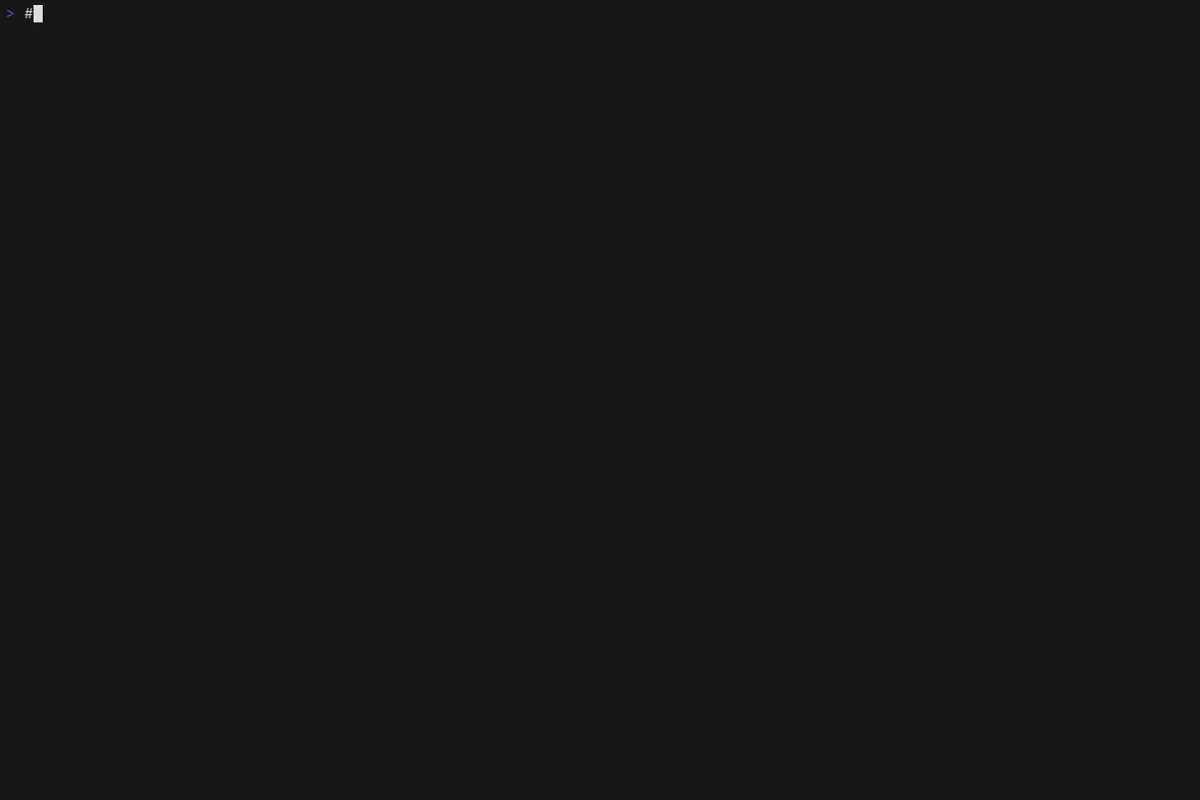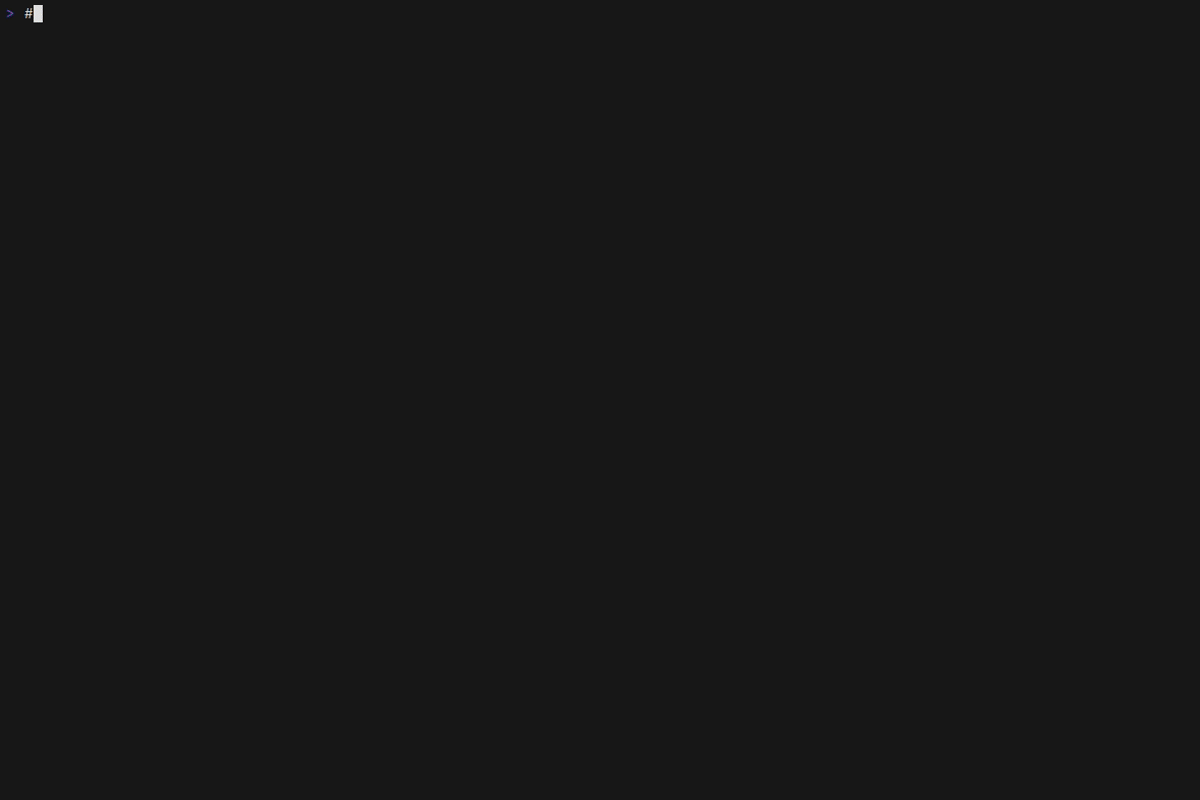PUG
A TUI application for terraform power users.
- Perform tasks in parallel (plan, apply, init, etc)
- Manage state resources
- Task scheduling
- Supports tofu as well as terraform
- Supports workspaces
- Backend agnostic

Demos
Modules
Invoke init, validate, and fmt across multiple modules.
Workspaces
Pug supports workspaces. Invoke plan and apply on workspaces. Change the current workspace for a module.
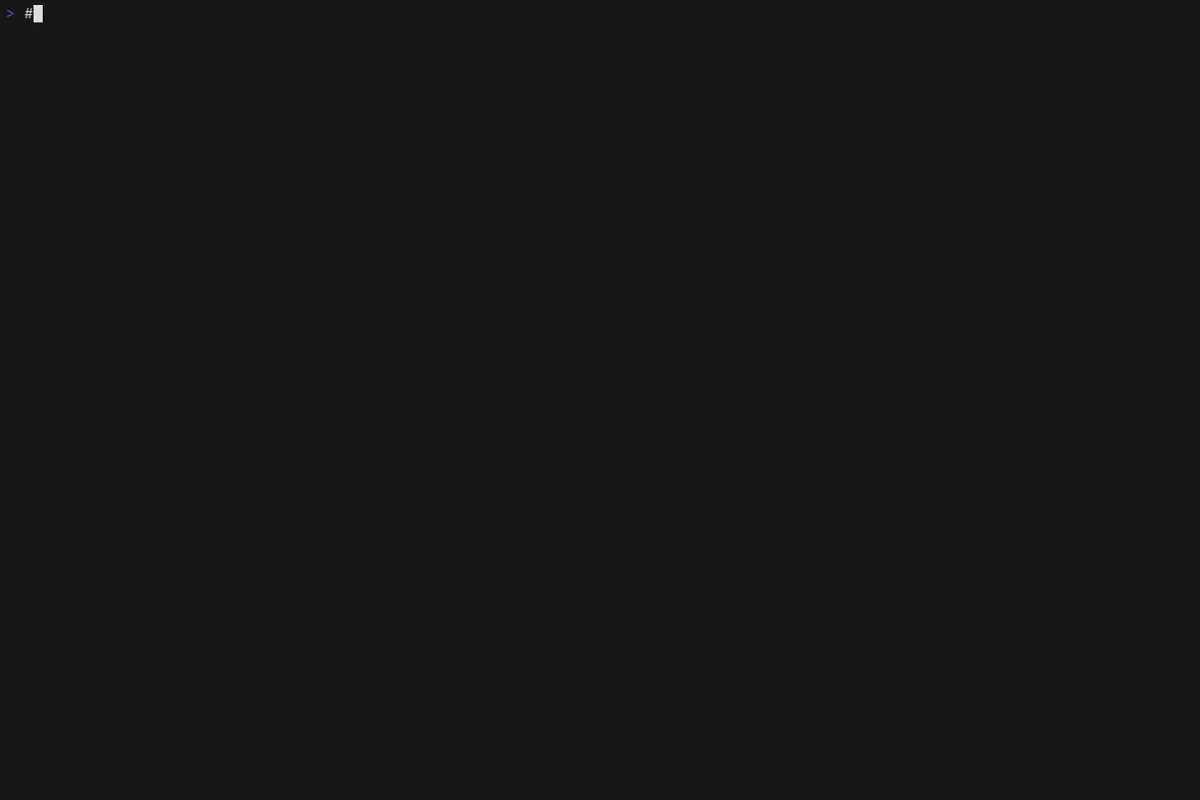
Runs
Create multiple plans and apply them in parallel.
View the output of plans and applies.
State management
Manage state resources. Move, delete, taint and untaint resources. Select resources for targeted plans.
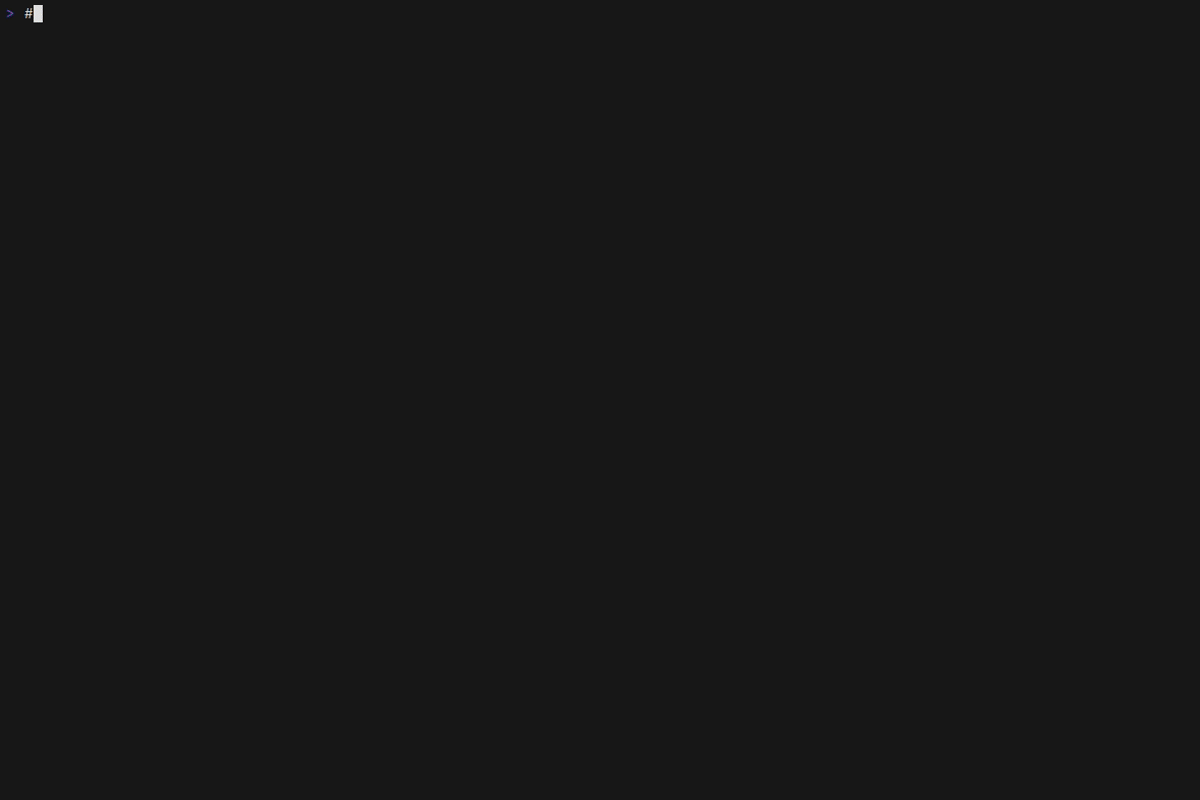
Tasks
All invocations of terraform are represented as a task.
Install instructions
With go:
go install github.com/leg100/pug@latest
Homebrew:
brew install leg100/tap/pug
Or download and unzip a GitHub release for your system and architecture.
Getting started
Pug requires terraform to be installed on your system.
The first time you run pug, it'll recursively search sub-directories in the current working directory for terraform root modules.
To get started with some pre-existing root modules, clone this repo, change into the ./demos/getting_started directory, and start pug:
git clone https://github.com/leg100/pug.git
cd pug
cd demos/getting_started
pug
At startup, pug lists your root modules:

Initialize module modules/a by pressing i. That takes you to the task view, which includes the output from terraform init:

Press m to show the corresponding module page for the task:

You'll be presented with multiple tabs. To cycle through tabs press the tab key.
On the workspaces tab, press p to create a plan. That takes you to the plan tab in the run view, showing the output from terraform plan:

A run is composed of a plan, and optionally an apply. Once the plan has completed, press a to apply:

You're presented with a prompt to confirm whether you want to proceed with an apply. Press y to confirm. That takes you to the apply tab on the run view, showing the output from terraform apply:

Note that pug automatically pulls state after a workspace is loaded for the first time, and after an apply completes.
To see the state resources for the workspace, press w and cycle through the tabs to the resources tab:

This is the end of the getting started walkthrough.
Configuration
Pug can be configured with - in order of precedence - flags, environment variables, and a config file.
Flags:
> pug -h
NAME
pug
FLAGS
-p, --program STRING The default program to use with pug. (default: terraform)
-w, --workdir STRING The working directory containing modules. (default: .)
-t, --max-tasks INT The maximum number of parallel tasks. (default: 32)
-f, --first-page STRING The first page to open on startup. (default: modules)
-d, --debug Log bubbletea messages to messages.log
-v, --version Print version.
-l, --log-level STRING Logging level. (default: info)
-c, --config STRING Path to config file. (default: pug.yaml)
--disable-reload-after-apply Disable automatic reload of state following an apply.
Environment variables are specified by prefixing the value with PUG_ and appending the equivalent flag value, replacing hyphens with underscores. For example, to set the max number of tasks to 100, specify PUG_MAX_TASKS=100.
The config file by default is expected to be found in the current working directory in which you invoke pug, and by default it's expected to be named pug.yaml. Override the default using the flag -c or environment variable PUG_CONFIG.
Workspace Variables
Pug automatically loads variables from a .tfvars file. It looks for a file named <workspace>.tfvars in the module directory, where <workspace> is the name of the workspace. For example, if the workspace is named dev then it'll look for dev.tfvars. If the file exists then it'll pass the name to terraform plan, e.g. for a workspace named dev, it'll invoke terraform plan -vars-file=dev.tfvars.
Resource hierarchy
There are several types of resources in pug:
- modules
- workspaces
- runs
- tasks
A task can belong to a run, a workspace, or a module. A run belongs to a workspace. And a workspace belongs to a module.
Modules
Note: what Pug calls a module is equivalent to a root module, i.e. a directory containing terraform configuration, including a state backend. It is not to be confused with a child module.
A module is a directory of terraform configuration with a backend configuration. When Pug starts up, it looks recursively within the working directory, walking each directory and parsing any terraform configuration it finds. If the configuration contains a state backend definition then Pug loads the directory as a module.
Pug also checks if the module contains a .terraform directory. If it does not then the module is marked as uninitialized, because terraform init needs to be run before it can be deemed initialized.
Each module has zero or more workspaces. Following successful initialization the module has at least one workspace, named default. One workspace is set as the current workspace for the module. When you create a run on a module, the run is created on its current workspace. The latest run on its current workspace is set as the current run for the module.
If you add/remove modules outside of Pug, you can instruct Pug to reload modules by pressing Ctrl-r on the modules listing.
Workspaces
A workspace is directly equivalent to a terraform workspace.
When a module is loaded for the first time, Pug automatically creates a task to run terraform workspace list, to retrieve the list of workspaces for the module.
When a workspace is loaded into Pug for the first time, it'll create a task that invokes terraform show -json, to retrieve the workspace's state.
If you add/remove workspaces outside of Pug, you can instruct Pug to reload workspaces by pressing Ctrl-w on a module.
Runs
A run represents a terraform plan and the optional apply of that plan. Under the hood, it invokes terraform plan -out <plan-file>. Should you then apply the run, it invokes terraform apply <plan-file>.
A run starts in the pending state. It remains in that state until it can be scheduled. It can only be scheduled once all runs created prior to it on the same workspace have finished.
An exception to this rule is if the previous run is in the planned state. In which case the previous run is placed into the stale termination state, i.e. its plan file is deemed stale and cannot be applied.
Once a run is scheduled, it's placed into scheduled state and it's designated as the current run for the workspace.
If there are no blocked tasks running on its workspace and module (see tasks below) then the run transitions into the plan queued state. Once there is sufficient task capacity, the run enters the planning state, and terraform plan is invoked.
Once terraform plan completes, it enters one of several states depending upon the outcome of that task. If there were no changes, then it enters the no changes termination state, otherwise it enters the planned state.
When you apply a run, it enters the apply queued state. Once there is sufficient task capacity, the run enters the applying state and terraform apply is invoked. Upon success it enters the applied state. Pug then automatically creates a task to invoke terraform show -json, to retrieve the workspace's updated state.
A run can be canceled at any stage. If it is planning or applying then the current terraform process is sent a termination signal. Otherwise, in any other non-terminated state, the run is immediately set as canceled.
Tasks
Each invocation of terraform is represented as a task. A task belongs either to a run, a workspace, or a module.
A task is either non-blocking or blocking. If it is blocking then it blocks tasks created after it that belong either to the same resource, or to a child resource. For example, an init task, which is a blocking task, runs on module "A". Another init task for module "A", created immediately afterwards, would be blocked until the former task has completed. Or a plan task created afterwards on workspace "default" on module "A", would also be blocked.
A task starts in the pending state. It enters the queued state only if it is unblocked (see above). It remains in the queued state until there is available capacity, at which point it enters the running state. Capacity determines the maximum number of running tasks, and defaults to twice the number of cores on your system and can be overridden using --max-tasks.
An exception to this rule are tasks which are classified as immediate. Immediate tasks enter the running state regardless of available capacity. At time of writing only the terraform workspace select task is classified as such.
A task can further be classed as exclusive. These tasks are globally mutually exclusive and cannot run concurrently. The only task classified as such is the init task, and only when you have enabled the provider plugin cache (the plugin cache does not permit concurrent writes).
A task can be canceled at any stage. If it is running then the current terraform process is sent a termination signal. Otherwise, in any other non-terminated state, the task is immediately set as canceled.
Tofu support
To use tofu instead of terraform, set --program=tofu.
 Documentation
¶
Documentation
¶
 Directories
¶
Directories
¶