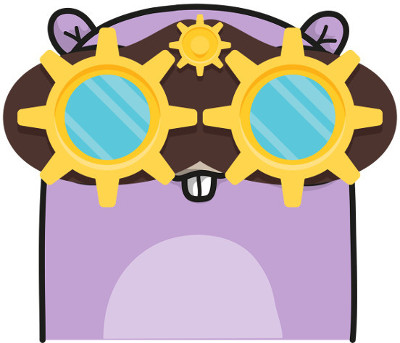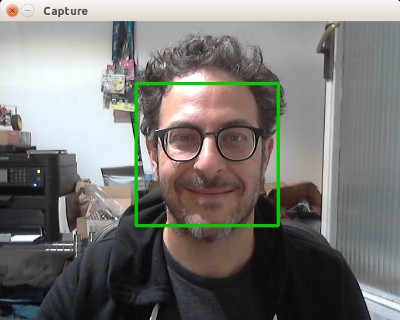Documentation
¶
Documentation
¶
Overview ¶
Package gocv is a wrapper around the OpenCV 3.x computer vision library. It provides a Go language interface to the latest version of OpenCV.
OpenCV (Open Source Computer Vision Library: http://opencv.org) is an open-source BSD-licensed library that includes several hundreds of computer vision algorithms.
For further details, please see: http://docs.opencv.org/3.3.0/d1/dfb/intro.html
Index ¶
- Constants
- func Blur(src Mat, dst Mat, ksize image.Point)
- func Canny(src Mat, edges Mat, t1 float32, t2 float32)
- func CvtColor(src Mat, dst Mat, code ColorConversionCode)
- func GaussianBlur(src Mat, dst Mat, ksize image.Point, sigmaX float64, sigmaY float64, ...)
- func GetTextSize(text string, fontFace HersheyFont, fontScale float64, thickness int) image.Point
- func HoughLines(src Mat, lines Mat, rho float32, theta float32, threshold int)
- func HoughLinesP(src Mat, lines Mat, rho float32, theta float32, threshold int)
- func IMEncode(fileExt string, img Mat) (buf []byte, err error)
- func IMWrite(name string, img Mat) bool
- func OpenCVVersion() string
- func PutText(img Mat, text string, org image.Point, fontFace HersheyFont, fontScale float64, ...)
- func Rectangle(img Mat, r image.Rectangle, c color.RGBA, thickness int)
- func Version() string
- func WaitKey(delay int) int
- type CascadeClassifier
- type ColorConversionCode
- type HersheyFont
- type IMReadFlag
- type Mat
- func (m *Mat) Clone() Mat
- func (m *Mat) Close() error
- func (m *Mat) Cols() int
- func (m *Mat) Empty() bool
- func (m *Mat) GetDoubleAt(row int, col int) float64
- func (m *Mat) GetFloatAt(row int, col int) float32
- func (m *Mat) GetIntAt(row int, col int) int32
- func (m *Mat) GetSCharAt(row int, col int) int8
- func (m *Mat) GetShortAt(row int, col int) int16
- func (m *Mat) GetUCharAt(row int, col int) int8
- func (m *Mat) Ptr() C.Mat
- func (m *Mat) Region(rio image.Rectangle) Mat
- func (m *Mat) Rows() int
- type MatType
- type Scalar
- type VideoCapture
- type VideoCaptureProperties
- type VideoWriter
- type Window
Constants ¶
const ( // MatTypeCV8U is a Mat of 8-bit unsigned int MatTypeCV8U MatType = 0 // MatTypeCV8S is a Mat of 8-bit signed int MatTypeCV8S = 1 // MatTypeCV16U is a Mat of 16-bit unsigned int MatTypeCV16U = 2 // MatTypeCV16S is a Mat of 16-bit signed int MatTypeCV16S = 3 // MatTypeCV32S is a Mat of 32-bit signed int MatTypeCV32S = 4 // MatTypeCV32F is a Mat of 32-bit float MatTypeCV32F = 5 // MatTypeCV64F is a Mat of 64-bit float MatTypeCV64F = 6 )
const ( // IMReadUnchanged return the loaded image as is (with alpha channel, // otherwise it gets cropped). IMReadUnchanged IMReadFlag = -1 // IMReadGrayScale always convert image to the single channel // grayscale image. IMReadGrayScale = 0 // IMReadColor always converts image to the 3 channel BGR color image. IMReadColor = 1 // IMReadAnyDepth returns 16-bit/32-bit image when the input has the corresponding // depth, otherwise convert it to 8-bit. IMReadAnyDepth = 2 // IMReadAnyColor the image is read in any possible color format. IMReadAnyColor = 4 // IMReadLoadGDAL uses the gdal driver for loading the image. IMReadLoadGDAL = 8 // IMReadReducedGrayscale2 always converts image to the single channel grayscale image // and the image size reduced 1/2. IMReadReducedGrayscale2 = 16 // IMReadReducedColor2 always converts image to the 3 channel BGR color image and the // image size reduced 1/2. IMReadReducedColor2 = 17 // IMReadReducedGrayscale4 always converts image to the single channel grayscale image and // the image size reduced 1/4. IMReadReducedGrayscale4 = 32 // IMReadReducedColor4 always converts image to the 3 channel BGR color image and // the image size reduced 1/4. IMReadReducedColor4 = 33 // IMReadReducedGrayscale8 always convert image to the single channel grayscale image and // the image size reduced 1/8. IMReadReducedGrayscale8 = 64 // IMReadReducedColor8 always convert image to the 3 channel BGR color image and the // image size reduced 1/8. IMReadReducedColor8 = 65 // IMReadIgnoreOrientation do not rotate the image according to EXIF's orientation flag. IMReadIgnoreOrientation = 128 )
const ( // FontHersheySimplex is normal size sans-serif font. FontHersheySimplex HersheyFont = 0 // FontHersheyPlain issmall size sans-serif font. FontHersheyPlain = 1 // FontHersheyDuplex normal size sans-serif font // (more complex than FontHersheySIMPLEX). FontHersheyDuplex = 2 // FontHersheyComplex i a normal size serif font. FontHersheyComplex = 3 // FontHersheyTriplex is a normal size serif font // (more complex than FontHersheyCOMPLEX). FontHersheyTriplex = 4 // FontHersheyComplexSmall is a smaller version of FontHersheyCOMPLEX. FontHersheyComplexSmall = 5 // FontHersheyScriptSimplex is a hand-writing style font. FontHersheyScriptSimplex = 6 // FontHersheyScriptComplex is a more complex variant of FontHersheyScriptSimplex. FontHersheyScriptComplex = 7 // FontItalic is the flag for italic font. FontItalic = 16 )
const ( // ColorBGRToBGRA adds alpha channel to BGR image. ColorBGRToBGRA ColorConversionCode = 0 // ColorBGRAToBGR removes alpha channel from BGR image. ColorBGRAToBGR = 1 // ColorBGRToRGBA converts from BGR to RGB with alpha channel. ColorBGRToRGBA = 2 // ColorRGBAToBGR converts from RGB with alpha to BGR color space. ColorRGBAToBGR = 3 // ColorBGRToRGB converts from BGR to RGB without alpha channel. ColorBGRToRGB = 4 // ColorBGRAToRGBA converts from BGR with alpha channel // to RGB with alpha channel. ColorBGRAToRGBA = 5 // ColorBGRToGray converts from BGR to grayscale. ColorBGRToGray = 6 // ColorRGBToGray converts from RGB to grayscale. ColorRGBToGray = 7 // ColorGrayToBGR converts from grayscale to BGR. ColorGrayToBGR = 8 // ColorGrayToBGRA converts from grayscale to BGR with alpha channel. ColorGrayToBGRA = 9 // ColorBGRAToGray converts from BGR with alpha channel to grayscale. ColorBGRAToGray = 10 // ColorRGBAToGray converts from RGB with alpha channel to grayscale. ColorRGBAToGray = 11 // ColorBGRToBGR565 converts from BGR to BGR565 (16-bit images). ColorBGRToBGR565 = 12 // ColorRGBToBGR565 converts from RGB to BGR565 (16-bit images). ColorRGBToBGR565 = 13 // ColorBGR565ToBGR converts from BGR565 (16-bit images) to BGR. ColorBGR565ToBGR = 14 // ColorBGR565ToRGB converts from BGR565 (16-bit images) to RGB. ColorBGR565ToRGB = 15 // ColorBGRAToBGR565 converts from BGRA (with alpha channel) // to BGR565 (16-bit images). ColorBGRAToBGR565 = 16 // ColorRGBAToBGR565 converts from RGBA (with alpha channel) // to BGR565 (16-bit images). ColorRGBAToBGR565 = 17 // ColorBGR565ToBGRA converts from BGR565 (16-bit images) // to BGRA (with alpha channel). ColorBGR565ToBGRA = 18 // ColorBGR565ToRGBA converts from BGR565 (16-bit images) // to RGBA (with alpha channel). ColorBGR565ToRGBA = 19 // ColorGrayToBGR565 converts from grayscale // to BGR565 (16-bit images). ColorGrayToBGR565 = 20 // ColorBGR565ToGray converts from BGR565 (16-bit images) // to grayscale. ColorBGR565ToGray = 21 // ColorBGRToBGR555 converts from BGR to BGR555 (16-bit images). ColorBGRToBGR555 = 22 // ColorRGBToBGR555 converts from RGB to BGR555 (16-bit images). ColorRGBToBGR555 = 23 // ColorBGR555ToBGR converts from BGR555 (16-bit images) to BGR. ColorBGR555ToBGR = 24 // ColorBGR555ToRGB converts from BGR555 (16-bit images) to RGB. ColorBGR555ToRGB = 25 // ColorBGRAToBGR555 converts from BGRA (with alpha channel) // to BGR555 (16-bit images). ColorBGRAToBGR555 = 26 // ColorRGBAToBGR555 converts from RGBA (with alpha channel) // to BGR555 (16-bit images). ColorRGBAToBGR555 = 27 // ColorBGR555ToBGRA converts from BGR555 (16-bit images) // to BGRA (with alpha channel). ColorBGR555ToBGRA = 28 // ColorBGR555ToRGBA converts from BGR555 (16-bit images) // to RGBA (with alpha channel). ColorBGR555ToRGBA = 29 // ColorGrayToBGR555 converts from grayscale to BGR555 (16-bit images). ColorGrayToBGR555 = 30 // ColorBGR555ToGRAY converts from BGR555 (16-bit images) to grayscale. ColorBGR555ToGRAY = 31 // ColorBGRToXYZ converts from BGR to CIE XYZ. ColorBGRToXYZ = 32 // ColorRGBToXYZ converts from RGB to CIE XYZ. ColorRGBToXYZ = 33 // ColorXYZToBGR converts from CIE XYZ to BGR. ColorXYZToBGR = 34 // ColorXYZToRGB converts from CIE XYZ to RGB. ColorXYZToRGB = 35 // ColorBGRToYCrCb converts from BGR to luma-chroma (aka YCC). ColorBGRToYCrCb = 36 // ColorRGBToYCrCb converts from RGB to luma-chroma (aka YCC). ColorRGBToYCrCb = 37 // ColorYCrCbToBGR converts from luma-chroma (aka YCC) to BGR. ColorYCrCbToBGR = 38 // ColorYCrCbToRGB converts from luma-chroma (aka YCC) to RGB. ColorYCrCbToRGB = 39 // ColorBGRToHSV converts from BGR to HSV (hue saturation value). ColorBGRToHSV = 40 // ColorRGBToHSV converts from RGB to HSV (hue saturation value). ColorRGBToHSV = 41 // ColorBGRToLab converts from BGR to CIE Lab. ColorBGRToLab = 44 // ColorRGBToLab converts from RGB to CIE Lab. ColorRGBToLab = 45 // ColorBGRToLuv converts from BGR to CIE Luv. ColorBGRToLuv = 50 // ColorRGBToLuv converts from RGB to CIE Luv. ColorRGBToLuv = 51 // ColorBGRToHLS converts from BGR to HLS (hue lightness saturation). ColorBGRToHLS = 52 // ColorRGBToHLS converts from RGB to HLS (hue lightness saturation). ColorRGBToHLS = 53 // ColorHSVToBGR converts from HSV (hue saturation value) to BGR. ColorHSVToBGR = 54 // ColorHSVToRGB converts from HSV (hue saturation value) to RGB. ColorHSVToRGB = 55 // ColorLabToBGR converts from CIE Lab to BGR. ColorLabToBGR = 56 // ColorLabToRGB converts from CIE Lab to RGB. ColorLabToRGB = 57 // ColorLuvToBGR converts from CIE Luv to BGR. ColorLuvToBGR = 58 // ColorLuvToRGB converts from CIE Luv to RGB. ColorLuvToRGB = 59 // ColorHLSToBGR converts from HLS (hue lightness saturation) to BGR. ColorHLSToBGR = 60 // ColorHLSToRGB converts from HLS (hue lightness saturation) to RGB. ColorHLSToRGB = 61 // ColorBGRToHSVFull converts from BGR to HSV (hue saturation value) full. ColorBGRToHSVFull = 66 // ColorRGBToHSVFull converts from RGB to HSV (hue saturation value) full. ColorRGBToHSVFull = 67 // ColorBGRToHLSFull converts from BGR to HLS (hue lightness saturation) full. ColorBGRToHLSFull = 68 // ColorRGBToHLSFull converts from RGB to HLS (hue lightness saturation) full. ColorRGBToHLSFull = 69 // ColorHSVToBGRFull converts from HSV (hue saturation value) to BGR full. ColorHSVToBGRFull = 70 // ColorHSVToRGBFull converts from HSV (hue saturation value) to RGB full. ColorHSVToRGBFull = 71 // ColorHLSToBGRFull converts from HLS (hue lightness saturation) to BGR full. ColorHLSToBGRFull = 72 // ColorHLSToRGBFull converts from HLS (hue lightness saturation) to RGB full. ColorHLSToRGBFull = 73 // ColorLBGRToLab converts from LBGR to CIE Lab. ColorLBGRToLab = 74 // ColorLRGBToLab converts from LRGB to CIE Lab. ColorLRGBToLab = 75 // ColorLBGRToLuv converts from LBGR to CIE Luv. ColorLBGRToLuv = 76 // ColorLRGBToLuv converts from LRGB to CIE Luv. ColorLRGBToLuv = 77 // ColorLabToLBGR converts from CIE Lab to LBGR. ColorLabToLBGR = 78 // ColorLabToLRGB converts from CIE Lab to LRGB. ColorLabToLRGB = 79 // ColorLuvToLBGR converts from CIE Luv to LBGR. ColorLuvToLBGR = 80 // ColorLuvToLRGB converts from CIE Luv to LRGB. ColorLuvToLRGB = 81 // ColorBGRToYUV converts from BGR to YUV. ColorBGRToYUV = 82 // ColorRGBToYUV converts from RGB to YUV. ColorRGBToYUV = 83 // ColorYUVToBGR converts from YUV to BGR. ColorYUVToBGR = 84 // ColorYUVToRGB converts from YUV to RGB. ColorYUVToRGB = 85 // ColorYUVToRGBNV12 converts from YUV 4:2:0 to RGB NV12. ColorYUVToRGBNV12 = 90 // ColorYUVToBGRNV12 converts from YUV 4:2:0 to BGR NV12. ColorYUVToBGRNV12 = 91 // ColorYUVToRGBNV21 converts from YUV 4:2:0 to RGB NV21. ColorYUVToRGBNV21 = 92 // ColorYUVToBGRNV21 converts from YUV 4:2:0 to BGR NV21. ColorYUVToBGRNV21 = 93 // ColorYUVToRGBANV12 converts from YUV 4:2:0 to RGBA NV12. ColorYUVToRGBANV12 = 94 // ColorYUVToBGRANV12 converts from YUV 4:2:0 to BGRA NV12. ColorYUVToBGRANV12 = 95 // ColorYUVToRGBANV21 converts from YUV 4:2:0 to RGBA NV21. ColorYUVToRGBANV21 = 96 // ColorYUVToBGRANV21 converts from YUV 4:2:0 to BGRA NV21. ColorYUVToBGRANV21 = 97 ColorYUVToRGBYV12 = 98 ColorYUVToBGRYV12 = 99 ColorYUVToRGBIYUV = 100 ColorYUVToBGRIYUV = 101 ColorYUVToRGBAYV12 = 102 ColorYUVToBGRAYV12 = 103 ColorYUVToRGBAIYUV = 104 ColorYUVToBGRAIYUV = 105 ColorYUVToGRAY420 = 106 // YUV 4:2:2 family to RGB ColorYUVToRGBUYVY = 107 ColorYUVToBGRUYVY = 108 ColorYUVToRGBAUYVY = 111 ColorYUVToBGRAUYVY = 112 ColorYUVToRGBYUY2 = 115 ColorYUVToBGRYUY2 = 116 ColorYUVToRGBYVYU = 117 ColorYUVToBGRYVYU = 118 ColorYUVToRGBAYUY2 = 119 ColorYUVToBGRAYUY2 = 120 ColorYUVToRGBAYVYU = 121 ColorYUVToBGRAYVYU = 122 ColorYUVToGRAYUYVY = 123 ColorYUVToGRAYYUY2 = 124 // alpha premultiplication ColorRGBATomRGBA = 125 ColormRGBAToRGBA = 126 // RGB to YUV 4:2:0 family ColorRGBToYUVI420 = 127 ColorBGRToYUVI420 = 128 ColorRGBAToYUVI420 = 129 ColorBGRAToYUVI420 = 130 ColorRGBToYUVYV12 = 131 ColorBGRToYUVYV12 = 132 ColorRGBAToYUVYV12 = 133 ColorBGRAToYUVYV12 = 134 // Demosaicing ColorBayerBGToBGR = 46 ColorBayerGBToBGR = 47 ColorBayerRGToBGR = 48 ColorBayerGRToBGR = 49 ColorBayerBGToGRAY = 86 ColorBayerGBToGRAY = 87 ColorBayerRGToGRAY = 88 ColorBayerGRToGRAY = 89 // Demosaicing using Variable Number of Gradients ColorBayerBGToBGRVNG = 62 ColorBayerGBToBGRVNG = 63 ColorBayerRGToBGRVNG = 64 ColorBayerGRToBGRVNG = 65 // Edge-Aware Demosaicing ColorBayerBGToBGREA = 135 ColorBayerGBToBGREA = 136 ColorBayerRGToBGREA = 137 ColorBayerGRToBGREA = 138 // Demosaicing with alpha channel ColorBayerBGToBGRA = 139 ColorBayerGBToBGRA = 140 ColorBayerRGToBGRA = 141 ColorBayerGRToBGRA = 142 ColorCOLORCVTMAX = 143 )
const ( // VideoCapturePosMsec contains current position of the // video file in milliseconds. VideoCapturePosMsec VideoCaptureProperties = 0 // VideoCapturePosFrames 0-based index of the frame to be // decoded/captured next. VideoCapturePosFrames = 1 // VideoCapturePosAVIRatio relative position of the video file: // 0=start of the film, 1=end of the film. VideoCapturePosAVIRatio = 2 // VideoCaptureFrameWidth is width of the frames in the video stream. VideoCaptureFrameWidth = 3 // VideoCaptureFrameHeight controls height of frames in the video stream. VideoCaptureFrameHeight = 4 // VideoCaptureFPS controls capture frame rate. VideoCaptureFPS = 5 // VideoCaptureFOURCC contains the 4-character code of codec. // see VideoWriter::fourcc for details. VideoCaptureFOURCC = 6 // VideoCaptureFrameCount contains number of frames in the video file. VideoCaptureFrameCount = 7 // VideoCaptureFormat format of the Mat objects returned by // VideoCapture::retrieve(). VideoCaptureFormat = 8 // VideoCaptureMode contains backend-specific value indicating // the current capture mode. VideoCaptureMode = 9 // VideoCaptureBrightness is brightness of the image // (only for those cameras that support). VideoCaptureBrightness = 10 // VideoCaptureContrast is contrast of the image // (only for cameras that support it). VideoCaptureContrast = 11 // VideoCaptureSaturation saturation of the image // (only for cameras that support). VideoCaptureSaturation = 12 // VideoCaptureHue hue of the image (only for cameras that support). VideoCaptureHue = 13 // VideoCaptureGain is the gain of the capture image. // (only for those cameras that support). VideoCaptureGain = 14 // VideoCaptureExposure is the exposure of the capture image. // (only for those cameras that support). VideoCaptureExposure = 15 // VideoCaptureConvertRGB is a boolean flags indicating whether // images should be converted to RGB. VideoCaptureConvertRGB = 16 // VideoCaptureWhiteBalanceBlueU is currently unsupported. VideoCaptureWhiteBalanceBlueU = 17 // VideoCaptureRectification is the rectification flag for stereo cameras. // Note: only supported by DC1394 v 2.x backend currently. VideoCaptureRectification = 18 // VideoCaptureMonochrome indicates whether images should be // converted to monochrome. VideoCaptureMonochrome = 19 // VideoCaptureSharpness controls image capture sharpness. VideoCaptureSharpness = 20 // VideoCaptureAutoExposure controls the DC1394 exposure control // done by camera, user can adjust reference level using this feature. VideoCaptureAutoExposure = 21 // VideoCaptureGamma controls video capture gamma. VideoCaptureGamma = 22 // VideoCaptureTemperature controls video capture temperature. VideoCaptureTemperature = 23 // VideoCaptureTrigger controls video capture trigger. VideoCaptureTrigger = 24 // VideoCaptureTriggerDelay controls video capture trigger delay. VideoCaptureTriggerDelay = 25 // VideoCaptureWhiteBalanceRedV controls video capture setting for // white balance. VideoCaptureWhiteBalanceRedV = 26 // VideoCaptureZoom controls video capture zoom. VideoCaptureZoom = 27 // VideoCaptureFocus controls video capture focus. VideoCaptureFocus = 28 // VideoCaptureGUID controls video capture GUID. VideoCaptureGUID = 29 // VideoCaptureISOSpeed controls video capture ISO speed. VideoCaptureISOSpeed = 30 // VideoCaptureBacklight controls video capture backlight. VideoCaptureBacklight = 32 // VideoCapturePan controls video capture pan. VideoCapturePan = 33 // VideoCaptureTilt controls video capture tilt. VideoCaptureTilt = 34 // VideoCaptureRoll controls video capture roll. VideoCaptureRoll = 35 // VideoCaptureIris controls video capture iris. VideoCaptureIris = 36 // VideoCaptureSettings is the pop up video/camera filter dialog. Note: // only supported by DSHOW backend currently. The property value is ignored. VideoCaptureSettings = 37 // VideoCaptureBufferSize controls video capture buffer size. VideoCaptureBufferSize = 38 // VideoCaptureAutoFocus controls video capture auto focus.. VideoCaptureAutoFocus = 39 )
const GoCVVersion = "0.2.0"
GoCVVersion of this package, for display purposes.
Variables ¶
This section is empty.
Functions ¶
func Blur ¶
Blur blurs an image Mat using a box filter. The function convolves the src Mat image into the dst Mat using the specified Gaussian kernel params.
For further details, please see: http://docs.opencv.org/3.3.0/d4/d86/group__imgproc__filter.html#gaabe8c836e97159a9193fb0b11ac52cf1
func Canny ¶
Canny finds edges in an image using the Canny algorithm. The function finds edges in the input image image and marks them in the output map edges using the Canny algorithm. The smallest value between threshold1 and threshold2 is used for edge linking. The largest value is used to find initial segments of strong edges. See http://en.wikipedia.org/wiki/Canny_edge_detector
For further details, please see: http://docs.opencv.org/3.3.0/dd/d1a/group__imgproc__feature.html#ga04723e007ed888ddf11d9ba04e2232de
func CvtColor ¶
func CvtColor(src Mat, dst Mat, code ColorConversionCode)
CvtColor converts an image from one color space to another. It converts the src Mat image to the dst Mat using the code param containing the desired ColorConversionCode color space.
For further details, please see: http://docs.opencv.org/3.3.0/d7/d1b/group__imgproc__misc.html#ga4e0972be5de079fed4e3a10e24ef5ef0
func GaussianBlur ¶
func GaussianBlur(src Mat, dst Mat, ksize image.Point, sigmaX float64, sigmaY float64, borderType int)
GaussianBlur blurs an image Mat using a Gaussian filter. The function convolves the src Mat image into the dst Mat using the specified Gaussian kernel params.
For further details, please see: http://docs.opencv.org/3.3.0/d4/d86/group__imgproc__filter.html#gaabe8c836e97159a9193fb0b11ac52cf1
func GetTextSize ¶
GetTextSize calculates the width and height of a text string. It returns an image.Point with the size required to draw text using a specific font face, scale, and thickness.
For further details, please see: http://docs.opencv.org/3.3.0/d6/d6e/group__imgproc__draw.html#ga3d2abfcb995fd2db908c8288199dba82
func HoughLines ¶
HoughLines implements the standard or standard multi-scale Hough transform algorithm for line detection. For a good explanation of Hough transform, see: http://homepages.inf.ed.ac.uk/rbf/HIPR2/hough.htm
For further details, please see: http://docs.opencv.org/3.3.0/dd/d1a/group__imgproc__feature.html#ga46b4e588934f6c8dfd509cc6e0e4545a
func HoughLinesP ¶
HoughLinesP implements the probabilistic Hough transform algorithm for line detection. For a good explanation of Hough transform, see: http://homepages.inf.ed.ac.uk/rbf/HIPR2/hough.htm
For further details, please see: http://docs.opencv.org/3.3.0/dd/d1a/group__imgproc__feature.html#ga8618180a5948286384e3b7ca02f6feeb
func IMEncode ¶
IMEncode encodes an image Mat into a memory buffer. This function compresses the image and stores it in the returned memory buffer, using the image format passed in in the form of a file extension string.
For further details, please see: http://docs.opencv.org/3.3.0/d4/da8/group__imgcodecs.html#ga461f9ac09887e47797a54567df3b8b63
func IMWrite ¶
IMWrite writes a Mat to an image file.
For further details, please see: http://docs.opencv.org/3.3.0/d4/da8/group__imgcodecs.html#gabbc7ef1aa2edfaa87772f1202d67e0ce
func OpenCVVersion ¶
func OpenCVVersion() string
OpenCVVersion returns the current OpenCV lib version
func PutText ¶
func PutText(img Mat, text string, org image.Point, fontFace HersheyFont, fontScale float64, c color.RGBA, thickness int)
PutText draws a text string. It renders the specified text string into the img Mat at the location passed in the "org" param, using the desired font face, font scale, color, and line thinkness.
For further details, please see: http://docs.opencv.org/3.3.0/d6/d6e/group__imgproc__draw.html#ga5126f47f883d730f633d74f07456c576
func Rectangle ¶
Rectangle draws a simple, thick, or filled up-right rectangle. It renders a rectangle with the desired characteristics to the target Mat image.
For further details, please see: http://docs.opencv.org/3.3.0/d6/d6e/group__imgproc__draw.html#ga346ac30b5c74e9b5137576c9ee9e0e8c
func WaitKey ¶
WaitKey waits for a pressed key. This function is the only method in OpenCV's HighGUI that can fetch and handle events, so it needs to be called periodically for normal event processing
For further details, please see: http://docs.opencv.org/3.3.0/d7/dfc/group__highgui.html#ga5628525ad33f52eab17feebcfba38bd7
Types ¶
type CascadeClassifier ¶
type CascadeClassifier struct {
// contains filtered or unexported fields
}
CascadeClassifier is a cascade classifier class for object detection.
For further details, please see: http://docs.opencv.org/3.3.0/d1/de5/classcv_1_1CascadeClassifier.html
func NewCascadeClassifier ¶
func NewCascadeClassifier() CascadeClassifier
NewCascadeClassifier returns a new CascadeClassifier.
func (*CascadeClassifier) Close ¶
func (c *CascadeClassifier) Close() error
Close deletes the CascadeClassifier's pointer.
func (*CascadeClassifier) DetectMultiScale ¶
func (c *CascadeClassifier) DetectMultiScale(img Mat) []image.Rectangle
DetectMultiScale detects objects of different sizes in the input Mat image. The detected objects are returned as a slice of image.Rectangle structs.
For further details, please see: http://docs.opencv.org/3.3.0/d1/de5/classcv_1_1CascadeClassifier.html#aaf8181cb63968136476ec4204ffca498
func (*CascadeClassifier) Load ¶
func (c *CascadeClassifier) Load(name string) bool
Load cascade classifier from a file.
For further details, please see: http://docs.opencv.org/3.3.0/d1/de5/classcv_1_1CascadeClassifier.html#a1a5884c8cc749422f9eb77c2471958bc
type ColorConversionCode ¶
type ColorConversionCode int
ColorConversionCode is a color conversion code used on Mat.
For further details, please see: http://docs.opencv.org/3.3.0/d7/d1b/group__imgproc__misc.html#ga4e0972be5de079fed4e3a10e24ef5ef0
type HersheyFont ¶
type HersheyFont int
HersheyFont are the font libraries included in OpenCV. Only a subset of the available Hershey fonts are supported by OpenCV.
For more information, see: http://sources.isc.org/utils/misc/hershey-font.txt
type IMReadFlag ¶
type IMReadFlag int
IMReadFlag is one of the valid flags to use for the IMRead function.
type Mat ¶
type Mat struct {
// contains filtered or unexported fields
}
Mat represents an n-dimensional dense numerical single-channel or multi-channel array. It can be used to store real or complex-valued vectors and matrices, grayscale or color images, voxel volumes, vector fields, point clouds, tensors, and histograms.
For further details, please see: http://docs.opencv.org/3.3.0/d3/d63/classcv_1_1Mat.html
func IMRead ¶
func IMRead(name string, flags IMReadFlag) Mat
IMRead reads an image from a file into a Mat. The flags param is one of the IMReadFlag flags. If the image cannot be read (because of missing file, improper permissions, unsupported or invalid format), the function returns an empty Mat.
For further details, please see: http://docs.opencv.org/3.3.0/d4/da8/group__imgcodecs.html#ga288b8b3da0892bd651fce07b3bbd3a56
func NewMatWithSize ¶
NewMatWithSize returns a new Mat with a specific size and type.
func (*Mat) GetDoubleAt ¶
GetDoubleAt returns a value from a specific row/col in this Mat expecting it to be of type double aka CV_64F.
func (*Mat) GetFloatAt ¶
GetFloatAt returns a value from a specific row/col in this Mat expecting it to be of type float aka CV_32F.
func (*Mat) GetIntAt ¶
GetIntAt returns a value from a specific row/col in this Mat expecting it to be of type int aka CV_32S.
func (*Mat) GetSCharAt ¶
GetSCharAt returns a value from a specific row/col in this Mat expecting it to be of type schar aka CV_8S.
func (*Mat) GetShortAt ¶
GetShortAt returns a value from a specific row/col in this Mat expecting it to be of type short aka CV_16S.
func (*Mat) GetUCharAt ¶
GetUCharAt returns a value from a specific row/col in this Mat expecting it to be of type uchar aka CV_8U.
type MatType ¶
type MatType int
MatType is the type for the various different kinds of Mat you can create.
type Scalar ¶
Scalar is a 4-element vector widely used in OpenCV to pass pixel values.
For further details, please see: http://docs.opencv.org/3.3.0/d1/da0/classcv_1_1Scalar__.html
type VideoCapture ¶
type VideoCapture struct {
// contains filtered or unexported fields
}
VideoCapture is a wrapper around the OpenCV VideoCapture class.
For further details, please see: http://docs.opencv.org/3.3.0/d8/dfe/classcv_1_1VideoCapture.html
func VideoCaptureDevice ¶
func VideoCaptureDevice(device int) (vc *VideoCapture, err error)
VideoCaptureDevice opens a VideoCapture from a device and prepares to start capturing.
func VideoCaptureFile ¶
func VideoCaptureFile(uri string) (vc *VideoCapture, err error)
VideoCaptureFile opens a VideoCapture from a file and prepares to start capturing.
func (*VideoCapture) Grab ¶
func (v *VideoCapture) Grab(skip int)
Grab skips a specific number of frames.
func (*VideoCapture) IsOpened ¶
func (v *VideoCapture) IsOpened() bool
IsOpened returns if the VideoCapture has been opened to read from a file or capture device.
func (*VideoCapture) Read ¶
func (v *VideoCapture) Read(m Mat) bool
Read read the next frame from the VideoCapture to the Mat passed in as the parem. It returns false if the VideoCapture cannot read frame.
func (*VideoCapture) Set ¶
func (v *VideoCapture) Set(prop VideoCaptureProperties, param float64)
Set parameter with property (=key).
type VideoCaptureProperties ¶
type VideoCaptureProperties int
VideoCaptureProperties are the properties used for VideoCapture operations.
type VideoWriter ¶
type VideoWriter struct {
// contains filtered or unexported fields
}
VideoWriter is a wrapper around the OpenCV VideoWriter`class.
For further details, please see: http://docs.opencv.org/3.3.0/dd/d9e/classcv_1_1VideoWriter.html
func VideoWriterFile ¶
func VideoWriterFile(name string, codec string, fps float64, width int, height int) (vw *VideoWriter, err error)
VideoWriterFile opens a VideoWriter with a specific output file. The "codec" param should be the four-letter code for the desired output codec, for example "MJPG".
For further details, please see: http://docs.opencv.org/3.3.0/dd/d9e/classcv_1_1VideoWriter.html#a0901c353cd5ea05bba455317dab81130
func (*VideoWriter) IsOpened ¶
func (vw *VideoWriter) IsOpened() bool
IsOpened checks if the VideoWriter is open and ready to be written to.
For further details, please see: http://docs.opencv.org/3.3.0/dd/d9e/classcv_1_1VideoWriter.html#a9a40803e5f671968ac9efa877c984d75
func (*VideoWriter) Write ¶
func (vw *VideoWriter) Write(img Mat) error
Write the next video frame from the Mat image to the open VideoWriter.
For further details, please see: http://docs.opencv.org/3.3.0/dd/d9e/classcv_1_1VideoWriter.html#a3115b679d612a6a0b5864a0c88ed4b39
type Window ¶
type Window struct {
// contains filtered or unexported fields
}
Window is a wrapper around OpenCV's "HighGUI" named windows. While OpenCV was designed for use in full-scale applications and can be used within functionally rich UI frameworks (such as Qt*, WinForms*, or Cocoa*) or without any UI at all, sometimes there it is required to try functionality quickly and visualize the results. This is what the HighGUI module has been designed for.
For further details, please see: http://docs.opencv.org/3.3.0/d7/dfc/group__highgui.html
func NewWindow ¶
NewWindow creates a new named OpenCV window
For further details, please see: http://docs.opencv.org/3.3.0/d7/dfc/group__highgui.html#ga5afdf8410934fd099df85c75b2e0888b
func (*Window) Close ¶
Close closes and deletes a named OpenCV Window.
For further details, please see: http://docs.opencv.org/3.3.0/d7/dfc/group__highgui.html#ga851ccdd6961022d1d5b4c4f255dbab34
func (*Window) IMShow ¶
IMShow displays an image Mat in the specified window. This function should be followed by the WaitKey function which displays the image for specified milliseconds. Otherwise, it won't display the image.
For further details, please see: http://docs.opencv.org/3.3.0/d7/dfc/group__highgui.html#ga453d42fe4cb60e5723281a89973ee563