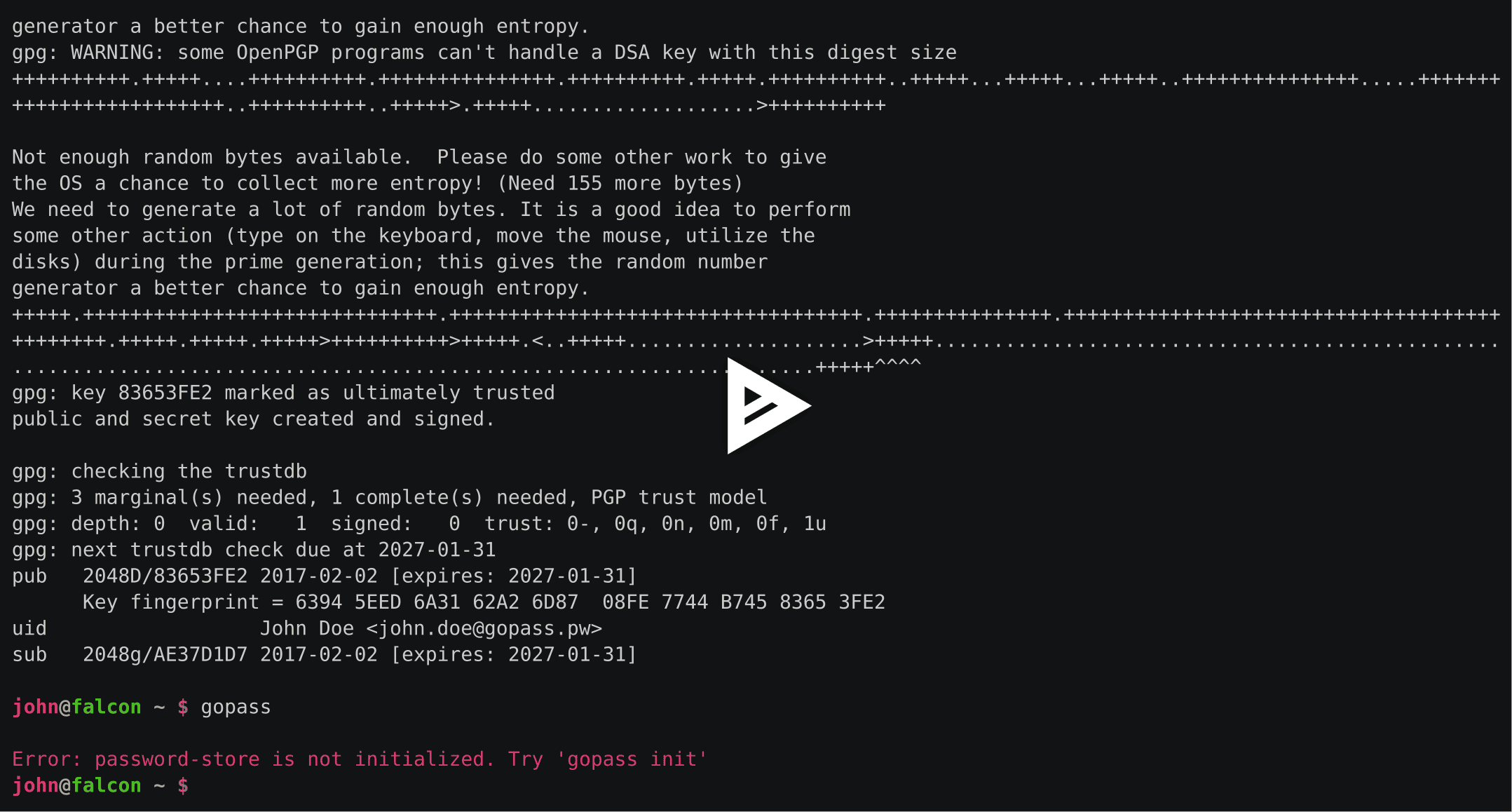README
¶
README
¶

gopass
The slightly more awesome Standard Unix Password Manager for Teams. Written in Go.
Password management should be simple and follow Unix philosophy. With
pass, each secret lives inside of agpgencrypted file whose filename is the title of the website or resource that requires the secret. These encrypted files may be organized into meaningful folder hierarchies, copied from computer to computer, and, in general, manipulated using standard command line file management utilities. - passwordstore.org
Our target audience are professional developers and sysadmins (and especially teams of those) who are well versed with a command line interface. One explicit goal for this project is to make it more approachable to semi- and non-technical users in the long term as well. We go by the UNIX philosophy and try to do one thing and do it well - always providing stellar user experience and sane, simple interfaces.
Warning: gopass currently works on Linux & macOS. Please feel free to help with others.
Demo
Standard Features
Setup of a Store
If you don't have an existing password store or your store is completely empty you have to initialize it.
Please note: This document uses the term password store to refer to a directory (usually $HOME/.password-store) which is managed by either gopass or pass. This is entirely different from any OS-level credential store, your GPG Keyring or your SSH Keys.
Choose one of:
$ gopass init gopher@golang.org
$ gopass init A3683834
$ gopass init 1E52C1335AC1F4F4FE02F62AB5B44266A3683834 # preferred
This will encrypt any secret which is added to the store for the recipient.
Clone an existing store
If you already have a password-store that you would clone to the system you can take one short cut:
$ gopass clone git@example.com/pass.git
$ gopass clone git@example.com/pass-work.git work # clone as mount called: work
This runs git clone in the background and also sets up the config file if necessary.
A second parameter tells gopass to clone and mount it to the store.
In the example above the repository would have been cloned to $HOME/.password-store-work.
Afterwards the directory would have been mounted as work.
Please note that the repository must contain an already initialized password
store. You can initialize a new store with gopass init --path /path/to/store.
Adding secrets
Let's say you want to create an account.
| Website | User |
|---|---|
| golang.org | gopher |
Type in a new secret
$ gopass insert golang.org/gopher
Enter secret for golang.org/gopher: # hidden
Retype secret for golang.org/gopher: # hidden
gopass: Encrypting golang.org/gopher for these recipients:
- 0xB5B44266A3683834 - Gopher <gopher@golang.org>
Do you want to continue? [yn]: y
Generate a new secret
$ gopass generate golang.org/gopher
How long should the secret be? [20]:
gopass: Encrypting golang.org/gopher for these recipients:
- 0xB5B44266A3683834 - Gopher <gopher@golang.org>
Do you want to continue? [yn]: y
The generated secret for golang.org/gopher is:
Eech4ahRoy2oowi0ohl
$ gopass generate golang.org/gopher 16 # length as paramenter
gopass: Encrypting golang.org/gopher for these recipients:
- 0xB5B44266A3683834 - Gopher <gopher@golang.org>
Do you want to continue? [yn]: y
The generated password for golang.org/gopher is:
Eech4ahRoy2oowi0ohl
The generate command will ask for any missing arguments, like name of the secret or the length. If you don't want the password to be displayed use
the -c flag to copy it to your clipboard.
Edit a secret
$ gopass edit golang.org/gopher
The edit command uses the $EDITOR environment variable to start your preferred editor where
you can easily edit multi-line content. vim will be the default if $EDITOR is not set.
Listing existing secrets
You can list all entries of the store:
$ gopass
gopass
├── golang.org
│ └── gopher
└── emails
├── user@example.com
└── user@justwatch.com
If your terminal supports colors the output will use ANSI color codes to highlight directories and mounted sub stores. Mounted sub stores include the mount point and source directory. See below for more details on mounts and sub stores.
Show a secret
$ gopass golang.org/gopher
Eech4ahRoy2oowi0ohl
The default action of gopass is show. It also accepts the -c flag to copy the content of
the secret directly to the clipboard.
Since it may be dangerous to always display the password on gopass calls, the safecontent
setting may be set to true to allow one to display only the rest of the password entries by
default and display the whole entry, with password, only when the -f flag is used.
Copy secret to clipboard
$ gopass -c golang.org/gopher
Copied golang.org/gopher to clipboard. Will clear in 45 seconds.
Removing secret
$ gopass rm golang.org/gopher
rm will remove a secret from the store. Use -r to delete a whole folder.
Please note that you can not remove a folder containing a mounted sub store.
You have to unmount any mounted sub stores first.
Moving secrets
$ gopass mv emails/example.com emails/user@example.com
Moving also works across different sub-stores.
Copying secrets
$ gopass cp emails/example.com emails/user@example.com
Copying also works across different sub-stores.
Advanced Features
Auto-Pager
Like other popular open-source projects gopass automatically pipe the output
to $PAGER if it's longer than one terminal page. You can disable this behaviour
by unsetting $PAGER or gopass config nopager true.
git auto-push and auto-pull
If you want gopass to always push changes in git to your default remote (origin) enable autosync:
$ gopass config autosync true
Check Passwords for Common Flaws
gopass can check your passwords for common flaws, like being too short or coming from a dictionary.
$ gopass audit
Detected weak secret for 'golang.org/gopher': Password is too short
Check Passwords against leaked passwords
gopass can assist you in checking your passwords against those included in recent data breaches. Right now this you still need to download and unpack those dumps yourself, but gopass can take care of the rest.
First go to haveibeenpwned.com/Passwords and download
the dumps. Then unpack the 7-zip archives somewhere. Note that full path to those
files and provide it to gopass in the environment variable HIBP_DUMPS.
$ HIBP_DUMPS=/tmp/pwned-passwords-1.0.txt gopass audit hibp
Support for Binary Content
gopass provides secure and easy support for working with binary files through the
gopass binary family of subcommands. One can copy or move secret from or to
the store. gopass will attempt to securely overwrite and remove any secret moved
to the store.
# copy file "/some/file.jpg" to "some/secret.b64" in the store
$ gopass binary cp /some/file.jpg some/secret
# move file "/home/user/private.key" to "my/private.key.b64", removing the file on disk
# after the file has been encoded, stored and verified to be intact (SHA256)
$ gopass binary mv /home/user/private.key my/private.key
# Calculate the checksum of some asset
$ gopass binary sha256 my/private.key
Multiple Stores
gopass supports multi-stores that can be mounted over each other like filesystems on Linux/UNIX systems.
To add an mount point to an existing store add an entry to the mounts object
of the store.
gopass tries to read its configuration from $HOME/.config/gopass/config.yml if present.
You can override this location by setting GOPASS_CONFIG to another location.
Mounting new stores can be done through gopass:
# Mount a new store
$ gopass mounts add test /tmp/password-store-test
# Show mounted stores
$ gopass mounts
# Umount a store
$ gopass mounts remove test
You can initialize a new store using gopass init --store mount-point --path /path/to/store.
Where possible sub stores are supported transparently through the path to the secret. When specifying the name of a secret it's matched against any mounted sub stores and the given action is executed on this store.
Commands that don't accept an secret name, e.g. gopass recipients add or
gopass init usually accept a --store parameter. Please check the help output
of each command for more information, e.g. gopass help init or
gopass recipients help add.
Commands that support the --store flag:
| Command | Example | Description |
|---|---|---|
gopass git |
gopass git --store=foo push origin master |
Push all changes in the sub store foo to master |
gopass git init |
gopass git init --store=foo |
Initialize git in the sub store foo |
gopass init |
gopass init --store=foo |
Initialize and mount the new sub store foo |
gopass recipients add |
gopass recipients add --store=foo GPGxID |
Add the new recipient GPGxID to the store foo |
gopass recipients remove |
gopass recipients remove --store=foo GPGxID |
Remove the existing recipients GPGxID from the store foo |
Directly edit structured secrets aka. YAML support
gopass supports directly editing structured secrets (only simple key-value maps so far).
$ gopass generate -n foo/bar 12
The generated password for foo/bar is:
7fXGKeaZgzty
$ gopass insert foo/bar baz
Enter password for foo/bar/baz:
Retype password for foo/bar/baz:
$ gopass foo/bar baz
zab
$ gopass foo/bar
7fXGKeaZgzty
baz: zab
Edit the Config
gopass allows editing the config from the commandline. This is similar to how git handles config
changes through the commandline. Any change will be written to the configured gopass config file.
$ gopass config
alwaystrust: false
askformore: false
autoimport: false
autopull: false
autopush: true
cliptimeout: 10
loadkeys: false
noconfirm: false
path: /home/user/.password-store
$ gopass config cliptimeout 60
$ gopass config cliptimeout
Managing Recipients
You can list, add and remove recipients from the commandline.
$ gopass recipients
gopass
└── 0xB5B44266A3683834 - Gopher <gopher@golang.org>
$ gopass recipients add 1ABB2C1A
$ gopass recipients
gopass
├── 0xB1C7DF661ABB2C1A - Someone <someone@example.com>
└── 0xB5B44266A3683834 - Gopher <gopher@golang.org>
$ gopass recipients remove 0xB5B44266A3683834
$ gopass recipients
gopass
└── 0xB1C7DF661ABB2C1A - Someone <someone@example.com>
Running gopass recipients will also try to load and save any missing GPG keys
from and to the store.
The commands manipulating recipients, i.e. gopass recipients add and
gopass recpients remove accept a --store flag that expects the
name of a mount point to operate on this mounted sub store.
Debugging
To debug gopass, set the environment variable GOPASS_DEBUG to true.
Restricting the characters in generated passwords
To restrict the characters used in generated passwords set GOPASS_CHARACTER_SET to
any non-empty string. Please keep in mind that this can considerably weaken the
strength of generated passwords.
In-place updates to existing passwords
Running gopass [generate|insert] foo/bar on an existing entry foo/bar will only update
the first line of the secret, leaving any trailing data in place.
Disabling Colors
Disabling colors is as simple as setting GOPASS_NOCOLOR to true.
Password Templates
With gopass you can create templates which are searched when executing gopass edit on a new secret. If the folder, or any parent folder, contains a file called .pass-template it's parsed as a Go template, executed with the name of the new secret and an auto-generated password and loaded into your $EDITOR.
This makes it easy to e.g. generate database passwords or use templates for certain kind of secrets.
JSON API
gopass jsonapi enables communication with gopass via json messages. This is in particular useful for browser plugins like gopassbridge running gopass as native app. More details can be found in docs/jsonapi.md
Known Limitations and Caveats
GnuPG
gopass uses gpg to encrypt its secrets. This makes it easy to build a software we feel comfortable
trusting our credentials with, but gpg isn't known for being the most user-friendly software.
We try to work around some of the usability limitations of gpg but we always have to keep the security
goals in mind, so some features have to trade some usability against security and vice-versa.
git history and local files
Please keep in mind that by default gopass stores its encrypted secrets in git. This is a deviation
from the behavior of pass, which does not force you to use git. Furthermore, the decision has some important
properties.
First it means that every user of gopass (and any attacker with access to your git repo) has a local
copy with the full history. If we revoke access to a store from an user and re-encrypt the whole store
this user won't be able to access any changed or added secrets but he'll be always able to access to
secrets by checking out old revisions from the repository.
If you revoke access from a user you SHOULD change all secrets he had access to!
Private Keys required
Please note that we try to make it hard to lock yourself out from your secrets. To ensure that a user is always able to decrypt his own secrets we require you to have at least the public and private part of an recipient key available.
Installation
You can either use a package manager, download a pre-built binary or install from source. If you have a working Go development environment, we recommend building from source.
Package manager
macOS
$ brew tap justwatchcom/gopass
$ brew install gopass
Debian and Ubuntu
$ wget https://www.justwatch.com/gopass/releases/1.2.0/gopass-1.2.0-linux-amd64.deb
$ sudo dpkg -i gopass-1.2.0-linux-amd64.deb
Windows
WARNING: Windows is not officially supported, yet. We try to support windows
in the future. These are steps are only meant to help you setup gopass on windows
so you can provide us with feedback about the current state of our windows support.
- Download a suiteable windows build, e.g. https://github.com/justwatchcom/gopass/releases/download/v1.4.0-rc1/gopass-1.4.0-rc1-windows-amd64.zip
- Install GPG4Win
- Install git
Download
Please visit https://www.justwatch.com/gopass/releases/ for a list of binary releases.
From Source
To get the latest version of gopass, run go get:
go get -u github.com/justwatchcom/gopass
If $GOPATH/bin is in your $PATH, you can now run gopass from anywhere on your system and use this.
If you like you can link $GOPATH/bin/gopass to pass somewhere in your $PATH to use gopass as a drop-in
replacement of pass.
Assuming $HOME/bin/ exists and is present in your $PATH:
$ ln -s $GOPATH/bin/gopass $HOME/bin/pass
Autocompletion
Run one of the following commands for your shell and you should have
autocompletion for subcommands like gopass show, gopass ls and others.
source <(gopass completion bash)
source <(gopass completion zsh)
fish completion
Experimental fish shell completion is available.
Copy the file fish.completion to ~/.config/fish/completions/gopass.fish
and start a new shell.
Since writing fish completion scripts is not yet supported by the CLI library we use, this completion script is missing a few features. Feel free to contribute if you want to improve it.
dmenu/rofi support
In earlier versions gopass supported dmenu. We removed this and encourage you to call dmenu yourself now.
This also makes it easier to call gopass with e.g. rofi.
# Simply copy the selected password to the clipboard
$ gopass ls --flat | dmenu | xargs --no-run-if-empty gopass show -c
# First pipe the selected name to gopass, encrypt it and type the password with xdotool.
$ gopass ls --flat | dmenu | xargs --no-run-if-empty gopass show | head -n 1 | xdotool type --clearmodifiers --file -
Dependencies
gopass needs some external programs to work.
gpggit
On Debian-based Linux systems you should run this command:
$ apt-get install gnupg git
On macOS with homebrew the following will do:
$ brew install gnupg2 git
Setup GPG
gopass depends on gpg for encryption and decryption. You must have a
suitable key pair.
$ gpg --gen-key
# Key Type: Choose either "RSA and RSA" or "DSA and ElGamal"
# Key Size: Choose at least 2048
# Validity: 5 to 10 years is a good default
# Enter your real name and primary email address, comment is not necessary
# Passphrase: Make sure to pick a very long passphrase, not just a simple password. Remember this should be stronger than any of the secrets you store in the password store. You can configure the GPG Agent later, to save you repititive typing.
There are a lot of good manuals to get started with GPG out there.
We recommend these ones:
Data Organization
Your data in gopass loosely resembles an filesystem. You need to have at least one
root store but you can mount as many sub-stores (think of volumes) under the root volume.
The stores do not impose any specific layout for your data. Any key can contain any kind of data.
Please note that sensitive data should not be put into the name of a secret.
If you mainly use a store for website logins or plan to use browserpass you should follow the following pattern for storing your credentials:
example.org/user
example.com/john@doe.com
Storing and Syncing your Password Store with Google Drive/Dropbox/...
Please be warned that using a cloud-based storage drive may negatively impact to confidentially of your store, but if you wish to use one of these services you can do so.
For example, if using Google Drive:
cd
gopass init --nogit
mv .password-store/ "Google Drive/Password-Store"
gopass config path "~/Google Drive/Password-Store"
Using other GUIs with gopass
Because gopass is fully backwards compatible with pass you can simply use other existing interfaces.
We use the Android &
iOS apps ourselves. But there are more integrations for
Chrome, Firefox,
Windows and many more.
Migrating to gopass from other password stores.
Since gopass is fully compatible to pass you can use any of the migration
tools available for pass to import from 1Password, LastPass and many more.
Development
This project uses github-flow, i.e. create feature branches from master, open an PR against master and rebase onto master if necessary.
We aim for compatibility with the latest stable Go Release only.
Security
This project aims to provide a secure and dependable credential store that can be used by individuals or teams.
We acknowledge that designing and implementing bullet-proof cryptography is very hard and try to leverage existing and proven technology instead of rolling our own implementations.
Ultimate Goals of Security
- Confidentially - Ensure that only authorized parties can understand the data. gopass does only try to protect the content of the secrets. Neither their presence nor their names. Care must be taken not to disclose any confidential information through the name of the secrets.
- Authentication - Ensure that whoever supplies some secret if an authorized party. gopass fully relies on GnuPG in this regard.
- Integrity - Ensure that only authorized parties are allowed to modify data. Currently gopass makes no attempt at protecting the integrity of a store. However we plan to do this in the future.
- Nonrepudiation - Ensure that the involved parties actually transmitted and received messages. gopass makes not attempt to ensure this.
Additional Usability Goals
- Availability - Secrets must always be readable by exactly the specified recipients.
- Sensible Defaults - This project shall try to make the right things easy to do and make the wrong things hard to do.
Password Store Initialization
gopass only uses GPG for encrypting data. GPG needs to be properly set up before using gopass. The user is responsible for distributing and importing the necessary public keys. Knowledge of the web of trust model of GPG is assumed and necessary.
Generating Passwords
Password generation uses the same approach as the popular tool pwgen.
It reads uses the crypto/rand to select random characters from the selected
character classes.
Threat model
The threat model of gopass assumes there are no attackers on your local machine. Currently no attempts are taken to verify the integrity of the password store. We plan on using signed git commits for this. Anyone with access to the git repository can see which secrets are stored inside the store, but not their content.
Configuration
There are several configuration options available through the command line interface gopass config.
| Option | Type | Description |
|---|---|---|
askformore |
bool |
If enabled - it will ask to add more data after use of generate command. |
autoimport |
bool |
Import missing keys stored in the pass repo without asking. |
autosync |
bool |
Always do a git push after a commit to the store. Makes sure your local changes are always available on your git remote. |
cliptimeout |
int |
How many seconds the secret is stored when using -c. |
noconfirm |
bool |
Do not confirm recipient list when encrypting. |
path |
string |
Path to the root store. |
safecontent |
bool |
Only output safe content (i.e. everything but the first line of a secret) to the terminal. Use copy (-c) to retrieve the password in the clipboard. |
Environment Variables
Some configuration options are only available through setting environment variables.
| Option | Type | Description |
|---|---|---|
CHECKPOINT_DISABLE |
bool |
Set to any non-empty value to disable calling the GitHub API when running gopass version. |
API Stability
gopass is provided as an CLI program, not as a library. While we try to make the
packages usable as libraries we make no guarantees whatsoever with respect to
the API stability. The gopass version only reflects changes in the CLI commands.
If you use gopass as a library be sure to vendor it and expect breaking changes.
Roadmap
- Be 100% pass 1.4 compatible
- Storing binary files in gopass (almost done)
- Storing structured files and templates (credit cards, DBs, websites...)
- UX improvements and more wizards
- Tackle the information disclosure issue
- Build a great workflow for requesting and granting access
- Better and more fine grained ACL
- Be nicely usable by semi- and non-technical users
Note: Being 100% pass compatible was a milestone, not a promise for the future. We will eventually diverge from pass to support more advanced features. This will break compatibility.
Further Reading
- GPGTools for macOS
- GitHub Help on GPG
- Git - the simple guide
FAQ
- How does gopass relate to HashiCorp vault? - While Vault is for machines,
gopassis for humans #7 gopass show secretdisplaysError: Failed to decrypt- This issue may happen if your gpg setup if broken. On MacOS trybrew link --overwrite gnupg. You also may need to setexport GPG_TTY=$(tty)in your.bashrc#208, #209- gopass recpients add fails with Warning: No matching valid key found - If the key you're trying to add is already in your keyring you may need to trust it. If this is your key run
gpg --edit-key [KEYID]; trust (set to ultimate); quit, if this is not your key rungpg --edit-key [KEYID]; lsign; save; quit
Credit & License
gopass is maintained by the nice folks from JustWatch
and licensed under the terms of the MIT license.
Maintainers of this repository:
- Matthias Loibl matthias.loibl@justwatch.com @metalmatze
- Dominik Schulz dominik.schulz@justwatch.com @dominikschulz
Please refer to the Git commit log for a complete list of contributors.
Community
gopass is developed in the open. Here are some of the channels we use to communicate and contribute:
IRC: #gopass on irc.freenode.net (join via Riot)
Usage mailing list: gopass-users - for discussions around gopass usage and community support
Issue tracker: Use the GitHub issue tracker to file bugs and feature requests. If you need support, please send your questions to gopass-user or ask on IRC rather than filing a GitHub issue.
Contributing
We welcome any contributions. Please see the CONTRIBUTING.md file for
instructions on how to submit changes. If your are planning on making
more elaborate or controversial changes, please discuss them on the
mailing list or on IRC before sending a pull request.
Development mailing list: gopass-developers - for discussions around gopass development
Acknowledgements
gopass was initially started by Matthias Loibl and Dominik Schulz. The majority of its development has been sponsored by JustWatch.
 Documentation
¶
Documentation
¶
There is no documentation for this package.