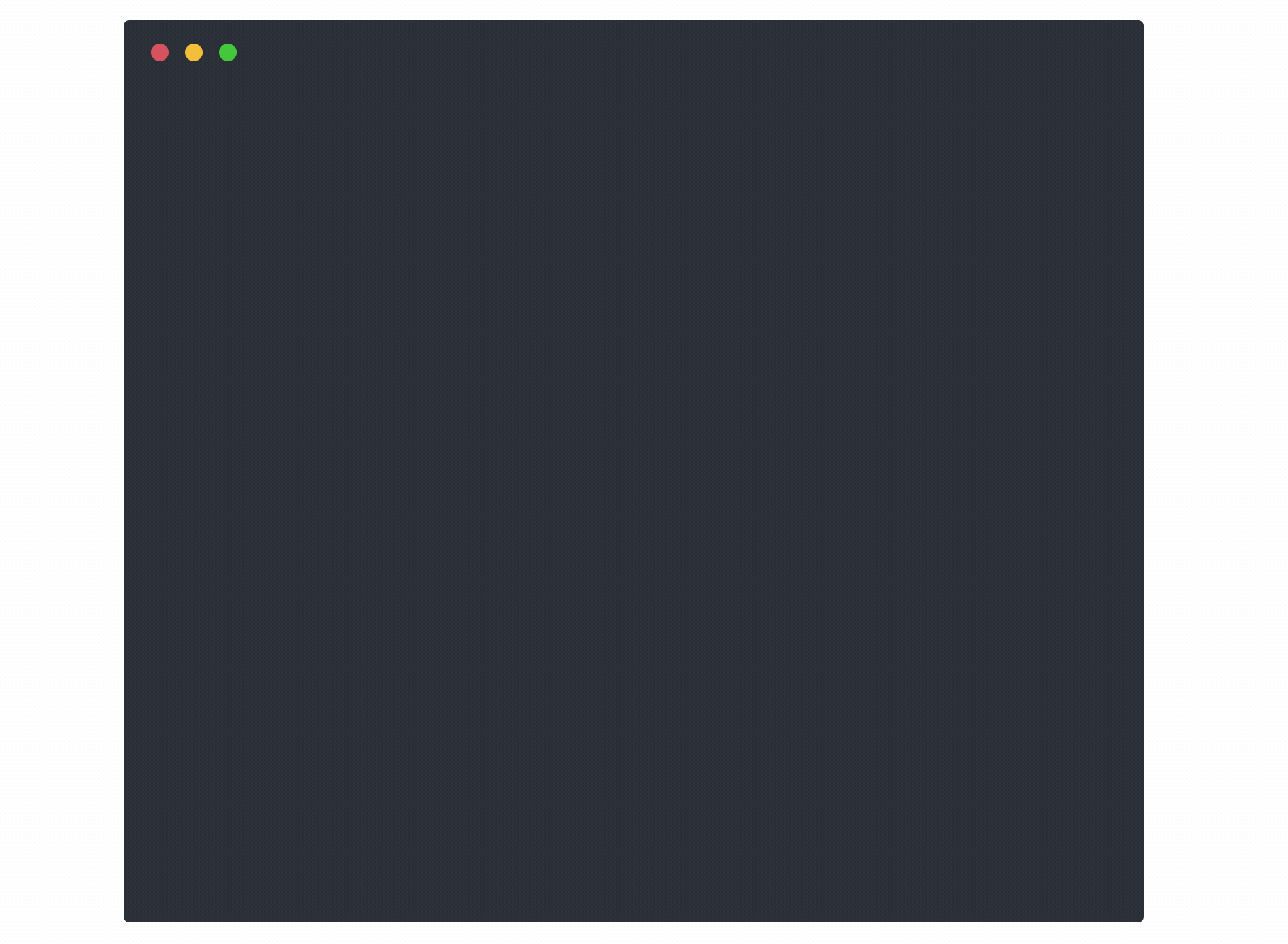Step CLI
step is a zero trust swiss army knife. It's an easy-to-use and hard-to-misuse
utility for building, operating, and automating systems that use zero trust
technologies like authenticated encryption (X.509, TLS), single sign-on (OAuth
OIDC, SAML), multi-factor authentication (OATH OTP, FIDO U2F),
encryption mechanisms (JSON Web Encryption, NaCl), and verifiable
claims (JWT, SAML assertions).
Website |
Documentation |
Installation Guide |
Examples |
Contribution Guide









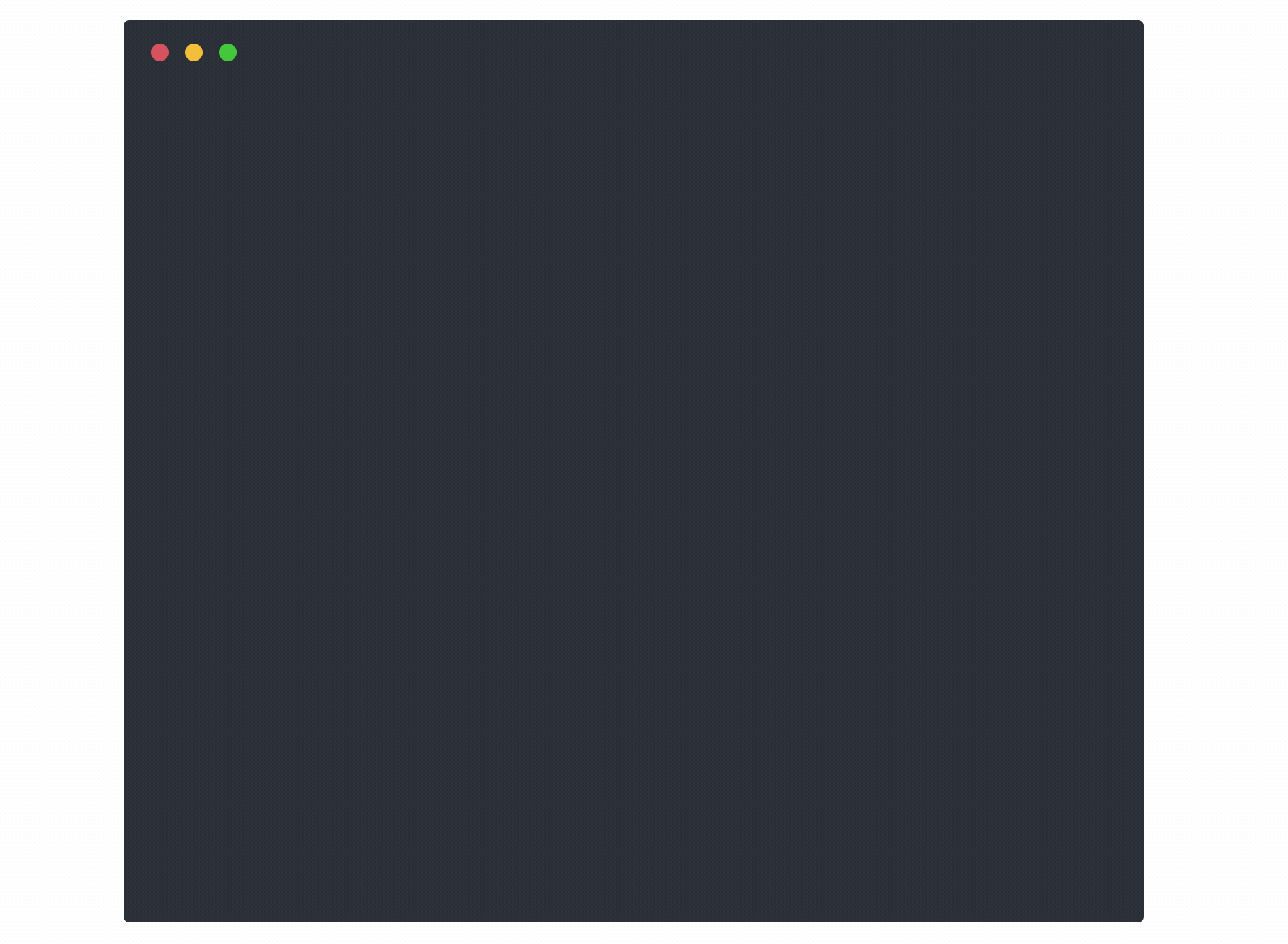
Installation Guide
These instructions will install an OS specific version of the step binary on
your local machine. To build from source see getting started with
development below.
Mac OS
Install step via Homebrew:
$ brew install step
Note: If you have installed step previously through the smallstep/smallstep
tap you will need to run the following commands before installing:
$ brew untap smallstep/smallstep
$ brew uninstall step
Linux
Debian
Download and install the latest Debian package from releases:
$ wget https://github.com/smallstep/cli/releases/download/X.Y.Z/step_X.Y.Z_amd64.deb
# Install the Debian package:
$ sudo dpkg -i step_X.Y.Z_amd64.deb
Arch Linux
We are using the Arch User Repository to distribute
step binaries for Arch Linux.
- The
step-cli binary tarball can be found here.
- The
step-ca binary tarball (for step certificates -
a sibling repository) can be found here.
You can use pacman to install the packages.
Test
$ step certificate inspect https://smallstep.com
Certificate:
Data:
Version: 3 (0x2)
Serial Number: 326381749415081530968054238478851085504954 (0x3bf265673332db2d0c70e48a163fb7d11ba)
Signature Algorithm: SHA256-RSA
Issuer: C=US,O=Let's Encrypt,CN=Let's Encrypt Authority X3
Validity
Not Before: Feb 8 13:07:44 2019 UTC
Not After : May 9 13:07:44 2019 UTC
Subject: CN=smallstep.com
[...]
Examples
X.509 Certificates
Create a root CA, an intermediate, and a leaf X.509 certificate. Bundle the
leaf with the intermediate for use with TLS:
$ step certificate create --profile root-ca \
"Example Root CA" root-ca.crt root-ca.key
Please enter the password to encrypt the private key:
Your certificate has been saved in root-ca.crt.
Your private key has been saved in root-ca.key.
$ step certificate create \
"Example Intermediate CA 1" intermediate-ca.crt intermediate-ca.key \
--profile intermediate-ca --ca ./root-ca.crt --ca-key ./root-ca.key
Please enter the password to decrypt ./root-ca.key:
Please enter the password to encrypt the private key:
Your certificate has been saved in intermediate-ca.crt.
Your private key has been saved in intermediate-ca.key.
$ step certificate create \
example.com example.com.crt example.com.key \
--profile leaf --ca ./intermediate-ca.crt --ca-key ./intermediate-ca.key
Please enter the password to decrypt ./intermediate-ca.key:
Please enter the password to encrypt the private key:
Your certificate has been saved in example.com.crt.
Your private key has been saved in example.com.key.
$ step certificate bundle \
example.com.crt intermediate-ca.crt example.com-bundle.crt
Your certificate has been saved in example.com-bundle.crt.
Extract the expiration date from a certificate (requires
jq):
$ step certificate inspect example.com.crt --format json | jq -r .validity.end
2019-02-28T17:46:16Z
$ step certificate inspect https://smallstep.com --format json | jq -r .validity.end
2019-05-09T13:07:44Z
You can install your root certificate locally:
$ step certificate install root-ca.crt
And issued certificates will work in your browser and with tools like curl. See our blog post for more info.

Alternatively, for internal service-to-service communication, you can configure your code and infrastructure to trust your root certificate.
If you need certificates for your microservices, containers, or other internal services see step certificates, a sub-project that adds an online certificate authority and automated certificate management tools to step.
JSON Object Signing & Encryption (JOSE)
Create a JSON Web Key (JWK), add the
public key to a keyset, and sign a JSON Web Token (JWT):
$ step crypto jwk create pub.json key.json
Please enter the password to encrypt the private JWK:
Your public key has been saved in pub.json.
Your private key has been saved in key.json.
$ cat pub.json | step crypto jwk keyset add keys.json
$ JWT=$(step crypto jwt sign \
--key key.json \
--iss "issuer@example.com" \
--aud "audience@example.com" \
--sub "subject@example.com" \
--exp $(date -v+15M +"%s"))
Please enter the password to decrypt key.json:
# Verify your JWT and return the payload:
$ echo $JWT | step crypto jwt verify \
--jwks keys.json --iss "issuer@example.com" --aud "audience@example.com"
{
"header": {
"alg": "ES256",
"kid": "X6yaHYNyxr-psAqvSNKCWc9oYDetvGdo2n2PSRZjxss",
"typ": "JWT"
},
"payload": {
"aud": "audience@example.com",
"exp": 1551290879,
"iat": 1551289983,
"iss": "issuer@example.com",
"nbf": 1551289983,
"sub": "subject@example.com"
},
"signature": "JU7fPGqBJcIfauJHA7KP9Wp292g_G9s4bLMVLyRgEQDpL5faaG-3teJ81_igPz1zP7IjHmz8D6Gigt7kbnlasw"
}
Single Sign-On
Login with Google, get an access token, and use it to make a request to
Google's APIs:
$ curl -H"$(step oauth --header)" https://www.googleapis.com/oauth2/v3/userinfo
Your default web browser has been opened to visit:
https://accounts.google.com/o/oauth2/v2/auth?client_id=1087160488420-AAAAAAAAAAAAAAA.apps.googleusercontent.com&code_challenge=XXXXX
{
"sub": "AAAAAAAAAAAAA",
"picture": "https://lh6.googleusercontent.com/photo.jpg",
"email": "bob@smallstep.com",
"email_verified": true,
"hd": "smallstep.com"
}
Login with Google and obtain an OAuth OIDC identity token for single sign-on:
$ step oauth \
--provider https://accounts.google.com \
--client-id 1087160488420-8qt7bavg3qesdhs6it824mhnfgcfe8il.apps.googleusercontent.com \
--client-secret udTrOT3gzrO7W9fDPgZQLfYJ \
--bare --oidc
Your default web browser has been opened to visit:
https://accounts.google.com/o/oauth2/v2/auth?client_id=[...]
xxx-google-xxx.yyy-oauth-yyy.zzz-token-zzz
Obtain and verify a Google-issued OAuth OIDC identity token:
$ step oauth \
--provider https://accounts.google.com \
--client-id 1087160488420-8qt7bavg3qesdhs6it824mhnfgcfe8il.apps.googleusercontent.com \
--client-secret udTrOT3gzrO7W9fDPgZQLfYJ \
--bare --oidc \
| step crypto jwt verify \
--jwks https://www.googleapis.com/oauth2/v3/certs \
--iss https://accounts.google.com \
--aud 1087160488420-8qt7bavg3qesdhs6it824mhnfgcfe8il.apps.googleusercontent.com
Your default web browser has been opened to visit:
https://accounts.google.com/o/oauth2/v2/auth?client_id=[...]
{
"header": {
"alg": "RS256",
"kid": "f24d6a1930669cb75f19",
"typ": "JWT"
},
"payload": {
"iss": "https://accounts.google.com",
"azp": "1087160488420-8qt7bavg3qesdhs6it824mhnfgcfe8il.apps.googleusercontent.com",
"aud": "1087160488420-8qt7bavg3qesdhs6it824mhnfgcfe8il.apps.googleusercontent.com",
"sub": "103209689286000948507",
"hd": "smallstep.com",
"email": "name@smallstep.com",
"email_verified": true,
"at_hash": "euBvS34BVu0SJQ-EsbBT3A",
"iat": 1551293134,
"exp": 1551296734
},
"signature": "[...]"
}
Multi-factor Authentication
Generate a TOTP
token and a QR code:
$ step crypto otp generate \
--issuer smallstep.com --account name@smallstep.com \
--qr smallstep.png > smallstep.totp
Scan the QR Code (smallstep.png) using Google Authenticator, Authy or similar
software and use it to verify the TOTP token:
$ step crypto otp verify --secret smallstep.totp
Documentation
Documentation can be found in three places:
-
On the command line with step help xxx where xxx is the subcommand you
are interested in. Ex: step help crypto jwk
-
On the web at https://smallstep.com/docs/cli
-
On your browser by running step help --http :8080 and visiting
http://localhost:8080
The Future
We plan to build more tools that facilitate the use and management of zero trust
networks.
- Tell us what you like and don't like about managing identity in your
network - we're eager to help solve problems in this space.
- Tell us what features you'd like to see - open issues or hit us on
Twitter.
Further Reading
- Check out our blog.
- Eliminate the pain of managing a PKI with
step certificates - an online
certificate authority and related tools for secure automated certificate
management, so you can use TLS everywhere.
 Directories
¶
Directories
¶