tasktimer






Task Timer (tt) is a dead simple TUI task timer
Usage
To get started, just run tt:
tt
You'll be presented with something like this:
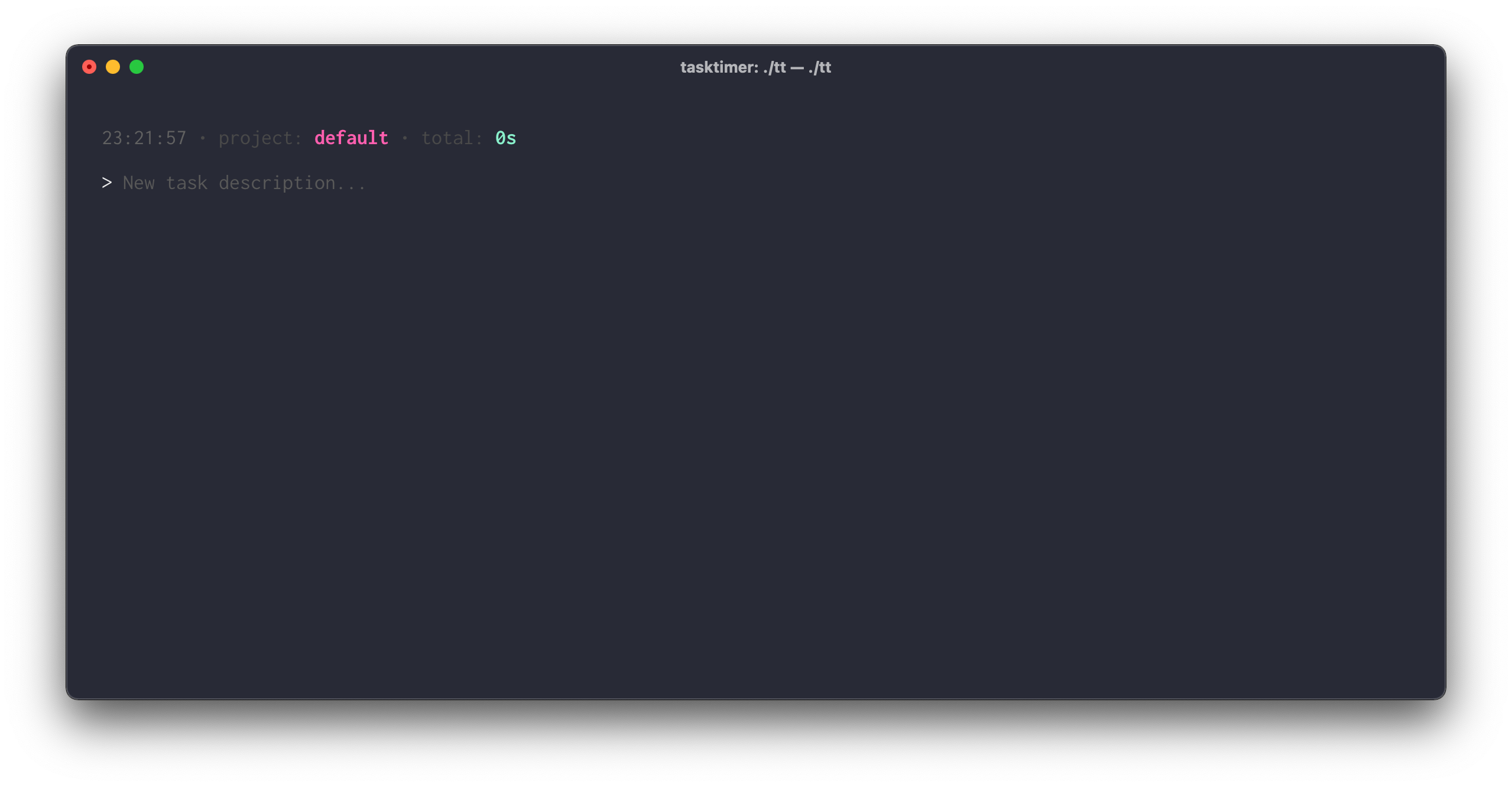
You can just type a small description of what you're working on and press
ENTER to start timing.
At any time, press ENTER again to stop the
current timer or type a new task description and press ENTER
to stop the previous task and start the new one.
Each task will have its own timer, and the sum of all tasks will be displayed
in the header (along with a clock and the project name):

At any time, press CTRL+c to stop the current
timer (if any) and exit.
You can also press ESC stop the current task and blur the input
field and navigate around a long list of tasks using the
arrow keys/page up/page down/etc.
Report
You can extract a markdown file by running:
tt report
It will output the given project (via -p PROJECT) to STDOUT. You can
then save it to a file, pipe to another software or do whatever you like:

Help
At any time, check --help to see the available options.
Install
brew install caarlos0/tap/tt
Or use any of the other provided means in the releases page.
FAQ
Where are data and logs stored?
Depends on the OS, but you can see yours running:
tt paths
Upgrades
From 1.0.x to 1.1.x
Data was moved from ~/tasktimer to user data and user logs dir according to
the OS.
To move, run:
tt paths
It will print something like this:
Database path: /Users/carlos/Library/Application Support/tasktimer/default.db
Log path: /Users/carlos/Library/Logs/tasktimer/default.log
We only need to migrate the data, so:
rm -rf "/Users/carlos/Library/Application Support/tasktimer/"*.db # make sure its empty
cp -rf ~/tasktimer/*.db "/Users/carlos/Library/Application Support/tasktimer/" # copy data
rm -rf ~/tasktimer # delete old folder
Stargazers over time
