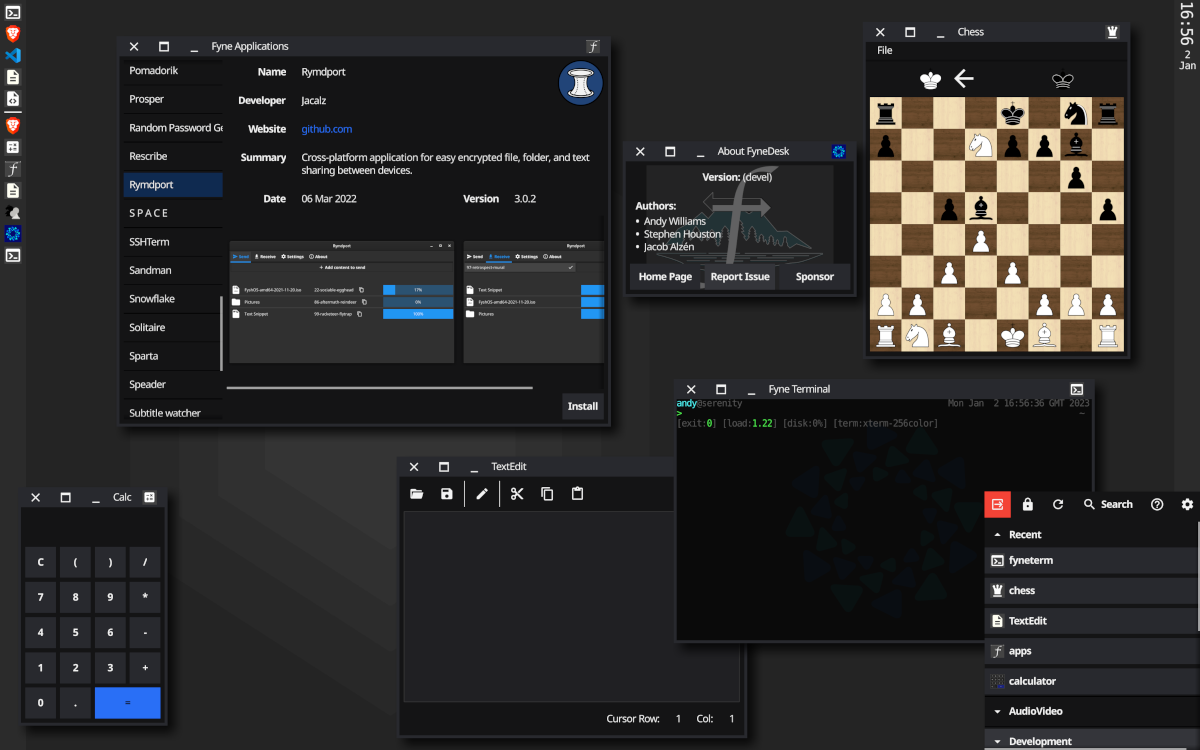Documentation
¶
Documentation
¶
Overview ¶
Package fyne describes the objects and components available to any Fyne app. These can all be created, manipulated and tested without rendering (for speed). Your main package should use the app package to create an application with a default driver that will render your UI.
A simple application may look like this:
package main
import "fyne.io/fyne/v2/app"
import "fyne.io/fyne/v2/container"
import "fyne.io/fyne/v2/widget"
func main() {
a := app.New()
w := a.NewWindow("Hello")
hello := widget.NewLabel("Hello Fyne!")
w.SetContent(container.NewVBox(
hello,
widget.NewButton("Hi!", func() {
hello.SetText("Welcome :)")
}),
))
w.ShowAndRun()
}
Index ¶
- Constants
- Variables
- func IsHorizontal(orient DeviceOrientation) bool
- func IsVertical(orient DeviceOrientation) bool
- func LogError(reason string, err error)
- func Max(x, y float32) float32
- func Min(x, y float32) float32
- func SetCurrentApp(current App)
- type Animation
- type AnimationCurve
- type App
- type AppMetadata
- type BuildType
- type Canvas
- type CanvasObject
- type Clipboard
- type CloudProvider
- type CloudProviderPreferences
- type CloudProviderStorage
- type Container
- func (c *Container) Add(add CanvasObject)
- func (c *Container) AddObject(o CanvasObject)deprecated
- func (c *Container) Hide()
- func (c *Container) MinSize() Size
- func (c *Container) Move(pos Position)
- func (c *Container) Position() Position
- func (c *Container) Refresh()
- func (c *Container) Remove(rem CanvasObject)
- func (c *Container) RemoveAll()
- func (c *Container) Resize(size Size)
- func (c *Container) Show()
- func (c *Container) Size() Size
- func (c *Container) Visible() bool
- type Delta
- type Device
- type DeviceOrientation
- type Disableable
- type DoubleTappable
- type DragEvent
- type Draggable
- type Driver
- type Focusable
- type HardwareKey
- type KeyEvent
- type KeyModifier
- type KeyName
- type KeyboardShortcut
- type Layout
- type LegacyTheme
- type Lifecycle
- type ListableURI
- type MainMenu
- type Menu
- type MenuItem
- type Notification
- type OverlayStack
- type PointEvent
- type Position
- type Preferences
- type Resource
- type ScrollEvent
- type Scrollable
- type SecondaryTappable
- type Settings
- type Shortcut
- type ShortcutCopy
- type ShortcutCut
- type ShortcutHandler
- type ShortcutPaste
- type ShortcutSelectAll
- type Shortcutable
- type Size
- func (s Size) Add(v Vector2) Size
- func (s Size) AddWidthHeight(width, height float32) Size
- func (s Size) Components() (float32, float32)
- func (s Size) IsZero() bool
- func (s Size) Max(v Vector2) Size
- func (s Size) Min(v Vector2) Size
- func (s Size) Subtract(v Vector2) Size
- func (s Size) SubtractWidthHeight(width, height float32) Size
- type StaticResource
- type Storage
- type StringValidator
- type Tabbable
- type Tappable
- type TextAlign
- type TextStyle
- type TextTruncation
- type TextWrap
- type Theme
- type ThemeColorName
- type ThemeIconName
- type ThemeSizeName
- type ThemeVariant
- type URI
- type URIReadCloser
- type URIWriteCloser
- type Validatable
- type Vector2
- type Widget
- type WidgetRenderer
- type Window
Constants ¶
const AnimationRepeatForever = -1
AnimationRepeatForever is an AnimationCount value that indicates it should not stop looping.
Since: 2.0
const KeyModifierShortcutDefault = KeyModifierControl
KeyModifierShortcutDefault is the default key modifier for shortcuts (Control or Command).
Since: 2.2
Variables ¶
var ( // AnimationEaseInOut is the default easing, it starts slowly, accelerates to the middle and slows to the end. // // Since: 2.0 AnimationEaseInOut = animationEaseInOut // AnimationEaseIn starts slowly and accelerates to the end. // // Since: 2.0 AnimationEaseIn = animationEaseIn // AnimationEaseOut starts at speed and slows to the end. // // Since: 2.0 AnimationEaseOut = animationEaseOut // AnimationLinear is a linear mapping for animations that progress uniformly through their duration. // // Since: 2.0 AnimationLinear = animationLinear )
Functions ¶
func IsHorizontal ¶
func IsHorizontal(orient DeviceOrientation) bool
IsHorizontal is a helper utility that determines if a passed orientation is horizontal
func IsVertical ¶
func IsVertical(orient DeviceOrientation) bool
IsVertical is a helper utility that determines if a passed orientation is vertical
func LogError ¶
LogError reports an error to the command line with the specified err cause, if not nil. The function also reports basic information about the code location.
func SetCurrentApp ¶
func SetCurrentApp(current App)
SetCurrentApp is an internal function to set the app instance currently running.
Types ¶
type Animation ¶
type Animation struct {
AutoReverse bool
Curve AnimationCurve
Duration time.Duration
RepeatCount int
Tick func(float32)
}
Animation represents an animated element within a Fyne canvas. These animations may control individual objects or entire scenes.
Since: 2.0
func NewAnimation ¶
NewAnimation creates a very basic animation where the callback function will be called for every rendered frame between time.Now() and the specified duration. The callback values start at 0.0 and will be 1.0 when the animation completes.
Since: 2.0
type AnimationCurve ¶
AnimationCurve represents an animation algorithm for calculating the progress through a timeline. Custom animations can be provided by implementing the "func(float32) float32" definition. The input parameter will start at 0.0 when an animation starts and travel up to 1.0 at which point it will end. A linear animation would return the same output value as is passed in.
type App ¶
type App interface {
// Create a new window for the application.
// The first window to open is considered the "master" and when closed
// the application will exit.
NewWindow(title string) Window
// Open a URL in the default browser application.
OpenURL(url *url.URL) error
// Icon returns the application icon, this is used in various ways
// depending on operating system.
// This is also the default icon for new windows.
Icon() Resource
// SetIcon sets the icon resource used for this application instance.
SetIcon(Resource)
// Run the application - this starts the event loop and waits until Quit()
// is called or the last window closes.
// This should be called near the end of a main() function as it will block.
Run()
// Calling Quit on the application will cause the application to exit
// cleanly, closing all open windows.
// This function does no thing on a mobile device as the application lifecycle is
// managed by the operating system.
Quit()
// Driver returns the driver that is rendering this application.
// Typically not needed for day to day work, mostly internal functionality.
Driver() Driver
// UniqueID returns the application unique identifier, if set.
// This must be set for use of the Preferences() functions... see NewWithId(string)
UniqueID() string
// SendNotification sends a system notification that will be displayed in the operating system's notification area.
SendNotification(*Notification)
// Settings return the globally set settings, determining theme and so on.
Settings() Settings
// Preferences returns the application preferences, used for storing configuration and state
Preferences() Preferences
// Storage returns a storage handler specific to this application.
Storage() Storage
// Lifecycle returns a type that allows apps to hook in to lifecycle events.
//
// Since: 2.1
Lifecycle() Lifecycle
// Metadata returns the application metadata that was set at compile time.
//
// Since: 2.2
Metadata() AppMetadata
// CloudProvider returns the current app cloud provider,
// if one has been registered by the developer or chosen by the user.
//
// Since: 2.3
CloudProvider() CloudProvider // get the (if any) configured provider
// SetCloudProvider allows developers to specify how this application should integrate with cloud services.
// See `fyne.io/cloud` package for implementation details.
//
// Since: 2.3
SetCloudProvider(CloudProvider) // configure cloud for this app
}
An App is the definition of a graphical application. Apps can have multiple windows, by default they will exit when all windows have been closed. This can be modified using SetMaster() or SetCloseIntercept(). To start an application you need to call Run() somewhere in your main() function. Alternatively use the window.ShowAndRun() function for your main window.
func CurrentApp ¶
func CurrentApp() App
CurrentApp returns the current application, for which there is only 1 per process.
type AppMetadata ¶
type AppMetadata struct {
// ID is the unique ID of this application, used by many distribution platforms.
ID string
// Name is the human friendly name of this app.
Name string
// Version represents the version of this application, normally following semantic versioning.
Version string
// Build is the build number of this app, some times appended to the version number.
Build int
// Icon contains, if present, a resource of the icon that was bundled at build time.
Icon Resource
// Release if true this binary was build in release mode
// Since 2.3
Release bool
// Custom contain the custom metadata defined either in FyneApp.toml or on the compile command line
// Since 2.3
Custom map[string]string
}
AppMetadata captures the build metadata for an application.
Since: 2.2
type BuildType ¶
type BuildType int
BuildType defines different modes that an application can be built using.
const ( // BuildStandard is the normal build mode - it is not debug, test or release mode. BuildStandard BuildType = iota // BuildDebug is used when a developer would like more information and visual output for app debugging. BuildDebug // BuildRelease is a final production build, it is like BuildStandard but will use distribution certificates. // A release build is typically going to connect to live services and is not usually used during development. BuildRelease )
type Canvas ¶
type Canvas interface {
Content() CanvasObject
SetContent(CanvasObject)
Refresh(CanvasObject)
// Focus makes the provided item focused.
// The item has to be added to the contents of the canvas before calling this.
Focus(Focusable)
// FocusNext focuses the next focusable item.
// If no item is currently focused, the first focusable item is focused.
// If the last focusable item is currently focused, the first focusable item is focused.
//
// Since: 2.0
FocusNext()
// FocusPrevious focuses the previous focusable item.
// If no item is currently focused, the last focusable item is focused.
// If the first focusable item is currently focused, the last focusable item is focused.
//
// Since: 2.0
FocusPrevious()
Unfocus()
Focused() Focusable
// Size returns the current size of this canvas
Size() Size
// Scale returns the current scale (multiplication factor) this canvas uses to render
// The pixel size of a CanvasObject can be found by multiplying by this value.
Scale() float32
// Overlays returns the overlay stack.
Overlays() OverlayStack
OnTypedRune() func(rune)
SetOnTypedRune(func(rune))
OnTypedKey() func(*KeyEvent)
SetOnTypedKey(func(*KeyEvent))
AddShortcut(shortcut Shortcut, handler func(shortcut Shortcut))
RemoveShortcut(shortcut Shortcut)
Capture() image.Image
// PixelCoordinateForPosition returns the x and y pixel coordinate for a given position on this canvas.
// This can be used to find absolute pixel positions or pixel offsets relative to an object top left.
PixelCoordinateForPosition(Position) (int, int)
// InteractiveArea returns the position and size of the central interactive area.
// Operating system elements may overlap the portions outside this area and widgets should avoid being outside.
//
// Since: 1.4
InteractiveArea() (Position, Size)
}
Canvas defines a graphical canvas to which a CanvasObject or Container can be added. Each canvas has a scale which is automatically applied during the render process.
type CanvasObject ¶
type CanvasObject interface {
// MinSize returns the minimum size this object needs to be drawn.
MinSize() Size
// Move moves this object to the given position relative to its parent.
// This should only be called if your object is not in a container with a layout manager.
Move(Position)
// Position returns the current position of the object relative to its parent.
Position() Position
// Resize resizes this object to the given size.
// This should only be called if your object is not in a container with a layout manager.
Resize(Size)
// Size returns the current size of this object.
Size() Size
// Hide hides this object.
Hide()
// Visible returns whether this object is visible or not.
Visible() bool
// Show shows this object.
Show()
// Refresh must be called if this object should be redrawn because its inner state changed.
Refresh()
}
CanvasObject describes any graphical object that can be added to a canvas. Objects have a size and position that can be controlled through this API. MinSize is used to determine the minimum size which this object should be displayed. An object will be visible by default but can be hidden with Hide() and re-shown with Show().
Note: If this object is controlled as part of a Layout you should not call Resize(Size) or Move(Position).
type Clipboard ¶
type Clipboard interface {
// Content returns the clipboard content
Content() string
// SetContent sets the clipboard content
SetContent(content string)
}
Clipboard represents the system clipboard interface
type CloudProvider ¶
type CloudProvider interface {
// ProviderDescription returns a more detailed description of this cloud provider.
ProviderDescription() string
// ProviderIcon returns an icon resource that is associated with the given cloud service.
ProviderIcon() Resource
// ProviderName returns the name of this cloud provider, usually the name of the service it uses.
ProviderName() string
// Cleanup is called when this provider is no longer used and should be disposed.
// This is guaranteed to execute before a new provider is `Setup`
Cleanup(App)
// Setup is called when this provider is being used for the first time.
// Returning an error will exit the cloud setup process, though it can be retried.
Setup(App) error
}
CloudProvider specifies the identifying information of a cloud provider. This information is mostly used by the `fyne.io/cloud ShowSettings' user flow.
Since: 2.3
type CloudProviderPreferences ¶
type CloudProviderPreferences interface {
// CloudPreferences returns a preference provider that will sync values to the cloud this provider uses.
CloudPreferences(App) Preferences
}
CloudProviderPreferences interface defines the functionality that a cloud provider will include if it is capable of synchronizing user preferences.
Since: 2.3
type CloudProviderStorage ¶
type CloudProviderStorage interface {
// CloudStorage returns a storage provider that will sync documents to the cloud this provider uses.
CloudStorage(App) Storage
}
CloudProviderStorage interface defines the functionality that a cloud provider will include if it is capable of synchronizing user documents.
Since: 2.3
type Container ¶
type Container struct {
Hidden bool // Is this Container hidden
Layout Layout // The Layout algorithm for arranging child CanvasObjects
Objects []CanvasObject // The set of CanvasObjects this container holds
// contains filtered or unexported fields
}
Container is a CanvasObject that contains a collection of child objects. The layout of the children is set by the specified Layout.
func NewContainer
deprecated
func NewContainer(objects ...CanvasObject) *Container
NewContainer returns a new Container instance holding the specified CanvasObjects.
Deprecated: Use container.NewWithoutLayout() to create a container that uses manual layout.
func NewContainerWithLayout
deprecated
func NewContainerWithLayout(layout Layout, objects ...CanvasObject) *Container
NewContainerWithLayout returns a new Container instance holding the specified CanvasObjects which will be laid out according to the specified Layout.
Deprecated: Use container.New() instead
func NewContainerWithoutLayout
deprecated
func NewContainerWithoutLayout(objects ...CanvasObject) *Container
NewContainerWithoutLayout returns a new Container instance holding the specified CanvasObjects that are manually arranged.
Deprecated: Use container.NewWithoutLayout() instead
func (*Container) Add ¶
func (c *Container) Add(add CanvasObject)
Add appends the specified object to the items this container manages.
Since: 1.4
func (*Container) AddObject
deprecated
func (c *Container) AddObject(o CanvasObject)
AddObject adds another CanvasObject to the set this Container holds.
Deprecated: Use replacement Add() function
func (*Container) Hide ¶
func (c *Container) Hide()
Hide sets this container, and all its children, to be not visible.
func (*Container) MinSize ¶
MinSize calculates the minimum size of a Container. This is delegated to the Layout, if specified, otherwise it will mimic MaxLayout.
func (*Container) Move ¶
Move the container (and all its children) to a new position, relative to its parent.
func (*Container) Position ¶
Position gets the current position of this Container, relative to its parent.
func (*Container) Refresh ¶
func (c *Container) Refresh()
Refresh causes this object to be redrawn in it's current state
func (*Container) Remove ¶
func (c *Container) Remove(rem CanvasObject)
Remove updates the contents of this container to no longer include the specified object. This method is not intended to be used inside a loop, to remove all the elements. It is much more efficient to call RemoveAll() instead.
func (*Container) RemoveAll ¶
func (c *Container) RemoveAll()
RemoveAll updates the contents of this container to no longer include any objects.
Since: 2.2
func (*Container) Show ¶
func (c *Container) Show()
Show sets this container, and all its children, to be visible.
type Delta ¶
type Delta struct {
DX, DY float32
}
Delta is a generic X, Y coordinate, size or movement representation.
func NewDelta ¶
NewDelta returns a newly allocated Delta representing a movement in the X and Y axis.
func (Delta) Components ¶
Components returns the X and Y elements of this Delta.
type Device ¶
type Device interface {
Orientation() DeviceOrientation
IsMobile() bool
IsBrowser() bool
HasKeyboard() bool
SystemScaleForWindow(Window) float32
}
Device provides information about the devices the code is running on
func CurrentDevice ¶
func CurrentDevice() Device
CurrentDevice returns the device information for the current hardware (via the driver)
type DeviceOrientation ¶
type DeviceOrientation int
DeviceOrientation represents the different ways that a mobile device can be held
const ( // OrientationVertical is the default vertical orientation OrientationVertical DeviceOrientation = iota // OrientationVerticalUpsideDown is the portrait orientation held upside down OrientationVerticalUpsideDown // OrientationHorizontalLeft is used to indicate a landscape orientation with the top to the left OrientationHorizontalLeft // OrientationHorizontalRight is used to indicate a landscape orientation with the top to the right OrientationHorizontalRight )
type Disableable ¶
type Disableable interface {
Enable()
Disable()
Disabled() bool
}
Disableable describes any CanvasObject that can be disabled. This is primarily used with objects that also implement the Tappable interface.
type DoubleTappable ¶
type DoubleTappable interface {
DoubleTapped(*PointEvent)
}
DoubleTappable describes any CanvasObject that can also be double tapped.
type DragEvent ¶
type DragEvent struct {
PointEvent
Dragged Delta
}
DragEvent defines the parameters of a pointer or other drag event. The DraggedX and DraggedY fields show how far the item was dragged since the last event.
type Draggable ¶
type Draggable interface {
Dragged(*DragEvent)
DragEnd()
}
Draggable indicates that a CanvasObject can be dragged. This is used for any item that the user has indicated should be moved across the screen.
type Driver ¶
type Driver interface {
// CreateWindow creates a new UI Window.
CreateWindow(string) Window
// AllWindows returns a slice containing all app windows.
AllWindows() []Window
// RenderedTextSize returns the size required to render the given string of specified
// font size and style. It also returns the height to text baseline, measured from the top.
RenderedTextSize(text string, fontSize float32, style TextStyle) (size Size, baseline float32)
// CanvasForObject returns the canvas that is associated with a given CanvasObject.
CanvasForObject(CanvasObject) Canvas
// AbsolutePositionForObject returns the position of a given CanvasObject relative to the top/left of a canvas.
AbsolutePositionForObject(CanvasObject) Position
// Device returns the device that the application is currently running on.
Device() Device
// Run starts the main event loop of the driver.
Run()
// Quit closes the driver and open windows, then exit the application.
// On some some operating systems this does nothing, for example iOS and Android.
Quit()
// StartAnimation registers a new animation with this driver and requests it be started.
StartAnimation(*Animation)
// StopAnimation stops an animation and unregisters from this driver.
StopAnimation(*Animation)
}
Driver defines an abstract concept of a Fyne render driver. Any implementation must provide at least these methods.
type Focusable ¶
type Focusable interface {
// FocusGained is a hook called by the focus handling logic after this object gained the focus.
FocusGained()
// FocusLost is a hook called by the focus handling logic after this object lost the focus.
FocusLost()
// TypedRune is a hook called by the input handling logic on text input events if this object is focused.
TypedRune(rune)
// TypedKey is a hook called by the input handling logic on key events if this object is focused.
TypedKey(*KeyEvent)
}
Focusable describes any CanvasObject that can respond to being focused. It will receive the FocusGained and FocusLost events appropriately. When focused it will also have TypedRune called as text is input and TypedKey called when other keys are pressed.
Note: You must not change canvas state (including overlays or focus) in FocusGained or FocusLost or you would end up with a dead-lock.
type HardwareKey ¶
type HardwareKey struct {
// ScanCode represents a hardware ID for (normally desktop) keyboard events.
ScanCode int
}
HardwareKey contains information associated with physical key events Most applications should use KeyName for cross-platform compatibility.
type KeyEvent ¶
type KeyEvent struct {
// Name describes the keyboard event that is consistent across platforms.
Name KeyName
// Physical is a platform specific field that reports the hardware information of physical keyboard events.
Physical HardwareKey
}
KeyEvent describes a keyboard input event.
type KeyModifier ¶
type KeyModifier int
KeyModifier represents any modifier key (shift etc.) that is being pressed together with a key.
Since: 2.2
const ( // KeyModifierShift represents a shift key being held // // Since: 2.2 KeyModifierShift KeyModifier = 1 << iota // KeyModifierControl represents the ctrl key being held // // Since: 2.2 KeyModifierControl // KeyModifierAlt represents either alt keys being held // // Since: 2.2 KeyModifierAlt // KeyModifierSuper represents either super keys being held // // Since: 2.2 KeyModifierSuper )
type KeyName ¶
type KeyName string
KeyName represents the name of a key that has been pressed.
const ( // KeyEscape is the "esc" key KeyEscape KeyName = "Escape" // KeyReturn is the carriage return (main keyboard) KeyReturn KeyName = "Return" // KeyTab is the tab advance key KeyTab KeyName = "Tab" // KeyBackspace is the delete-before-cursor key KeyBackspace KeyName = "BackSpace" // KeyInsert is the insert mode key KeyInsert KeyName = "Insert" // KeyDelete is the delete-after-cursor key KeyDelete KeyName = "Delete" // KeyRight is the right arrow key KeyRight KeyName = "Right" // KeyLeft is the left arrow key KeyLeft KeyName = "Left" // KeyDown is the down arrow key KeyDown KeyName = "Down" // KeyUp is the up arrow key KeyUp KeyName = "Up" // KeyPageUp is the page up num-pad key KeyPageUp KeyName = "Prior" // KeyPageDown is the page down num-pad key KeyPageDown KeyName = "Next" // KeyHome is the line-home key KeyHome KeyName = "Home" // KeyEnd is the line-end key KeyEnd KeyName = "End" // KeyF1 is the first function key KeyF1 KeyName = "F1" // KeyF2 is the second function key KeyF2 KeyName = "F2" // KeyF3 is the third function key KeyF3 KeyName = "F3" // KeyF4 is the fourth function key KeyF4 KeyName = "F4" // KeyF5 is the fifth function key KeyF5 KeyName = "F5" // KeyF6 is the sixth function key KeyF6 KeyName = "F6" // KeyF7 is the seventh function key KeyF7 KeyName = "F7" // KeyF8 is the eighth function key KeyF8 KeyName = "F8" // KeyF9 is the ninth function key KeyF9 KeyName = "F9" // KeyF10 is the tenth function key KeyF10 KeyName = "F10" // KeyF11 is the eleventh function key KeyF11 KeyName = "F11" // KeyF12 is the twelfth function key KeyF12 KeyName = "F12" // KeyEnter is the enter/ return key (keypad) KeyEnter KeyName = "KP_Enter" // Key0 represents the key 0 Key0 KeyName = "0" // Key1 represents the key 1 Key1 KeyName = "1" // Key2 represents the key 2 Key2 KeyName = "2" // Key3 represents the key 3 Key3 KeyName = "3" // Key4 represents the key 4 Key4 KeyName = "4" // Key5 represents the key 5 Key5 KeyName = "5" // Key6 represents the key 6 Key6 KeyName = "6" // Key7 represents the key 7 Key7 KeyName = "7" // Key8 represents the key 8 Key8 KeyName = "8" // Key9 represents the key 9 Key9 KeyName = "9" // KeyA represents the key A KeyA KeyName = "A" // KeyB represents the key B KeyB KeyName = "B" // KeyC represents the key C KeyC KeyName = "C" // KeyD represents the key D KeyD KeyName = "D" // KeyE represents the key E KeyE KeyName = "E" // KeyF represents the key F KeyF KeyName = "F" // KeyG represents the key G KeyG KeyName = "G" // KeyH represents the key H KeyH KeyName = "H" // KeyI represents the key I KeyI KeyName = "I" // KeyJ represents the key J KeyJ KeyName = "J" // KeyK represents the key K KeyK KeyName = "K" // KeyL represents the key L KeyL KeyName = "L" // KeyM represents the key M KeyM KeyName = "M" // KeyN represents the key N KeyN KeyName = "N" // KeyO represents the key O KeyO KeyName = "O" // KeyP represents the key P KeyP KeyName = "P" // KeyQ represents the key Q KeyQ KeyName = "Q" // KeyR represents the key R KeyR KeyName = "R" // KeyS represents the key S KeyS KeyName = "S" // KeyT represents the key T KeyT KeyName = "T" // KeyU represents the key U KeyU KeyName = "U" // KeyV represents the key V KeyV KeyName = "V" // KeyW represents the key W KeyW KeyName = "W" // KeyX represents the key X KeyX KeyName = "X" // KeyY represents the key Y KeyY KeyName = "Y" // KeyZ represents the key Z KeyZ KeyName = "Z" // KeySpace is the space key KeySpace KeyName = "Space" // KeyApostrophe is the key "'" KeyApostrophe KeyName = "'" // KeyComma is the key "," KeyComma KeyName = "," // KeyMinus is the key "-" KeyMinus KeyName = "-" // KeyPeriod is the key "." (full stop) KeyPeriod KeyName = "." // KeySlash is the key "/" KeySlash KeyName = "/" // KeyBackslash is the key "\" KeyBackslash KeyName = "\\" // KeyLeftBracket is the key "[" KeyLeftBracket KeyName = "[" // KeyRightBracket is the key "]" KeyRightBracket KeyName = "]" // KeySemicolon is the key ";" KeySemicolon KeyName = ";" // KeyEqual is the key "=" KeyEqual KeyName = "=" // KeyAsterisk is the keypad key "*" KeyAsterisk KeyName = "*" // KeyPlus is the keypad key "+" KeyPlus KeyName = "+" // KeyBackTick is the key "`" on a US keyboard KeyBackTick KeyName = "`" // KeyUnknown is used for key events where the underlying hardware generated an // event that Fyne could not decode. // // Since: 2.1 KeyUnknown KeyName = "" )
type KeyboardShortcut ¶
type KeyboardShortcut interface {
Shortcut
Key() KeyName
Mod() KeyModifier
}
KeyboardShortcut describes a shortcut meant to be triggered by a keyboard action.
type Layout ¶
type Layout interface {
// Layout will manipulate the listed CanvasObjects Size and Position
// to fit within the specified size.
Layout([]CanvasObject, Size)
// MinSize calculates the smallest size that will fit the listed
// CanvasObjects using this Layout algorithm.
MinSize(objects []CanvasObject) Size
}
Layout defines how CanvasObjects may be laid out in a specified Size.
type LegacyTheme ¶
type LegacyTheme interface {
BackgroundColor() color.Color
ButtonColor() color.Color
DisabledButtonColor() color.Color
TextColor() color.Color
DisabledTextColor() color.Color
PlaceHolderColor() color.Color
PrimaryColor() color.Color
HoverColor() color.Color
FocusColor() color.Color
ScrollBarColor() color.Color
ShadowColor() color.Color
TextSize() int
TextFont() Resource
TextBoldFont() Resource
TextItalicFont() Resource
TextBoldItalicFont() Resource
TextMonospaceFont() Resource
Padding() int
IconInlineSize() int
ScrollBarSize() int
ScrollBarSmallSize() int
}
LegacyTheme defines the requirements of any Fyne theme. This was previously called Theme and is kept for simpler transition of applications built before v2.0.0.
Since: 2.0
type Lifecycle ¶
type Lifecycle interface {
// SetOnEnteredForeground hooks into the app becoming foreground and gaining focus.
SetOnEnteredForeground(func())
// SetOnExitedForeground hooks into the app losing input focus and going into the background.
SetOnExitedForeground(func())
// SetOnStarted hooks into an event that says the app is now running.
SetOnStarted(func())
// SetOnStopped hooks into an event that says the app is no longer running.
SetOnStopped(func())
}
Lifecycle represents the various phases that an app can transition through.
Since: 2.1
type ListableURI ¶
type ListableURI interface {
URI
// List returns a list of child URIs of this URI.
List() ([]URI, error)
}
ListableURI represents a URI that can have child items, most commonly a directory on disk in the native filesystem.
Since: 1.4
type MainMenu ¶
type MainMenu struct {
Items []*Menu
}
MainMenu defines the data required to show a menu bar (desktop) or other appropriate top level menu.
func NewMainMenu ¶
NewMainMenu creates a top level menu structure used by fyne.Window for displaying a menubar (or appropriate equivalent).
type Menu ¶
Menu stores the information required for a standard menu. A menu can pop down from a MainMenu or could be a pop out menu.
type MenuItem ¶
type MenuItem struct {
ChildMenu *Menu
// Since: 2.1
IsQuit bool
IsSeparator bool
Label string
Action func()
// Since: 2.1
Disabled bool
// Since: 2.1
Checked bool
// Since: 2.2
Icon Resource
// Since: 2.2
Shortcut Shortcut
}
MenuItem is a single item within any menu, it contains a display Label and Action function that is called when tapped.
func NewMenuItem ¶
NewMenuItem creates a new menu item from the passed label and action parameters.
func NewMenuItemSeparator ¶
func NewMenuItemSeparator() *MenuItem
NewMenuItemSeparator creates a menu item that is to be used as a separator.
type Notification ¶
type Notification struct {
Title, Content string
}
Notification represents a user notification that can be sent to the operating system.
func NewNotification ¶
func NewNotification(title, content string) *Notification
NewNotification creates a notification that can be passed to App.SendNotification.
type OverlayStack ¶
type OverlayStack interface {
// Add adds an overlay on the top of the overlay stack.
Add(overlay CanvasObject)
// List returns the overlays currently on the overlay stack.
List() []CanvasObject
// Remove removes the given object and all objects above it from the overlay stack.
Remove(overlay CanvasObject)
// Top returns the top-most object of the overlay stack.
Top() CanvasObject
}
OverlayStack is a stack of CanvasObjects intended to be used as overlays of a Canvas.
type PointEvent ¶
type PointEvent struct {
AbsolutePosition Position // The absolute position of the event
Position Position // The relative position of the event
}
PointEvent describes a pointer input event. The position is relative to the top-left of the CanvasObject this is triggered on.
type Position ¶
type Position struct {
X float32 // The position from the parent's left edge
Y float32 // The position from the parent's top edge
}
Position describes a generic X, Y coordinate relative to a parent Canvas or CanvasObject.
func NewSquareOffsetPos ¶
NewSquareOffsetPos returns a newly allocated Position with the same x and y position.
Since: 2.4
func (Position) Add ¶
Add returns a new Position that is the result of offsetting the current position by p2 X and Y.
func (Position) Components ¶
Components returns the X and Y elements of this Position
func (Position) Subtract ¶
Subtract returns a new Position that is the result of offsetting the current position by p2 -X and -Y.
func (Position) SubtractXY ¶
SubtractXY returns a new Position by subtracting x and y from the current one.
type Preferences ¶
type Preferences interface {
// Bool looks up a bool value for the key
Bool(key string) bool
// BoolWithFallback looks up a bool value and returns the given fallback if not found
BoolWithFallback(key string, fallback bool) bool
// SetBool saves a bool value for the given key
SetBool(key string, value bool)
// BoolList looks up a list of bool values for the key
//
// Since: 2.4
BoolList(key string) []bool
// BoolListWithFallback looks up a list of bool values and returns the given fallback if not found
//
// Since: 2.4
BoolListWithFallback(key string, fallback []bool) []bool
// SetBoolList saves a list of bool values for the given key
//
// Since: 2.4
SetBoolList(key string, value []bool)
// Float looks up a float64 value for the key
Float(key string) float64
// FloatWithFallback looks up a float64 value and returns the given fallback if not found
FloatWithFallback(key string, fallback float64) float64
// SetFloat saves a float64 value for the given key
SetFloat(key string, value float64)
// FloatList looks up a list of float64 values for the key
//
// Since: 2.4
FloatList(key string) []float64
// FloatListWithFallback looks up a list of float64 values and returns the given fallback if not found
//
// Since: 2.4
FloatListWithFallback(key string, fallback []float64) []float64
// SetFloatList saves a list of float64 values for the given key
//
// Since: 2.4
SetFloatList(key string, value []float64)
// Int looks up an integer value for the key
Int(key string) int
// IntWithFallback looks up an integer value and returns the given fallback if not found
IntWithFallback(key string, fallback int) int
// SetInt saves an integer value for the given key
SetInt(key string, value int)
// IntList looks up a list of int values for the key
//
// Since: 2.4
IntList(key string) []int
// IntListWithFallback looks up a list of int values and returns the given fallback if not found
//
// Since: 2.4
IntListWithFallback(key string, fallback []int) []int
// SetIntList saves a list of string values for the given key
//
// Since: 2.4
SetIntList(key string, value []int)
// String looks up a string value for the key
String(key string) string
// StringWithFallback looks up a string value and returns the given fallback if not found
StringWithFallback(key, fallback string) string
// SetString saves a string value for the given key
SetString(key string, value string)
// StringList looks up a list of string values for the key
//
// Since: 2.4
StringList(key string) []string
// StringListWithFallback looks up a list of string values and returns the given fallback if not found
//
// Since: 2.4
StringListWithFallback(key string, fallback []string) []string
// SetStringList saves a list of string values for the given key
//
// Since: 2.4
SetStringList(key string, value []string)
// RemoveValue removes a value for the given key (not currently supported on iOS)
RemoveValue(key string)
// AddChangeListener allows code to be notified when some preferences change. This will fire on any update.
AddChangeListener(func())
// ChangeListeners returns a list of the known change listeners for this preference set.
//
// Since: 2.3
ChangeListeners() []func()
}
Preferences describes the ways that an app can save and load user preferences
type Resource ¶
Resource represents a single binary resource, such as an image or font. A resource has an identifying name and byte array content. The serialised path of a resource can be obtained which may result in a blocking filesystem write operation.
func LoadResourceFromPath ¶
LoadResourceFromPath creates a new StaticResource in memory using the contents of the specified file.
func LoadResourceFromURLString ¶
LoadResourceFromURLString creates a new StaticResource in memory using the body of the specified URL.
type ScrollEvent ¶
type ScrollEvent struct {
PointEvent
Scrolled Delta
}
ScrollEvent defines the parameters of a pointer or other scroll event. The DeltaX and DeltaY represent how large the scroll was in two dimensions.
type Scrollable ¶
type Scrollable interface {
Scrolled(*ScrollEvent)
}
Scrollable describes any CanvasObject that can also be scrolled. This is mostly used to implement the widget.ScrollContainer.
type SecondaryTappable ¶
type SecondaryTappable interface {
TappedSecondary(*PointEvent)
}
SecondaryTappable describes a CanvasObject that can be right-clicked or long-tapped.
type Settings ¶
type Settings interface {
Theme() Theme
SetTheme(Theme)
// ThemeVariant defines which preferred version of a theme should be used (i.e. light or dark)
//
// Since: 2.0
ThemeVariant() ThemeVariant
Scale() float32
// PrimaryColor indicates a user preference for a named primary color
//
// Since: 1.4
PrimaryColor() string
AddChangeListener(chan Settings)
BuildType() BuildType
ShowAnimations() bool
}
Settings describes the application configuration available.
type Shortcut ¶
type Shortcut interface {
ShortcutName() string
}
Shortcut is the interface used to describe a shortcut action
type ShortcutCopy ¶
type ShortcutCopy struct {
Clipboard Clipboard
}
ShortcutCopy describes a shortcut copy action.
func (*ShortcutCopy) Key ¶
func (se *ShortcutCopy) Key() KeyName
Key returns the KeyName for this shortcut.
Implements: KeyboardShortcut
func (*ShortcutCopy) Mod ¶
func (se *ShortcutCopy) Mod() KeyModifier
Mod returns the KeyModifier for this shortcut.
Implements: KeyboardShortcut
func (*ShortcutCopy) ShortcutName ¶
func (se *ShortcutCopy) ShortcutName() string
ShortcutName returns the shortcut name
type ShortcutCut ¶
type ShortcutCut struct {
Clipboard Clipboard
}
ShortcutCut describes a shortcut cut action.
func (*ShortcutCut) Key ¶
func (se *ShortcutCut) Key() KeyName
Key returns the KeyName for this shortcut.
Implements: KeyboardShortcut
func (*ShortcutCut) Mod ¶
func (se *ShortcutCut) Mod() KeyModifier
Mod returns the KeyModifier for this shortcut.
Implements: KeyboardShortcut
func (*ShortcutCut) ShortcutName ¶
func (se *ShortcutCut) ShortcutName() string
ShortcutName returns the shortcut name
type ShortcutHandler ¶
type ShortcutHandler struct {
// contains filtered or unexported fields
}
ShortcutHandler is a default implementation of the shortcut handler for the canvasObject
func (*ShortcutHandler) AddShortcut ¶
func (sh *ShortcutHandler) AddShortcut(shortcut Shortcut, handler func(shortcut Shortcut))
AddShortcut register a handler to be executed when the shortcut action is triggered
func (*ShortcutHandler) RemoveShortcut ¶
func (sh *ShortcutHandler) RemoveShortcut(shortcut Shortcut)
RemoveShortcut removes a registered shortcut
func (*ShortcutHandler) TypedShortcut ¶
func (sh *ShortcutHandler) TypedShortcut(shortcut Shortcut)
TypedShortcut handle the registered shortcut
type ShortcutPaste ¶
type ShortcutPaste struct {
Clipboard Clipboard
}
ShortcutPaste describes a shortcut paste action.
func (*ShortcutPaste) Key ¶
func (se *ShortcutPaste) Key() KeyName
Key returns the KeyName for this shortcut.
Implements: KeyboardShortcut
func (*ShortcutPaste) Mod ¶
func (se *ShortcutPaste) Mod() KeyModifier
Mod returns the KeyModifier for this shortcut.
Implements: KeyboardShortcut
func (*ShortcutPaste) ShortcutName ¶
func (se *ShortcutPaste) ShortcutName() string
ShortcutName returns the shortcut name
type ShortcutSelectAll ¶
type ShortcutSelectAll struct{}
ShortcutSelectAll describes a shortcut selectAll action.
func (*ShortcutSelectAll) Key ¶
func (se *ShortcutSelectAll) Key() KeyName
Key returns the KeyName for this shortcut.
Implements: KeyboardShortcut
func (*ShortcutSelectAll) Mod ¶
func (se *ShortcutSelectAll) Mod() KeyModifier
Mod returns the KeyModifier for this shortcut.
Implements: KeyboardShortcut
func (*ShortcutSelectAll) ShortcutName ¶
func (se *ShortcutSelectAll) ShortcutName() string
ShortcutName returns the shortcut name
type Shortcutable ¶
type Shortcutable interface {
TypedShortcut(Shortcut)
}
Shortcutable describes any CanvasObject that can respond to shortcut commands (quit, cut, copy, and paste).
type Size ¶
type Size struct {
Width float32 // The number of units along the X axis.
Height float32 // The number of units along the Y axis.
}
Size describes something with width and height.
func MeasureText ¶
MeasureText uses the current driver to calculate the size of text when rendered.
func NewSquareSize ¶
NewSquareSize returns a newly allocated Size with the same width and height.
Since: 2.4
func (Size) Add ¶
Add returns a new Size that is the result of increasing the current size by s2 Width and Height.
func (Size) AddWidthHeight ¶
AddWidthHeight returns a new Size by adding width and height to the current one.
func (Size) Components ¶
Components returns the Width and Height elements of this Size
func (Size) Subtract ¶
Subtract returns a new Size that is the result of decreasing the current size by s2 Width and Height.
func (Size) SubtractWidthHeight ¶
SubtractWidthHeight returns a new Size by subtracting width and height from the current one.
type StaticResource ¶
StaticResource is a bundled resource compiled into the application. These resources are normally generated by the fyne_bundle command included in the Fyne toolkit.
func NewStaticResource ¶
func NewStaticResource(name string, content []byte) *StaticResource
NewStaticResource returns a new static resource object with the specified name and content. Creating a new static resource in memory results in sharable binary data that may be serialised to the system cache location.
func (*StaticResource) Content ¶
func (r *StaticResource) Content() []byte
Content returns the bytes of the bundled resource, no compression is applied but any compression on the resource is retained.
func (*StaticResource) GoString ¶
func (r *StaticResource) GoString() string
GoString converts a Resource object to Go code. This is useful if serialising to a Go file for compilation into a binary.
func (*StaticResource) Name ¶
func (r *StaticResource) Name() string
Name returns the unique name of this resource, usually matching the file it was generated from.
type Storage ¶
type Storage interface {
RootURI() URI
Create(name string) (URIWriteCloser, error)
Open(name string) (URIReadCloser, error)
Save(name string) (URIWriteCloser, error)
Remove(name string) error
List() []string
}
Storage is used to manage file storage inside an application sandbox. The files managed by this interface are unique to the current application.
type StringValidator ¶
StringValidator is a function signature for validating string inputs.
Since: 1.4
type Tabbable ¶
type Tabbable interface {
// AcceptsTab() is a hook called by the key press handling logic.
// If it returns true then the Tab key events will be sent using TypedKey.
AcceptsTab() bool
}
Tabbable describes any object that needs to accept the Tab key presses.
Since: 2.1
type Tappable ¶
type Tappable interface {
Tapped(*PointEvent)
}
Tappable describes any CanvasObject that can also be tapped. This should be implemented by buttons etc that wish to handle pointer interactions.
type TextAlign ¶
type TextAlign int
TextAlign represents the horizontal alignment of text within a widget or canvas object.
const ( // TextAlignLeading specifies a left alignment for left-to-right languages. TextAlignLeading TextAlign = iota // TextAlignCenter places the text centrally within the available space. TextAlignCenter // TextAlignTrailing will align the text right for a left-to-right language. TextAlignTrailing )
type TextStyle ¶
type TextStyle struct {
Bold bool // Should text be bold
Italic bool // Should text be italic
Monospace bool // Use the system monospace font instead of regular
// Since: 2.2
Symbol bool // Use the system symbol font.
// Since: 2.1
TabWidth int // Width of tabs in spaces
}
TextStyle represents the styles that can be applied to a text canvas object or text based widget.
type TextTruncation ¶
type TextTruncation int
TextTruncation controls how a `Label` or `Entry` will truncate its text. The default value is `TextTruncateOff` which will not truncate.
Since: 2.4
const ( // TextTruncateOff means no truncation will be applied, it is the default. // This means that the minimum size of a text block will be the space required to display it fully. TextTruncateOff TextTruncation = iota // TextTruncateClip will truncate text when it reaches the end of the available space. TextTruncateClip // TextTruncateEllipsis is like regular truncation except that an ellipses (…) will be inserted // wherever text has been shortened to fit. // // Since: 2.4 TextTruncateEllipsis )
type TextWrap ¶
type TextWrap int
TextWrap represents how text longer than the widget's width will be wrapped.
const ( // TextWrapOff extends the widget's width to fit the text, no wrapping is applied. TextWrapOff TextWrap = iota // TextTruncate trims the text to the widget's width, no wrapping is applied. // If an entry is asked to truncate it will provide scrolling capabilities. // // Deprecated: Use `TextTruncateClip` value of the widget `Truncation` field instead TextTruncate // TextWrapBreak trims the line of characters to the widget's width adding the excess as new line. // An Entry with text wrapping will scroll vertically if there is not enough space for all the text. TextWrapBreak // TextWrapWord trims the line of words to the widget's width adding the excess as new line. // An Entry with text wrapping will scroll vertically if there is not enough space for all the text. TextWrapWord )
type Theme ¶
type Theme interface {
Color(ThemeColorName, ThemeVariant) color.Color
Font(TextStyle) Resource
Icon(ThemeIconName) Resource
Size(ThemeSizeName) float32
}
Theme defines the method to look up colors, sizes and fonts that make up a Fyne theme.
Since: 2.0
type ThemeColorName ¶
type ThemeColorName string
ThemeColorName is used to look up a colour based on its name.
Since: 2.0
type ThemeIconName ¶
type ThemeIconName string
ThemeIconName is used to look up an icon based on its name.
Since: 2.0
type ThemeSizeName ¶
type ThemeSizeName string
ThemeSizeName is used to look up a size based on its name.
Since: 2.0
type ThemeVariant ¶
type ThemeVariant uint
ThemeVariant indicates a variation of a theme, such as light or dark.
Since: 2.0
type URI ¶
type URI interface {
fmt.Stringer
// Extension should return the file extension of the resource
// (including the dot) referenced by the URI. For example, the
// Extension() of 'file://foo/bar.baz' is '.baz'. May return an
// empty string if the referenced resource has none.
Extension() string
// Name should return the base name of the item referenced by the URI.
// For example, the Name() of 'file://foo/bar.baz' is 'bar.baz'.
Name() string
// MimeType should return the content type of the resource referenced
// by the URI. The returned string should be in the format described
// by Section 5 of RFC2045 ("Content-Type Header Field").
MimeType() string
// Scheme should return the URI scheme of the URI as defined by IETF
// RFC3986. For example, the Scheme() of 'file://foo/bar.baz` is
// 'file'.
//
// Scheme should always return the scheme in all lower-case characters.
Scheme() string
// Authority should return the URI authority, as defined by IETF
// RFC3986.
//
// NOTE: the RFC3986 can be obtained by combining the User and Host
// Fields of net/url's URL structure. Consult IETF RFC3986, section
// 3.2, pp. 17.
//
// Since: 2.0
Authority() string
// Path should return the URI path, as defined by IETF RFC3986.
//
// Since: 2.0
Path() string
// Query should return the URI query, as defined by IETF RFC3986.
//
// Since: 2.0
Query() string
// Fragment should return the URI fragment, as defined by IETF
// RFC3986.
//
// Since: 2.0
Fragment() string
}
URI represents the identifier of a resource on a target system. This resource may be a file or another data source such as an app or file sharing system.
In general, it is expected that URI implementations follow IETF RFC3896. Implementations are highly recommended to utilize net/url to implement URI parsing methods, especially Scheme(), AUthority(), Path(), Query(), and Fragment().
type URIReadCloser ¶
type URIReadCloser interface {
io.ReadCloser
URI() URI
}
URIReadCloser represents a cross platform data stream from a file or provider of data. It may refer to an item on a filesystem or data in another application that we have access to.
type URIWriteCloser ¶
type URIWriteCloser interface {
io.WriteCloser
URI() URI
}
URIWriteCloser represents a cross platform data writer for a file resource. This will normally refer to a local file resource.
type Validatable ¶
type Validatable interface {
Validate() error
// SetOnValidationChanged is used to set the callback that will be triggered when the validation state changes.
// The function might be overwritten by a parent that cares about child validation (e.g. widget.Form).
SetOnValidationChanged(func(error))
}
Validatable is an interface for specifying if a widget is validatable.
Since: 1.4
type Widget ¶
type Widget interface {
CanvasObject
// CreateRenderer returns a new WidgetRenderer for this widget.
// This should not be called by regular code, it is used internally to render a widget.
CreateRenderer() WidgetRenderer
}
Widget defines the standard behaviours of any widget. This extends the CanvasObject - a widget behaves in the same basic way but will encapsulate many child objects to create the rendered widget.
type WidgetRenderer ¶
type WidgetRenderer interface {
// Destroy is for internal use.
Destroy()
// Layout is a hook that is called if the widget needs to be laid out.
// This should never call Refresh.
Layout(Size)
// MinSize returns the minimum size of the widget that is rendered by this renderer.
MinSize() Size
// Objects returns all objects that should be drawn.
Objects() []CanvasObject
// Refresh is a hook that is called if the widget has updated and needs to be redrawn.
// This might trigger a Layout.
Refresh()
}
WidgetRenderer defines the behaviour of a widget's implementation. This is returned from a widget's declarative object through the CreateRenderer() function and should be exactly one instance per widget in memory.
type Window ¶
type Window interface {
// Title returns the current window title.
// This is typically displayed in the window decorations.
Title() string
// SetTitle updates the current title of the window.
SetTitle(string)
// FullScreen returns whether or not this window is currently full screen.
FullScreen() bool
// SetFullScreen changes the requested fullScreen property
// true for a fullScreen window and false to unset this.
SetFullScreen(bool)
// Resize this window to the requested content size.
// The result may not be exactly as desired due to various desktop or
// platform constraints.
Resize(Size)
// RequestFocus attempts to raise and focus this window.
// This should only be called when you are sure the user would want this window
// to steal focus from any current focused window.
RequestFocus()
// FixedSize returns whether or not this window should disable resizing.
FixedSize() bool
// SetFixedSize sets a hint that states whether the window should be a fixed
// size or allow resizing.
SetFixedSize(bool)
// CenterOnScreen places a window at the center of the monitor
// the Window object is currently positioned on.
CenterOnScreen()
// Padded, normally true, states whether the window should have inner
// padding so that components do not touch the window edge.
Padded() bool
// SetPadded allows applications to specify that a window should have
// no inner padding. Useful for fullscreen or graphic based applications.
SetPadded(bool)
// Icon returns the window icon, this is used in various ways
// depending on operating system.
// Most commonly this is displayed on the window border or task switcher.
Icon() Resource
// SetIcon sets the icon resource used for this window.
// If none is set should return the application icon.
SetIcon(Resource)
// SetMaster indicates that closing this window should exit the app
SetMaster()
// MainMenu gets the content of the window's top level menu.
MainMenu() *MainMenu
// SetMainMenu adds a top level menu to this window.
// The way this is rendered will depend on the loaded driver.
SetMainMenu(*MainMenu)
// SetOnClosed sets a function that runs when the window is closed.
SetOnClosed(func())
// SetCloseIntercept sets a function that runs instead of closing if defined.
// Close() should be called explicitly in the interceptor to close the window.
//
// Since: 1.4
SetCloseIntercept(func())
// SetOnDropped allows setting a window-wide callback to receive dropped items.
// The callback function is called with the absolute position of the drop and a
// slice of all of the dropped URIs.
//
// Since 2.4
SetOnDropped(func(Position, []URI))
// Show the window on screen.
Show()
// Hide the window from the user.
// This will not destroy the window or cause the app to exit.
Hide()
// Close the window.
// If it is he "master" window the app will Quit.
// If it is the only open window and no menu is set via [desktop.App]
// SetSystemTrayMenu the app will also Quit.
Close()
// ShowAndRun is a shortcut to show the window and then run the application.
// This should be called near the end of a main() function as it will block.
ShowAndRun()
// Content returns the content of this window.
Content() CanvasObject
// SetContent sets the content of this window.
SetContent(CanvasObject)
// Canvas returns the canvas context to render in the window.
// This can be useful to set a key handler for the window, for example.
Canvas() Canvas
// Clipboard returns the system clipboard
Clipboard() Clipboard
}
Window describes a user interface window. Depending on the platform an app may have many windows or just the one.
 Source Files
¶
Source Files
¶
- animation.go
- app.go
- canvas.go
- canvasobject.go
- clipboard.go
- cloud.go
- container.go
- device.go
- driver.go
- event.go
- fyne.go
- geometry.go
- key.go
- key_other.go
- layout.go
- log.go
- math.go
- menu.go
- notification.go
- overlay_stack.go
- preferences.go
- resource.go
- serialise.go
- settings.go
- shortcut.go
- storage.go
- text.go
- theme.go
- uri.go
- validation.go
- widget.go
- window.go
 Directories
¶
Directories
¶
| Path | Synopsis |
|---|---|
|
Package app provides app implementations for working with Fyne graphical interfaces.
|
Package app provides app implementations for working with Fyne graphical interfaces. |
|
Package canvas contains all of the primitive CanvasObjects that make up a Fyne GUI.
|
Package canvas contains all of the primitive CanvasObjects that make up a Fyne GUI. |
|
cmd
|
|
|
fyne
Run a command line helper for various Fyne tools.
|
Run a command line helper for various Fyne tools. |
|
fyne/commands
Package commands provides functionality for managing fyne packages and the build process
|
Package commands provides functionality for managing fyne packages and the build process |
|
fyne/internal/mobile
Package mobile is a partial clone of the golang.org/x/mobile/cmd/gomobile package.
|
Package mobile is a partial clone of the golang.org/x/mobile/cmd/gomobile package. |
|
fyne/internal/mobile/binres
Package binres implements encoding and decoding of android binary resources.
|
Package binres implements encoding and decoding of android binary resources. |
|
fyne_demo
Package main provides various examples of Fyne API capabilities.
|
Package main provides various examples of Fyne API capabilities. |
|
hello
Package main loads a very basic Hello World graphical application.
|
Package main loads a very basic Hello World graphical application. |
|
Package container provides containers that are used to lay out and organise applications.
|
Package container provides containers that are used to lay out and organise applications. |
|
data
|
|
|
binding
Package binding provides support for binding data to widgets.
|
Package binding provides support for binding data to widgets. |
|
validation
Package validation provides validation for data inside widgets.
|
Package validation provides validation for data inside widgets. |
|
Package dialog defines standard dialog windows for application GUIs.
|
Package dialog defines standard dialog windows for application GUIs. |
|
desktop
Package desktop provides desktop specific driver functionality.
|
Package desktop provides desktop specific driver functionality. |
|
mobile
Package mobile provides mobile specific driver functionality.
|
Package mobile provides mobile specific driver functionality. |
|
async
Package async provides unbounded channel and queue structures that are designed for caching unlimited number of a concrete type.
|
Package async provides unbounded channel and queue structures that are designed for caching unlimited number of a concrete type. |
|
driver/glfw
Package glfw provides a full Fyne desktop driver that uses the system OpenGL libraries.
|
Package glfw provides a full Fyne desktop driver that uses the system OpenGL libraries. |
|
driver/mobile/app
Package app lets you write portable all-Go apps for Android and iOS.
|
Package app lets you write portable all-Go apps for Android and iOS. |
|
driver/mobile/event/key
Package key defines an event for physical keyboard keys.
|
Package key defines an event for physical keyboard keys. |
|
driver/mobile/event/lifecycle
Package lifecycle defines an event for an app's lifecycle.
|
Package lifecycle defines an event for an app's lifecycle. |
|
driver/mobile/event/paint
Package paint defines an event for the app being ready to paint.
|
Package paint defines an event for the app being ready to paint. |
|
driver/mobile/event/size
Package size defines an event for the dimensions, physical resolution and orientation of the app's window.
|
Package size defines an event for the dimensions, physical resolution and orientation of the app's window. |
|
driver/mobile/event/touch
Package touch defines an event for touch input.
|
Package touch defines an event for touch input. |
|
driver/mobile/gl
Package gl implements Go bindings for OpenGL ES 2.0 and ES 3.0.
|
Package gl implements Go bindings for OpenGL ES 2.0 and ES 3.0. |
|
driver/mobile/mobileinit
Package mobileinit contains common initialization logic for mobile platforms that is relevant to both all-Go apps and gobind-based apps.
|
Package mobileinit contains common initialization logic for mobile platforms that is relevant to both all-Go apps and gobind-based apps. |
|
painter/gl
Package gl provides a full Fyne render implementation using system OpenGL libraries.
|
Package gl provides a full Fyne render implementation using system OpenGL libraries. |
|
Package layout defines the various layouts available to Fyne apps.
|
Package layout defines the various layouts available to Fyne apps. |
|
Package storage provides storage access and management functionality.
|
Package storage provides storage access and management functionality. |
|
repository
Package repository provides primitives for working with storage repositories.
|
Package repository provides primitives for working with storage repositories. |
|
Package test provides utility drivers for running UI tests without rendering to a screen.
|
Package test provides utility drivers for running UI tests without rendering to a screen. |
|
Package theme defines how a Fyne app should look when rendered.
|
Package theme defines how a Fyne app should look when rendered. |
|
tools
|
|
|
playground
Package playground provides tooling for running fyne applications inside the Go playground.
|
Package playground provides tooling for running fyne applications inside the Go playground. |
|
Package widget defines the UI widgets within the Fyne toolkit.
|
Package widget defines the UI widgets within the Fyne toolkit. |