go-ipfs








What is IPFS?
IPFS is a global, versioned, peer-to-peer filesystem. It combines good ideas from previous systems such as Git, BitTorrent, Kademlia, SFS, and the Web. It is like a single BitTorrent swarm, exchanging git objects. IPFS provides an interface as simple as the HTTP web, but with permanence built-in. You can also mount the world at /ipfs.
For more info see: https://docs.ipfs.io/introduction/overview/
Before opening an issue, consider using one of the following locations to ensure you are opening your thread in the right place:
Table of Contents
Security Issues
The IPFS protocol and its implementations are still in heavy development. This means that there may be problems in our protocols, or there may be mistakes in our implementations. And -- though IPFS is not production-ready yet -- many people are already running nodes in their machines. So we take security vulnerabilities very seriously. If you discover a security issue, please bring it to our attention right away!
If you find a vulnerability that may affect live deployments -- for example, by exposing a remote execution exploit -- please send your report privately to security@ipfs.io. Please DO NOT file a public issue.
If the issue is a protocol weakness that cannot be immediately exploited or something not yet deployed, just discuss it openly.
Install
The canonical download instructions for IPFS are over at: https://docs.ipfs.io/guides/guides/install/. It is highly recommended you follow those instructions if you are not interested in working on IPFS development.
System Requirements
IPFS can run on most Linux, macOS, and Windows systems. We recommend running it on a machine with at least 2 GB of RAM and 2 CPU cores (go-ipfs is highly parallel). On systems with less memory, it may not be completely stable.
If your system is resource-constrained, we recommend:
- Installing OpenSSL and rebuilding go-ipfs manually with
make build GOTAGS=openssl. See the download and compile section for more information on compiling go-ipfs.
- Initializing your daemon with
ipfs init --profile=lowpower
Install prebuilt packages
We host prebuilt binaries over at our distributions page.
From there:
- Click the blue "Download go-ipfs" on the right side of the page.
- Open/extract the archive.
- Move
ipfs to your path (install.sh can do it for you).
You can also download go-ipfs from this project's GitHub releases page if you are unable to access ipfs.io.
From Linux package managers
Arch Linux
In Arch Linux go-ipfs is available as
go-ipfs package.
$ sudo pacman -S go-ipfs
Development version of go-ipfs is also on AUR under
go-ipfs-git.
You can install it using your favorite AUR Helper or manually from AUR.
Nix
For Linux and MacOSX you can use the purely functional package manager Nix:
$ nix-env -i ipfs
You can also install the Package by using its attribute name, which is also ipfs.
Guix
GNU's functional package manager, Guix, also provides a go-ipfs package:
$ guix package -i go-ipfs
Solus
In solus, go-ipfs is available in the main repository as
go-ipfs.
$ sudo eopkg install go-ipfs
You can also install it through the Solus software center.
Snap
With snap, in any of the supported Linux distributions:
$ sudo snap install ipfs
From Windows package managers
Chocolatey
The package ipfs currently points to go-ipfs and is being maintained.
PS> choco install ipfs
Scoop
Scoop provides go-ipfs in its 'extras' bucket.
PS> scoop bucket add extras
PS> scoop install go-ipfs
Build from Source
go-ipfs's build system requires Go 1.13 and some standard POSIX build tools:
- GNU make
- Git
- GCC (or some other go compatible C Compiler) (optional)
To build without GCC, build with CGO_ENABLED=0 (e.g., make build CGO_ENABLED=0).
Install Go
The build process for ipfs requires Go 1.12 or higher. If you don't have it: Download Go 1.12+.
You'll need to add Go's bin directories to your $PATH environment variable e.g., by adding these lines to your /etc/profile (for a system-wide installation) or $HOME/.profile:
export PATH=$PATH:/usr/local/go/bin
export PATH=$PATH:$GOPATH/bin
(If you run into trouble, see the Go install instructions).
Download and Compile IPFS
$ git clone https://github.com/ipfs/go-ipfs.git
$ cd go-ipfs
$ make install
Alternatively, you can run make build to build the go-ipfs binary (storing it in cmd/ipfs/ipfs) without installing it.
NOTE: If you get an error along the lines of "fatal error: stdlib.h: No such file or directory", you're missing a C compiler. Either re-run make with CGO_ENABLED=0 or install GCC.
Cross Compiling
Compiling for a different platform is as simple as running:
make build GOOS=myTargetOS GOARCH=myTargetArchitecture
OpenSSL
To build go-ipfs with OpenSSL support, append GOTAGS=openssl to your make invocation. Building with OpenSSL should significantly reduce the background CPU usage on nodes that frequently make or receive new connections.
Note: OpenSSL requires CGO support and, by default, CGO is disabled when cross-compiling. To cross-compile with OpenSSL support, you must:
- Install a compiler toolchain for the target platform.
- Set the
CGO_ENABLED=1 environment variable.
Troubleshooting
- Separate instructions are available for building on Windows.
git is required in order for go get to fetch all dependencies.- Package managers often contain out-of-date
golang packages.
Ensure that go version reports at least 1.10. See above for how to install go.
- If you are interested in development, please install the development
dependencies as well.
- WARNING: Older versions of OSX FUSE (for Mac OS X) can cause kernel panics when mounting!-
We strongly recommend you use the latest version of OSX FUSE.
(See https://github.com/ETHFSx/go-ipfs/issues/177)
- For more details on setting up FUSE (so that you can mount the filesystem), see the docs folder.
- Shell command completion is available in
misc/completion/ipfs-completion.bash. Read docs/command-completion.md to learn how to install it.
- See the init examples for how to connect IPFS to systemd or whatever init system your distro uses.
Updating go-ipfs
Using ipfs-update
IPFS has an updating tool that can be accessed through ipfs update. The tool is
not installed alongside IPFS in order to keep that logic independent of the main
codebase. To install ipfs update, download it here.
Downloading IPFS builds using IPFS
List the available versions of go-ipfs:
$ ipfs cat /ipns/dist.ipfs.io/go-ipfs/versions
Then, to view available builds for a version from the previous command ($VERSION):
$ ipfs ls /ipns/dist.ipfs.io/go-ipfs/$VERSION
To download a given build of a version:
$ ipfs get /ipns/dist.ipfs.io/go-ipfs/$VERSION/go-ipfs_$VERSION_darwin-386.tar.gz # darwin 32-bit build
$ ipfs get /ipns/dist.ipfs.io/go-ipfs/$VERSION/go-ipfs_$VERSION_darwin-amd64.tar.gz # darwin 64-bit build
$ ipfs get /ipns/dist.ipfs.io/go-ipfs/$VERSION/go-ipfs_$VERSION_freebsd-amd64.tar.gz # freebsd 64-bit build
$ ipfs get /ipns/dist.ipfs.io/go-ipfs/$VERSION/go-ipfs_$VERSION_linux-386.tar.gz # linux 32-bit build
$ ipfs get /ipns/dist.ipfs.io/go-ipfs/$VERSION/go-ipfs_$VERSION_linux-amd64.tar.gz # linux 64-bit build
$ ipfs get /ipns/dist.ipfs.io/go-ipfs/$VERSION/go-ipfs_$VERSION_linux-arm.tar.gz # linux arm build
$ ipfs get /ipns/dist.ipfs.io/go-ipfs/$VERSION/go-ipfs_$VERSION_windows-amd64.zip # windows 64-bit build
Getting Started
See also: https://docs.ipfs.io/introduction/usage/
To start using IPFS, you must first initialize IPFS's config files on your
system, this is done with ipfs init. See ipfs init --help for information on
the optional arguments it takes. After initialization is complete, you can use
ipfs mount, ipfs add and any of the other commands to explore!
Some things to try
Basic proof of 'ipfs working' locally:
echo "hello world" > hello
ipfs add hello
# This should output a hash string that looks something like:
# QmT78zSuBmuS4z925WZfrqQ1qHaJ56DQaTfyMUF7F8ff5o
ipfs cat <that hash>
Usage
ipfs - Global p2p merkle-dag filesystem.
ipfs [<flags>] <command> [<arg>] ...
SUBCOMMANDS
BASIC COMMANDS
init Initialize ipfs local configuration
add <path> Add a file to ipfs
cat <ref> Show ipfs object data
get <ref> Download ipfs objects
ls <ref> List links from an object
refs <ref> List hashes of links from an object
DATA STRUCTURE COMMANDS
block Interact with raw blocks in the datastore
object Interact with raw dag nodes
files Interact with objects as if they were a unix filesystem
ADVANCED COMMANDS
daemon Start a long-running daemon process
mount Mount an ipfs read-only mount point
resolve Resolve any type of name
name Publish or resolve IPNS names
dns Resolve DNS links
pin Pin objects to local storage
repo Manipulate an IPFS repository
NETWORK COMMANDS
id Show info about ipfs peers
bootstrap Add or remove bootstrap peers
swarm Manage connections to the p2p network
dht Query the DHT for values or peers
ping Measure the latency of a connection
diag Print diagnostics
TOOL COMMANDS
config Manage configuration
version Show ipfs version information
update Download and apply go-ipfs updates
commands List all available commands
Use 'ipfs <command> --help' to learn more about each command.
ipfs uses a repository in the local file system. By default, the repo is located at
~/.ipfs. To change the repo location, set the $IPFS_PATH environment variable:
export IPFS_PATH=/path/to/ipfsrepo
Running IPFS inside Docker
An IPFS docker image is hosted at hub.docker.com/r/ipfs/go-ipfs.
To make files visible inside the container you need to mount a host directory
with the -v option to docker. Choose a directory that you want to use to
import/export files from IPFS. You should also choose a directory to store
IPFS files that will persist when you restart the container.
export ipfs_staging=</absolute/path/to/somewhere/>
export ipfs_data=</absolute/path/to/somewhere_else/>
Start a container running ipfs and expose ports 4001, 5001 and 8080:
docker run -d --name ipfs_host -v $ipfs_staging:/export -v $ipfs_data:/data/ipfs -p 4001:4001 -p 127.0.0.1:8080:8080 -p 127.0.0.1:5001:5001 ipfs/go-ipfs:latest
Watch the ipfs log:
docker logs -f ipfs_host
Wait for ipfs to start. ipfs is running when you see:
Gateway (readonly) server
listening on /ip4/0.0.0.0/tcp/8080
You can now stop watching the log.
Run ipfs commands:
docker exec ipfs_host ipfs <args...>
For example: connect to peers
docker exec ipfs_host ipfs swarm peers
Add files:
cp -r <something> $ipfs_staging
docker exec ipfs_host ipfs add -r /export/<something>
Stop the running container:
docker stop ipfs_host
When starting a container running ipfs for the first time with an empty data directory, it will call ipfs init to initialize configuration files and generate a new keypair. At this time, you can choose which profile to apply using the IPFS_PROFILE environment variable:
docker run -d --name ipfs_host -e IPFS_PROFILE=server -v $ipfs_staging:/export -v $ipfs_data:/data/ipfs -p 4001:4001 -p 127.0.0.1:8080:8080 -p 127.0.0.1:5001:5001 ipfs/go-ipfs:latest
It is possible to initialize the container with a swarm key file (/data/ipfs/swarm.key) using the variables IPFS_SWARM_KEY and IPFS_SWARM_KEY_FILE. The IPFS_SWARM_KEY creates swarm.key with the contents of the variable itself, whilst IPFS_SWARM_KEY_FILE copies the key from a path stored in the variable. The IPFS_SWARM_KEY_FILE overwrites the key generated by IPFS_SWARM_KEY.
docker run -d --name ipfs_host -e IPFS_SWARM_KEY=<your swarm key> -v $ipfs_staging:/export -v $ipfs_data:/data/ipfs -p 4001:4001 -p 127.0.0.1:8080:8080 -p 127.0.0.1:5001:5001 ipfs/go-ipfs:latest
The swarm key initialization can also be done using docker secrets (requires docker swarm or docker-compose):
cat your_swarm.key | docker secret create swarm_key_secret -
docker run -d --name ipfs_host --secret swarm_key_secret -e IPFS_SWARM_KEY_FILE=/run/secrets/swarm_key_secret -v $ipfs_staging:/export -v $ipfs_data:/data/ipfs -p 4001:4001 -p 127.0.0.1:8080:8080 -p 127.0.0.1:5001:5001 ipfs/go-ipfs:latest
Troubleshooting
If you have previously installed IPFS before and you are running into problems getting a newer version to work, try deleting (or backing up somewhere else) your IPFS config directory (~/.ipfs by default) and rerunning ipfs init. This will reinitialize the config file to its defaults and clear out the local datastore of any bad entries.
Please direct general questions and help requests to our forum or our IRC channel (freenode #ipfs).
If you believe you've found a bug, check the issues list and, if you don't see your problem there, either come talk to us on IRC (freenode #ipfs) or file an issue of your own!
Packages
This table is generated using the module package-table with package-table --data=package-list.json.
Listing of the main packages used in the IPFS ecosystem. There are also three specifications worth linking here:
For brevity, we've omitted most go-libp2p, go-ipld, and go-multiformats packages. These package tables can be found in their respective project's READMEs:
Development
Some places to get you started on the codebase:
Map of go-ipfs Subsystems
WIP: This is a high-level architecture diagram of the various sub-systems of go-ipfs. To be updated with how they interact. Anyone who has suggestions is welcome to comment here on how we can improve this!
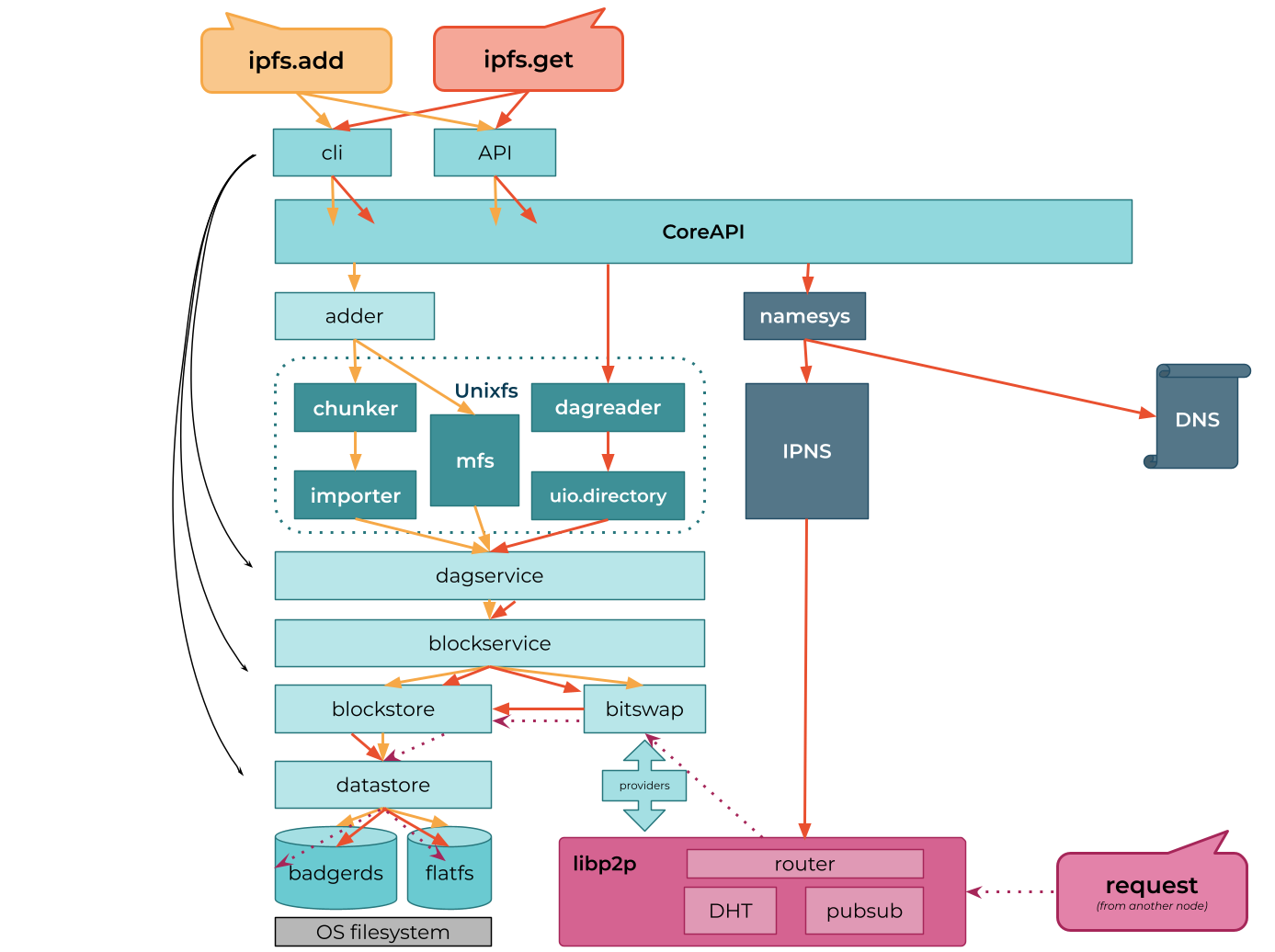
CLI, HTTP-API, Architecture Diagram

Origin
Description: Dotted means "likely going away". The "Legacy" parts are thin wrappers around some commands to translate between the new system and the old system. The grayed-out parts on the "daemon" diagram are there to show that the code is all the same, it's just that we turn some pieces on and some pieces off depending on whether we're running on the client or the server.
Testing
make test
Development Dependencies
If you make changes to the protocol buffers, you will need to install the protoc compiler.
Developer Notes
Find more documentation for developers on docs
Contributing

We ❤️ all our contributors; this project wouldn’t be what it is without you! If you want to help out, please see CONTRIBUTING.md.
This repository falls under the IPFS Code of Conduct.
You can contact us on the freenode #ipfs-dev channel or attend one of our
weekly calls.
License
The go-ipfs project is dual-licensed under Apache 2.0 and MIT terms:
 Documentation
¶
Documentation
¶
 Directories
¶
Directories
¶









