 README
¶
README
¶
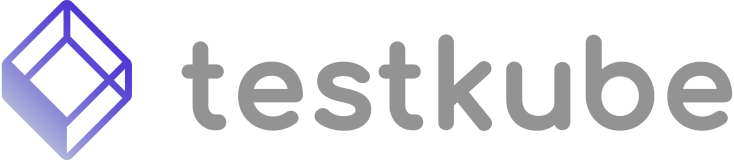
Distributed JMeter Executor
An extension of JMeter Executor which can run the JMeter Tests in distributed mode by creating slave pods and distributing the test among them.
What is an Executor?
Executor is nothing more than a program wrapped into Docker container which gets JSON (testube.Execution) OpenAPI based document as an input and returns a stream of JSON output lines (testkube.ExecutorOutput), where each output line is simply wrapped in this JSON, similar to the structured logging idea.
Features
This executor is an extension of JMeter executor and has all the features of JMeter executor. In addition to that, it has the following features:
- Can run JMeter tests in distributed mode by creating slave pods and distributing the test among them.
- Supports defining plugins for a test in a git repo by placing plugins in a directory named
pluginsin the test folder. - Supports overriding JMeter
user.propertiesfile by placing a customuser.propertiesfile in the test folder.
Usage
Supported Environment Variables
-
MASTER_OVERRIDE_JVM_ARGS / SLAVES_OVERRIDE_JVM_ARGS: Used to override default memory options for JMeter master/slaves. Example:
MASTER_OVERRIDE_JVM_ARGS=-Xmn256m -Xms512m -Xmx512m. -
SLAVES_COUNT: Specifies the number of slave pods required for Distributed JMeter tests. Example:
SLAVES_COUNT=3. IfSLAVES_COUNTis not provided or is equal to 1, then the executor will run the test in standalone mode. -
MASTER_ADDITIONAL_JVM_ARGS / SLAVES_ADDITIONAL_JMETER_ARGS: Allows exporting additional JVM arguments for slaves/master. Example:
MASTER_ADDITIONAL_JVM_ARGS=-Xmx1024m -Xms512m -XX:MaxMetaspaceSize=256m. -
SLAVES_ADDITIONAL_JMETER_ARGS: Provides additional JVM arguments for JMeter server / slaves. Example:
SLAVES_ADDITIONAL_JMETER_ARGS=jmeter-server -Jserver.rmi.ssl.disable=true -Dserver_port=60000.
Guide
Below guide will provide you the details about how to run a Jmeter test in distributed environment.
-
File option:
When you provide a test (.jmx) file to
Distributed JMeter ( JMeter in distributed mode ), the executor ofDistributed JMeterwill spawn number of slaves pods specified by user throughSLAVES_COUNTenvironment variable as described above and run the test on all the slave pods. -
Git Option: Using Git flow of the executor we can have use advanced features of
Distributed JMeterexecutor which is not possible with JMeter executor:- Additional files required by a particular test like a CSV or JSON file can be provided through git repo.
There is an example of using a CSV file by test (.jmx) file in the
examplefolder ofDistributed JMeter. - Dynamic plugins required for a test by keeping the plugins inside the test folder in a directory named
pluginsin the git repo. - Overriding the JMeter
user.propertiescan be provided by using customuser.propertiesfile in the git repo.
- Additional files required by a particular test like a CSV or JSON file can be provided through git repo.
There is an example of using a CSV file by test (.jmx) file in the
For using the Git option and to avail all the above features, user should have the following directory structure in the git repo:
github.com/`<username>/<reponame>`/---
|-test1/---
|- testfile1.jmx
|- userdata.csv ( or any other additional file )
|- user.properties
|- plugins/---
|- plugin-manager.jar
|- <jar file of any other required plugins to run test1>
|-test2/---
|- testfile2.jmx
|- userdata.json ( or any other additional file )
|- user.properties
|- plugins/---
|- plugin-manager.jar
|- <jar file of any other required plugins to run test2>
For additional info, see the GitFlow Example test for Distributed JMeter.
Local development
Prerequisites
Make sure the following tools are installed on your machine and available in your PATH:
- JMeter - pure Java application designed to load test functional behavior and measure performance
Setup
- Create a directory called
data/where JMeter will run and store results (best practice is to create it in the project root because it is git-ignored) - Create a JMeter XML project file and save it as a file named
test-contentin the newly createddata/directory - Create an execution JSON file and save it as a file named
execution.jsonbased on the template below (best practice is to save it in thetemp/folder in the project root because it is git-ignored){ "id": "jmeterd-test", "args": [], "variables": {}, "content": { "type": "string" } } - You need to provide the
RUNNER_SCRAPPERENABLED,RUNNER_SSLandRUNNER_DATADIRenvironment variables and run the Executor using themake run run_args="-f|--file <path>"make command where-f|--file <path>argument is the path to theexecution.jsonfile you created in step 3.RUNNER_SCRAPPERENABLED=false RUNNER_SSL=false RUNNER_DATADIR="./data" make run run_args="-f temp/execution.json"
Execution JSON
Execution JSON stores information required for an Executor to run the configured tests.
Breakdown of the Execution JSON:
{
"args": ["-n", "-t", "test.jmx"],
"variables": {
"example": {
"type": "basic",
"name": "example",
"value": "some-value"
}
},
"content": {
"type": "string"
}
}
- args - array of strings which will be passed to JMeter as arguments
- example:
["-n", "-t", "test.jmx"]
- example:
- variables - map of variables which will be passed to JMeter as arguments
- example:
{"example": {"type": "basic", "name": "example", "value": "some-value"}}
- example:
- content.type - used to specify that JMeter XML is provided as a text file
Environment Variables
RUNNER_SSL=false # used if storage backend is behind HTTPS, should be set to false for local development
RUNNER_SCRAPPERENABLED=false # used to enable/disable scrapper, should be set to false for local development
RUNNER_DATADIR=<path-to-data-dir> # path to the data/ directory where JMeter will run and store results
Testing in Kubernetes
Prerequisites
- Kubernetes cluster with Testkube installed (best practice is to install it in the
testkubenamespace)
Guide
After validating locally that the Executor changes work as expected, next step is to test whether Testkube can successfully schedule a Test using the new Executor image.
NOTE: The following commands assume that Testkube is installed in the testkube namespace, if you have it installed in a different namespace, please adjust the --namespace flag accordingly.
The following steps need to be executed in order for Testkube to use the new Executor image:
- Build the new Executor image using the
make docker-build-localcommand. By default, the image will be tagged askubeshop/testkube-executor-jmeter:999.0.0unless aLOCAL_TAGenvironment variable is provided before the command. - Now you need to make the image accessible in Kubernetes, there are a couple of approaches:
- kind -
kind load docker-image <image-name> --name <kind cluster name>(e.g.kind load docker-image testkube-executor-jmeter:999.0.0 --name testkube-k8s-cluster) - minikube -
minikube image load <image-name> --profile <minikube profile>(e.g.minikube image load testkube-executor-jmeter:999.0.0 --profile k8s-cluster-test) - Docker Desktop - just by building the image locally, it becomes accessible in the Docker Desktop Kubernetes cluster
- other - you can push the image to a registry and then Testkube will pull it in Kubernetes (assuming it has credentials for it if needed)
- kind -
- Edit the Job Template and change the
imagePullPolicytoIfNotPresent- Edit the ConfigMap
testkube-api-servereither by runningkubectl edit configmap testkube-api-server --namespace testkubeor by using a tool like Monokle - Find the
job-template.ymlkey and change theimagePullPolicyfield in thecontainerssection toIfNotPresent
- Edit the ConfigMap
- Edit the Executors configuration and change the base image to use the newly created image:
- Edit the ConfigMap
testkube-api-servereither by runningkubectl edit configmap testkube-api-server --namespace testkubeor by using a tool like Monokle - Find the
executors.jsonkey and change theexecutor.imagefield to use the newly created image for the JMeter Executor (namefield isjmeter-executor)
- Edit the ConfigMap
- Restart the API Server by running
kubectl rollout restart deployment testkube-api-server --namespace testkube
Testkube should now use the new image for the Executor and you can schedule a Test with your preferred method.
