 README
¶
README
¶
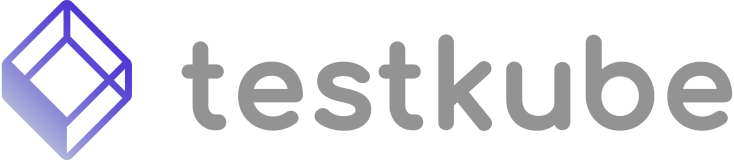
JMeter Executor
What is an Executor?
Executor is nothing more than a program wrapped into Docker container which gets JSON (testube.Execution) OpenAPI based document as an input and returns a stream of JSON output lines (testkube.ExecutorOutput), where each output line is simply wrapped in this JSON, similar to the structured logging idea.
Intro
It's basic JMeter executor able to run simple JMeter scenarios writer in JMX format. Please define your JMeter file as file (string, or git file).
Project directory is not implemented yet.
Plugins
The following plugins are installed by default:
You can add more JMeter plugins either when creating or executing a JMeter test by leveraging Testkube's copy files functionality.
JMeter Plugin JAR files need to be copied to the uploads directory in the Executor container.
Example:
kubectl testkube create test \
--file test.jmx \
--copy-files "/source/path/to/jmeter-plugins-functions-2.1.jar:plugins/jmeter-plugins-functions-2.1.jar" \
--name jmeter-test \
--type jmeter/test
Local development
Prerequisites
Make sure the following tools are installed on your machine and available in your PATH:
- JMeter - pure Java application designed to load test functional behavior and measure performance
Setup
- Create a directory called
data/where JMeter will run and store results (best practice is to create it in the project root because it is git-ignored) - Create a JMeter XML project file and save it as a file named
test-contentin the newly createddata/directory - Create an execution JSON file and save it as a file named
execution.jsonbased on the template below (best practice is to save it in thetemp/folder in the project root because it is git-ignored){ "id": "jmeter-test", "args": [], "variables": {}, "content": { "type": "string" } } - You need to provide the
RUNNER_SCRAPPERENABLED,RUNNER_SSLandRUNNER_DATADIRenvironment variables and run the Executor using themake run run_args="-f|--file <path>"make command where-f|--file <path>argument is the path to theexecution.jsonfile you created in step 3.RUNNER_SCRAPPERENABLED=false RUNNER_SSL=false RUNNER_DATADIR="./data" make run run_args="-f temp/execution.json"
Execution JSON
Execution JSON stores information required for an Executor to run the configured tests.
Breakdown of the Execution JSON:
{
"args": ["-n", "-t", "test.jmx"],
"variables": {
"example": {
"type": "basic",
"name": "example",
"value": "some-value"
}
},
"content": {
"type": "string"
}
}
- args - array of strings which will be passed to JMeter as arguments
- example:
["-n", "-t", "test.jmx"]
- example:
- variables - map of variables which will be passed to JMeter as arguments
- example:
{"example": {"type": "basic", "name": "example", "value": "some-value"}}
- example:
- content.type - used to specify that JMeter XML is provided as a text file
Environment Variables
RUNNER_SSL=false # used if storage backend is behind HTTPS, should be set to false for local development
RUNNER_SCRAPPERENABLED=false # used to enable/disable scrapper, should be set to false for local development
RUNNER_DATADIR=<path-to-data-dir> # path to the data/ directory where JMeter will run and store results
Testing in Kubernetes
Prerequisites
- Kubernetes cluster with Testkube installed (best practice is to install it in the
testkubenamespace)
Guide
After validating locally that the Executor changes work as expected, next step is to test whether Testkube can successfully schedule a Test using the new Executor image.
NOTE: The following commands assume that Testkube is installed in the testkube namespace, if you have it installed in a different namespace, please adjust the --namespace flag accordingly.
The following steps need to be executed in order for Testkube to use the new Executor image:
- Build the new Executor image using the
make docker-build-localcommand. By default, the image will be tagged askubeshop/testkube-executor-jmeter:999.0.0unless aLOCAL_TAGenvironment variable is provided before the command. - Now you need to make the image accessible in Kubernetes, there are a couple of approaches:
- kind -
kind load docker-image <image-name> --name <kind cluster name>(e.g.kind load docker-image testkube-executor-jmeter:999.0.0 --name testkube-k8s-cluster) - minikube -
minikube image load <image-name> --profile <minikube profile>(e.g.minikube image load testkube-executor-jmeter:999.0.0 --profile k8s-cluster-test) - Docker Desktop - just by building the image locally, it becomes accessible in the Docker Desktop Kubernetes cluster
- other - you can push the image to a registry and then Testkube will pull it in Kubernetes (assuming it has credentials for it if needed)
- kind -
- Edit the Job Template and change the
imagePullPolicytoIfNotPresent- Edit the ConfigMap
testkube-api-servereither by runningkubectl edit configmap testkube-api-server --namespace testkubeor by using a tool like Monokle - Find the
job-template.ymlkey and change theimagePullPolicyfield in thecontainerssection toIfNotPresent
- Edit the ConfigMap
- Edit the Executors configuration and change the base image to use the newly created image:
- Edit the ConfigMap
testkube-api-servereither by runningkubectl edit configmap testkube-api-server --namespace testkubeor by using a tool like Monokle - Find the
executors.jsonkey and change theexecutor.imagefield to use the newly created image for the JMeter Executor (namefield isjmeter-executor)
- Edit the ConfigMap
- Restart the API Server by running
kubectl rollout restart deployment testkube-api-server --namespace testkube
Testkube should now use the new image for the Executor and you can schedule a Test with your preferred method.
